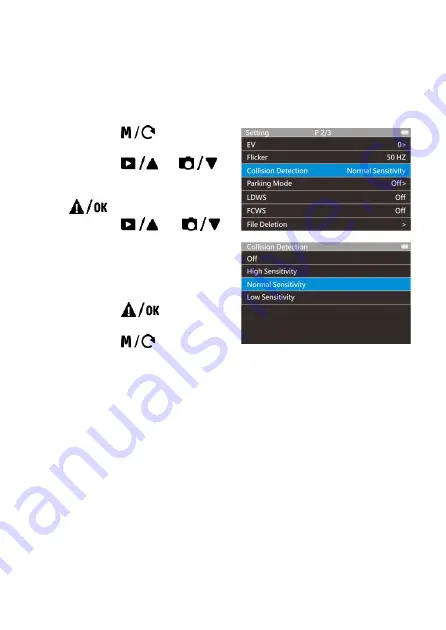
20
3.5
Collision Detection
If the
Collision Detection
function is enabled, this camcorder begins
emergency recording once it detects any collision. Sensitivity of the
Collision Detection function is set to Normal Sensitivity by default, if user
wants to change the settings of Collision Detection, do the following:
1.
Press the
button to
enter the main menu.
2.
Press the
or
button to select
Collision
Detection
, and then press the
button to confirm.
3.
Press the
or
button to change the sensitivity
of this camcorder’s collision
detection (High Sensitivity /
Normal Sensitivity / Low
Sensitivity / Off), and then
press the
button to
confirm your selection
4.
Press the
button to
return to recording screen.
Содержание f770
Страница 1: ...f770 Car Camcorder User Manual ...
Страница 8: ...7 1 3 Product Overview ...

























