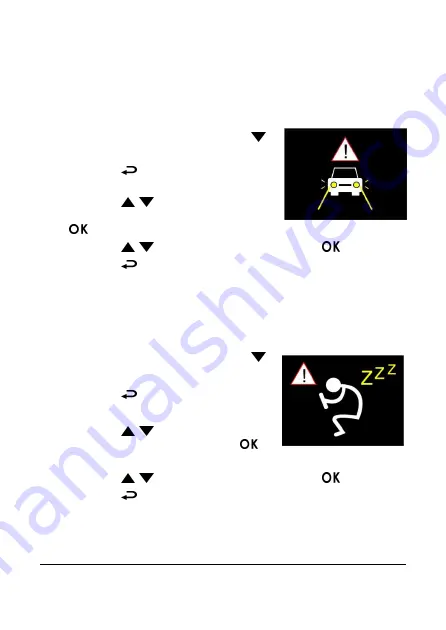
21
3.1.7
Headlight Warning
The
Headlight Warning
function produces voice and screen message
alerts when it detects poor lighting conditions through the recording
displays of this product, including driving in rainy or cloudy weather, at
night, and in basements, parking lots, and tunnels.
1.
If recording is in progress, press the
button to stop recording.
2.
Press the
button to enter the OSD
menu.
3.
Press the
/
button, select
Headlight Warning
, and then press the
button.
4.
Press the
/
button, select
On
, and press the
button.
5.
Press the
button to exit the menu.
3.1.8
Driver Fatigue Alert
If the
Driver Fatigue Alert
function is enabled, this product produces
voice and screen message alerts one hour after it has begun recording
and repeats the alerts every half an hour afterwards.
1.
If recording is in progress, press the
button to stop recording.
2.
Press the
button to enter the OSD
menu.
3.
Press the
/
button, select
Driver
Fatigue Alert
, and then press the
button.
4.
Press the
/
button, select
On
, and press the
button.
5.
Press the
button to exit the menu.
Содержание f550g
Страница 1: ...f550g Car Camcorder User Manual ...






























