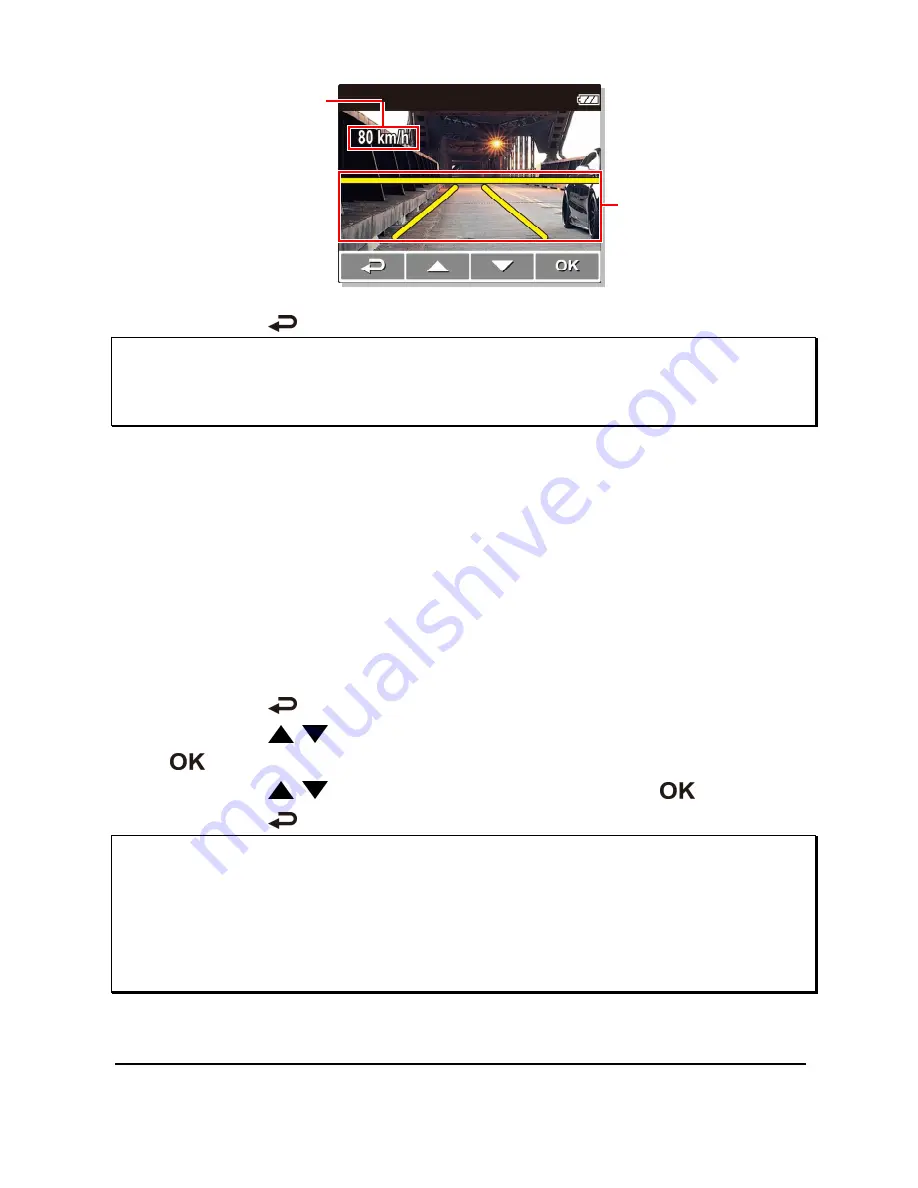
19
Lane deviation
correction
illustration
Speed setting
4.
Press the
button to exit the menu.
Note:
The product shall be installed near the rearview mirror, at the center of windshield, so
as to improve the accuracy of detection to judge the lane deviation.
3.1.3
Motion Detection
If
Motion Detection
is activated, when power off the camcorder, the
system alert message, “
Press OK Key to Power off, or enter motion
detection after 10sec.
”, will pop on the screen. This means the system
will enter Motion Detection automatically in 10 seconds; when the
camcorder detects any motion in front of lens, Video Record will be
activated for a duration the same as the length setting.
To set the motion detection, do the following:
1.
Press the
button to enter the OSD menu.
2.
Press the
/
button to select
Motion Detection
and press the
button.
3.
Press the
/
button to select
On
and press the
button.
4.
Press the
button to exit the menu.
Note:
1. When the battery is fully charged and is in good condition, Motion Detection can
record continuously for about 30 minutes.
2. As the camcorder is used, the battery storage capacity will decrease gradually. This
is a normal phenomenon for the battery
3. The LCD will be off in 30 seconds after the Motion Detection function is enabled.
Содержание f520g
Страница 1: ...f520g Car Camcorder User Manual ...






























