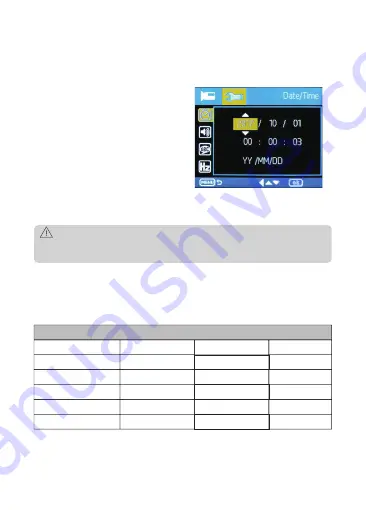
-8-
2.6 Set Date & Time
Before using the device, we recommend you set the correct date and time:
1. If the device is recording, short press
the '
REC
' button (5) to stop and enter
Standby Mode.
2. Press the '
M
' button (7) twice to enter
the General Settings menu.
3. Press the '
Up
' and '
Down
' buttons
(8 & 9) to select
Date/Time
and press
'
REC
' button
(5) to confirm.
4. Press the '
Up
' and '
Down
' buttons
(8 & 9) to adjust the value and then
press '
REC
'
button (5) to confirm and
move to the next field.
5. With all fields correct, press the '
M
' button (7) to save and exit the menu.
WARNING:
Date/Time settings may automatically reset themselves if the battery is allowed to
completely drain.
2.7 Default Settings
Please find below the full list of
Default Settings
for this camcorder:
Default Settings
Resolution
1080P HD
Key Tone
ON
Loop Recording
3 mins
Language
English
Motion Detection
OFF
Frequency
60 Hz
Record Audio
ON
Screen Saver
3 mins
Date Stamp
ON
Vibration Detection
Normal
Содержание F230
Страница 1: ...F230 Car Camcorder User Manual ...
Страница 2: ......
Страница 7: ... 5 1 2 WARNING Do not install the device on a tinted window doing so may damage the tint film ...
Страница 24: ...UM_F230_v1 0_1711 ...









































