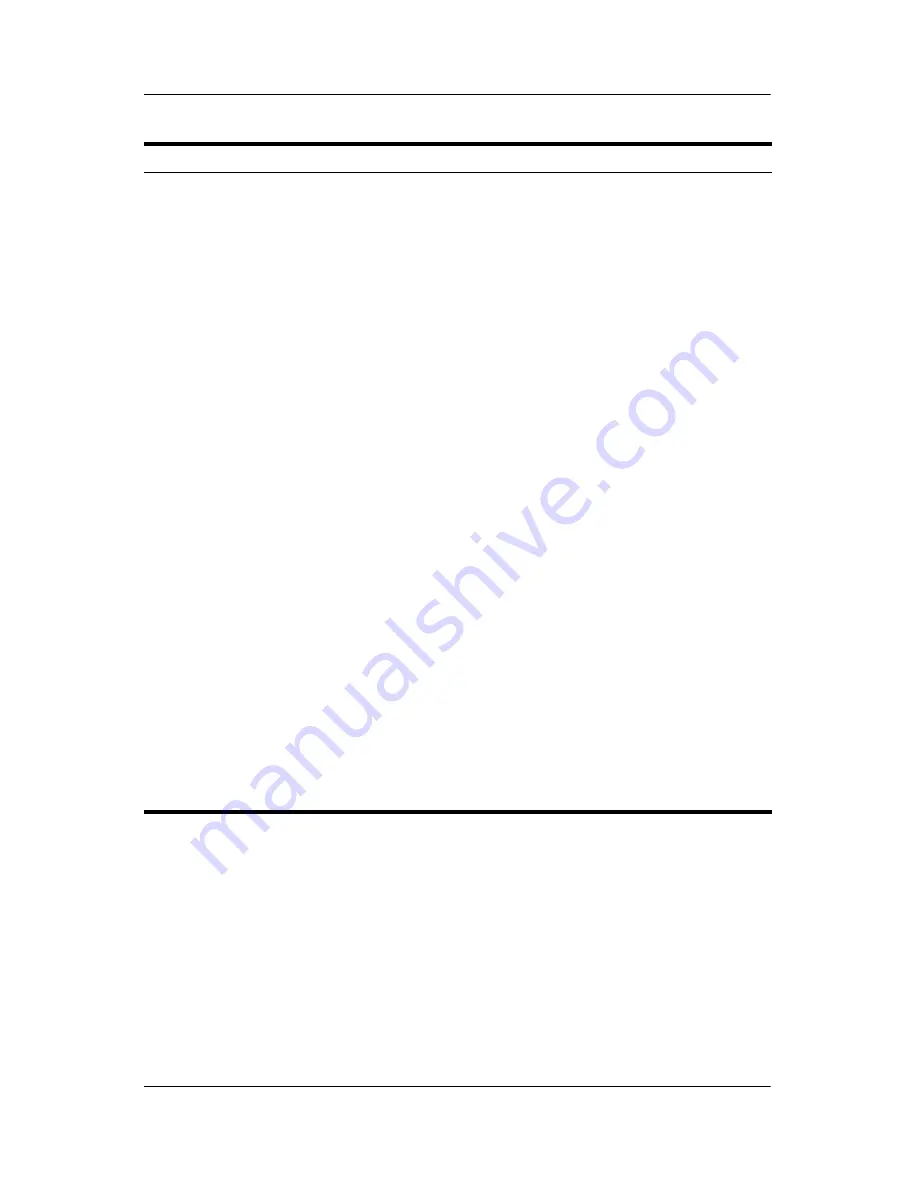
A–4
Hardware Setup
Troubleshooting
I want to use an external
hard drive, secondary
hard drive, or optional
expansion base hard
drive to store my TV
programs.
Perform the following procedure:
1. Be sure your external hard drive is connected
to your computer or optional expansion base.
2. If using an optional expansion base, be sure it
is connected to the computer.
3. Press the
Start
button on the remote control to
open Windows Media Center.
4. Select
Hard Drive
.
Then perform either of the following procedures:
1. Press the
Start
button on the remote control to
open Windows Media Center.
2. Select
Tasks > Settings > TV > Recorder >
Recorder Storage
.
3. Under
Record on drive
, select the hard drive
where you want to store your recordings.
4. Select
Save
.
– or –
1. Press the
QuickPlay
button on the remote
control to open QuickPlay.
2. Select the
TV
icon from the menu.
3. Select the
i
icon from the menu on the left.
4. Under
Recording Destination
, select the
hard drive where you want to store your
recordings.
All future TV recordings will now be saved to the
external hard drive.
(Continued)
Problem
Solution







































