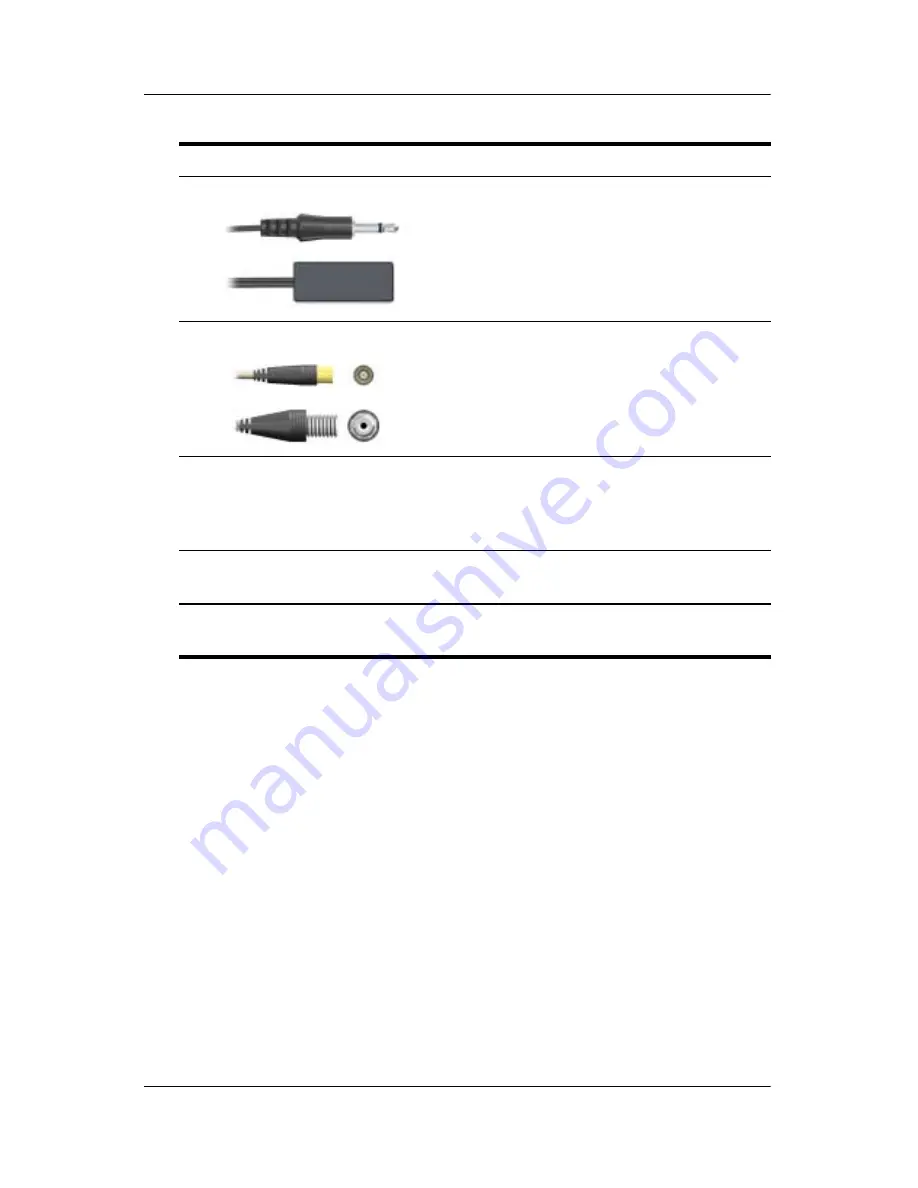
Identifying the hardware
Hardware Setup
2–3
3
Infrared (IR) emitter cable
Connects the TV tuner to your cable
or satellite set-top box. When
connected, you can change
channels on the set-top box using
the Media Center remote control.
4
RF coaxial cable attachment
Connects an RF coaxial cable to the
TV tuner.
5
Remote sensor
Connects to the USB port on the
computer. When connected, you can
change channels using the Media
Center Remote Control.
6
HP Media Center Remote
Control
Used to change channels and
navigate Media Center.
✎
For more information on composite video, RF coaxial, S-Video, and
other terms, refer to Appendix B, “
Glossary
.”
Component
Description











































