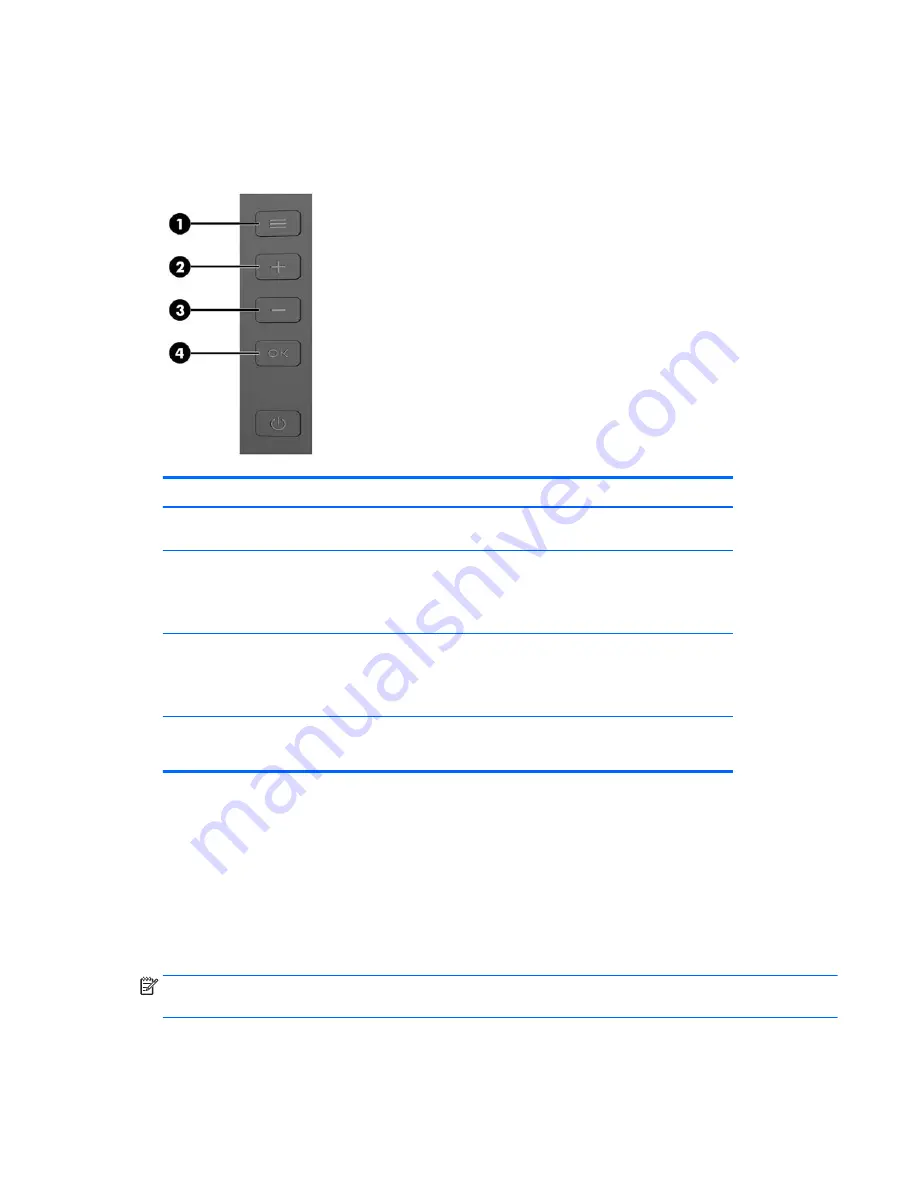
Assigning the Function buttons
Pressing one of the three bezel buttons activates the buttons and displays the icons above the buttons. The
factory default button icons and functions are shown below.
Button
Function
1
Menu
button
Press to open the OSD menu, select a menu item from the OSD, or close
the OSD menu.
2
+
(Plus) button
If the OSD menu is open, press to navigate forward through the OSD
menu and increase adjustment levels.
If the OSD menu is closed, press to advance to the next active input port
(USB Type-C, HDMI, DisplayPort).
3
–
(Minus) button
If the OSD menu is open, press to navigate backward through the OSD
menu and decrease adjustment levels.
If the OSD menu is closed, press to advance to open the Viewing Modes
menu.
4
OK
button
If the OSD menu is open, press to confirm selection.
If the OSD menu is closed, press to open the Information menu.
You can change the Function buttons from their default values so that when the buttons are activated you can
quickly access commonly used menu items.
To assign the Function buttons:
1.
Press one of the four rear bezel buttons to activate the buttons, and then press the
Menu
button to open
the OSD.
2.
In the OSD menu, select Menu Control > Assign Buttons and then select one of the available options for
the button you want to assign.
NOTE:
You can only reassign the three Function buttons. You can not reassign the
Menu
button or the
Power
button.
Assigning the Function buttons
15
Содержание ENVY 34 W3T65AA
Страница 1: ...User Guide ...
Страница 4: ...iv About This Guide ...
Страница 10: ...Setting up the monitor 4 Chapter 1 Getting Started ...

























