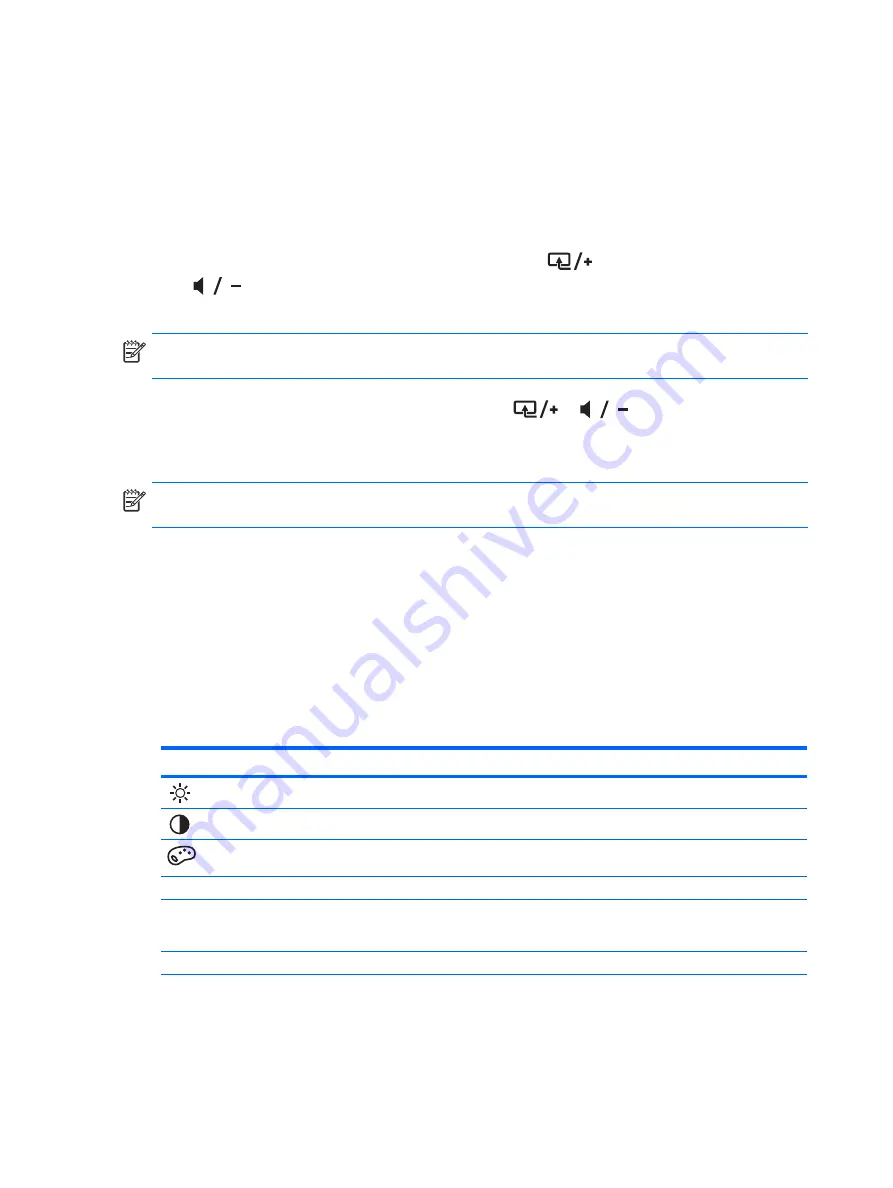
ENWW
16 Chapter 4 Operating the Monitor
Using the On-Screen Display (OSD)
Use the On-Screen Display (OSD) to adjust the screen image based on your viewing preferences.
To access the OSD:
1.
Make sure the monitor is on.
2.
To access the OSD menu, press the Menu button. The OSD Main Menu appears.
3.
To navigate through the Main or sub-menu, press the
(Plus) button to scroll up, or the
(Minus) button to scroll in reverse. The press the OK button to select the highlighted
function.
4.
To adjust the scale of a selected item, press the
or
button.
5.
Select
Save and Return
. If you do not want to save the setting, select
Cancel
from the
sub-menu or
Exit
from the Main Menu.
OSD Menu Selections
The following table lists the on-screen display (OSD) menu selections and their functional
descriptions. After changing an OSD menu item, and if the menu screen has these options, you
might choose to:
•
Cancel
— To return to the previous menu level.
•
Save and Return
— To save all changes and return to the OSD Main Menu screen. This
options active only if you change a menu item.
•
Reset
— To change back to the default setting.
NOTE:
The menu moves to the top if you scroll down at the bottom of the selections. The menu
moves to the bottom if you scroll up at the top of the selections.
NOTE:
When a menu appears, if the buttons are untouched for 30 seconds (factory default),
adjustments and settings are saved and the menu closes.
Icon
Main Menu Options
Sub-menu Options
Description
Brightness
Adjusts the brightness level of the screen.
Contrast
Adjusts the contrast level of the screen.
Color
Selects the screen color. The factory default is
6500 K.
Warm (5000 K)
Changes to slightly reddish white.
Standard (6500 K)
Sets your screen color to adapt to the color
standards used in the image technology
industry.
Cool (9300 K)
Changes to slightly bluish white.
Содержание ENVY 27
Страница 1: ...HP ENVY 27 27 inch IPS Monitor User Guide ...
Страница 4: ...ENWW iv About This Guide ...






























