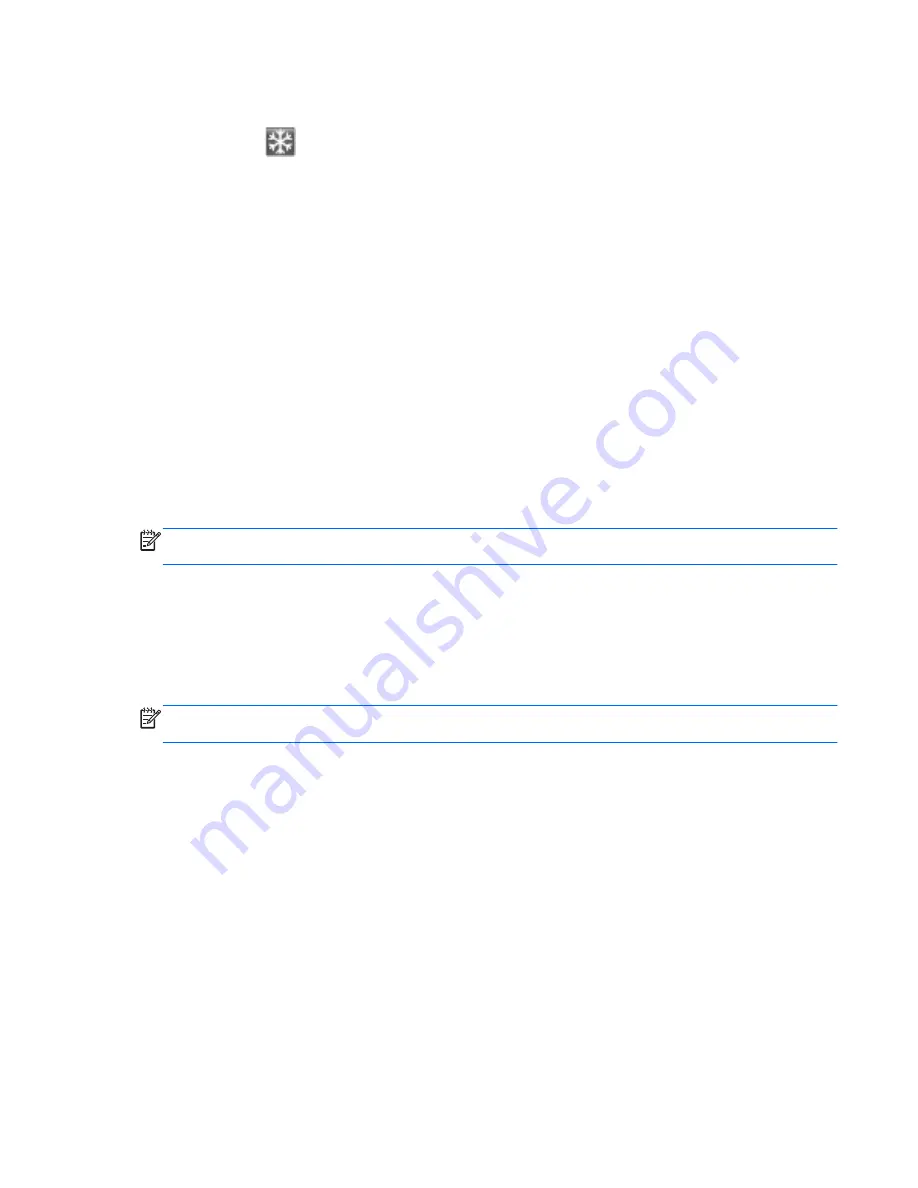
HP CoolSense
HP CoolSense
automatically detects when the computer is not in a stationary position and
adjusts performance and fan settings to keep the surface temperature of your computer at the
optimum level of comfort.
When HP CoolSense is off, the position of the computer is not detected and the performance and fan
options remain at the factory setting. As a result, the surface temperature of the computer may be
higher than it would be with HP CoolSense on.
To turn CoolSense off or on, follow these steps:
1.
Select
Start
>
Control Panel
>
Hardware and Sound
>
HP CoolSense
.
2.
Select the
On
or
Off
check box.
Intel Wireless Display
Intel Wireless Display allows you to transmit your computer content wirelessly to your receiver/display
device, such as HDTV, monitor, projector, game console, Blu-ray player, or DVR, by using an
optional wireless adapter (purchased separately). For details about using the wireless adapter, see
the manufacturer's instructions.
▲
To open Intel Wireless Display, select
Start
>
All Programs
>
Intel WiDi
.
NOTE:
Before you can use the wireless display feature, the computer wireless feature must be
turned on and the computer graphics must be set to power-saving mode.
Switching between graphics modes
The computer is equipped with switchable graphics and has two modes for processing graphics.
When you switch from AC power to battery power, the computer can switch from using the high-
performance mode to using the power-saving mode. Conversely, when you switch from battery power
to AC power, the computer can switch back to the high-performance mode.
NOTE:
In order to optimize the performance of the computer, the system may not allow you to
switch modes, or it may prompt you to switch. You may need to close all programs before switching.
When you switch between AC and battery power, you are notified that the computer is preparing to
switch graphics modes. You can then choose to either continue to use the same graphics mode or to
switch. If you choose to switch, the screen goes blank for a few seconds. When the switch is
complete, a message appears in the notification area, and the screen image reappears.
What's new
7
Содержание ENVY 17-3200
Страница 1: ...GETTING STARTED ...
Страница 2: ...Getting Started ...
Страница 5: ......
Страница 7: ...vi Safety warning notice ...
Страница 11: ...x ...
Страница 26: ...Front Component Description Stereo speakers 4 Produce enhanced Beats Audio sound Front 15 ...
Страница 74: ......






























