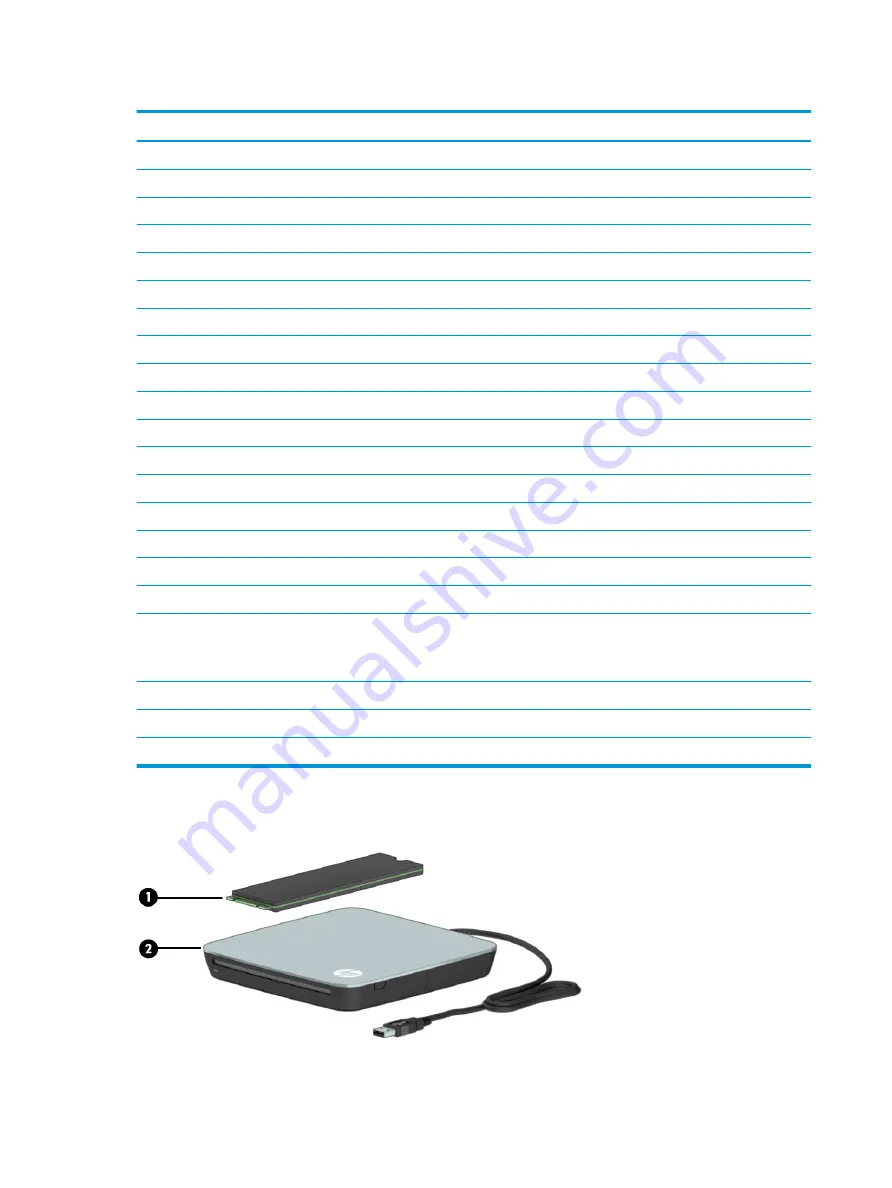
Table 3-2
Display components and their descriptions (continued)
Item
Component
Spare part number
FHD pale gold finish touch screen
L96788-001
FHD nightfall black finish touch screen
L96789-001
FHD natural silver finish nontouch screen with privacy
L96790-001
FHD pale gold finish nontouch screen with privacy
L96791-001
FHD nightfall black finish nontouch screen with privacy
L96792-001
FHD natural silver finish touch screen with privacy
L96793-001
FHD pale gold finish touch screen with privacy
L96794-001
FHD nightfall black finish touch screen with privacy
L96795-001
UHD natural silver finish touch screen
L96796-001
UHD pale gold finish touch screen
L96797-001
UHD nightfall black finish touch screen
L96798-001
(2)
Camera
L94059–001
(3)
Display panel cable
Display panel cable for FHD screen
L94071-001
Display panel cable for UHD screen
L94056–001
(4)
Hinge kit
L94049–001
(5)
Touch screen board (select products only)
L94060–001
(6)
Back cover with antenna
NOTE:
The antenna that is separate from the back cover is available as spare part number
L94057–001.
In natural silver finish
L94047-001
In nightfall black finish
L94048-001
In pale gold finish
L94046–001
Mass storage devices
28
Chapter 3 Illustrated parts catalog
















































