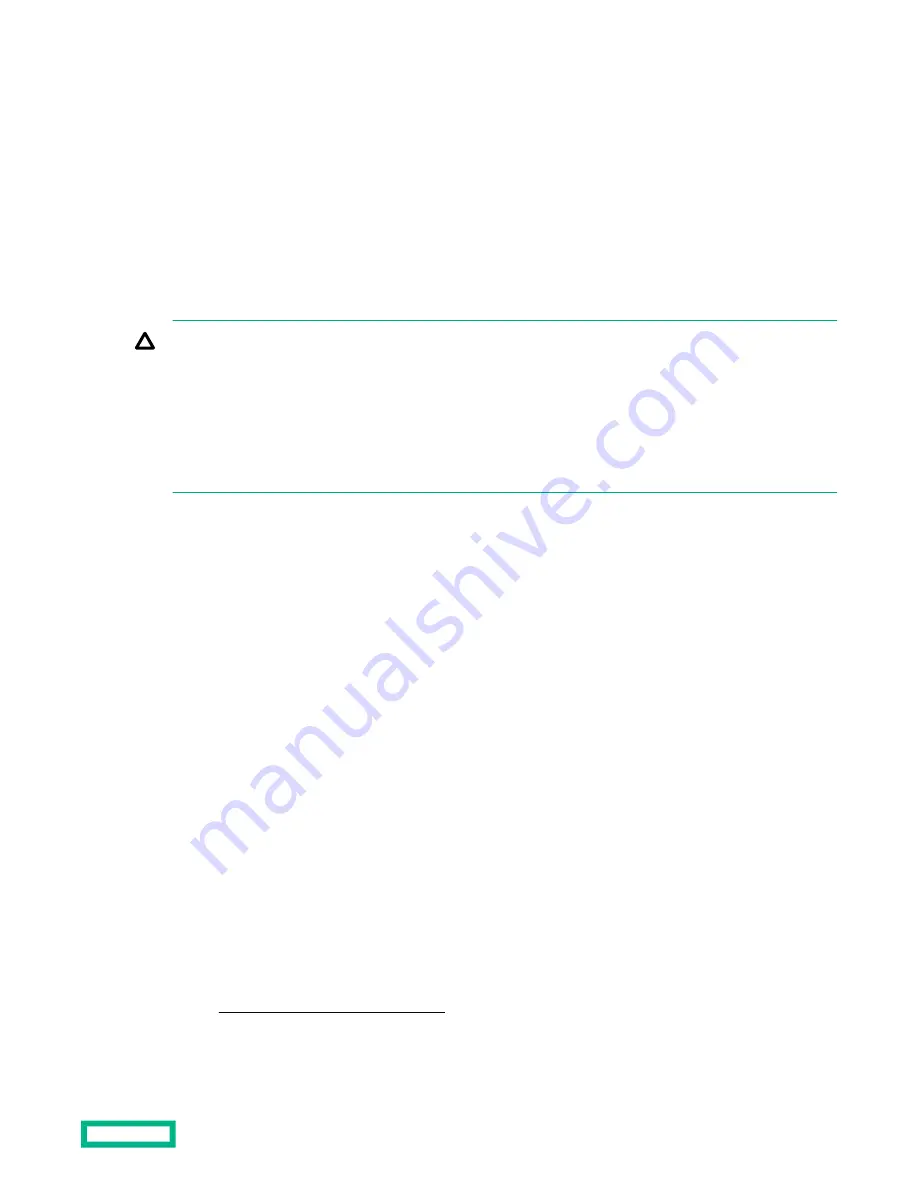
Server downtime and time spent removing, returning, and ultimately replacing hardware might be avoided by first
updating the firmware during the troubleshooting process. Many product issues that result in hardware replacement are
preventable or correctable with a firmware update. Hewlett Packard Enterprise recommends checking for a firmware
update before sending a part back to Hewlett Packard Enterprise for replacement.
On servers that have add-on options, Hewlett Packard Enterprise recommends checking for firmware upgrades for each
installed option whenever an update to the system ROM or to another option is performed. This ensures that the entire
system is running the latest updates for each component.
Multiple methods exist to update the system ROM:
• EFI tool under Embedded UEFI Shell
• Online Flash components
Product entitlement is required to perform updates.
CAUTION: Any kind of system interruption during the firmware update results in errors that might corrupt the
BIOS settings. These errors prevent the server from booting up. To prevent these update errors, observe the
following cautions:
• Attach a UPS to the server to provide backup power to the system when updating the firmware.
• Do not perform a forced shutdown of the server.
• Do not perform a forced closure of the firmware update tool.
User default settings after BIOS update
When updating the system BIOS from version A320 (or earlier) to version A330 (or later), the following system BIOS
settings will revert to their factory default values:
• System time and date
• Drive configuration
• Boot device sequence
• System passwords
• Security setup
Before performing the BIOS update, manually record the user default values for these listed BIOS settings so that they can
be restored after completing the BIOS update.
Updating the system ROM using the EFI tool from within the Embedded UEFI Shell
For systems configured in UEFI boot mode, use the following procedure to update the firmware.
Prerequisites
Access to some updates might require product entitlement when accessed through the Hewlett Packard Enterprise
Support Center. You must have an HPE Passport set up with relevant entitlements.
Procedure
1.
Access the System ROM Flash component for your server from the Hewlett Packard Enterprise Support Center
website (
https://www.hpe.com/support/hpesc) and save the package in a USB key.
2.
Copy the file to a USB device.
3.
Attach the USB device to the server.
Software and configuration utilities
73





























