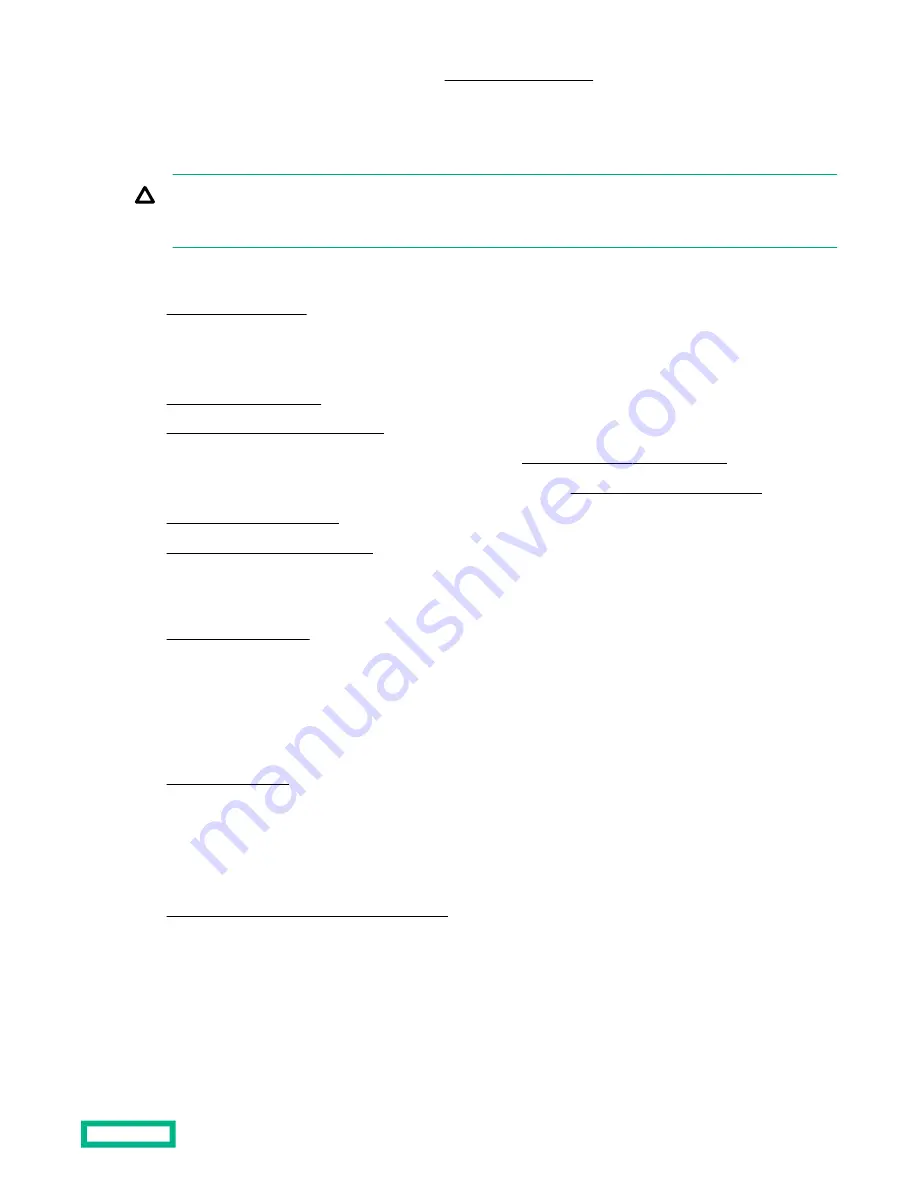
• If the new Smart Array is the new boot device,
• If the new Smart Array is not the new boot device, go to the next step.
5. Ensure that users are logged off and that all tasks are completed on the server.
CAUTION: In systems that use external data storage, be sure that the server is the first unit to be powered down
and the last to be powered back up. Taking this precaution ensures that the system does not erroneously mark the
drives as failed when the server is powered up.
Procedure
1.
2.
Disconnect the power cord from the AC source, and then from the server.
3.
Disconnect all peripheral cables from the server.
4.
5.
Remove the system board assembly.
6.
If the storage controller is shipped with an air baffle attached,
remove this baffle from the board.
7.
If the storage controller is shipped with a full-height bracket attached,
replace it with a low-profile one.
8.
Install the storage controller.
9.
Install the system board assembly
10. Connect all necessary internal cabling to the storage controller.
For more information on these cabling requirements, see the documentation that ships with the option.
11. Install the chassis cover.
12. Connect all necessary external cabling to the storage controller.
For more information on these cabling requirements, see the documentation that ships with the option.
13. Connect all peripheral cables to the server.
14. Connect the power cord to the server power jack, and then to the AC source.
16. Update the drive firmware if it is not the latest version.
17. Use the HPE Smart Storage Administrator to create arrays and logical drives.
For more information, see the HPE Smart Array SR Gen10 Configuration Guide on the Hewlett Packard Enterprise
website:
https://www.hpe.com/info/smartstorage-docs
The installation is complete.
Expansion board options
The server has two low-profile, open-ended PCIe3 expansion slots. Use these slots to install additional hardware
capabilities such as:
Hardware options installation
52






























