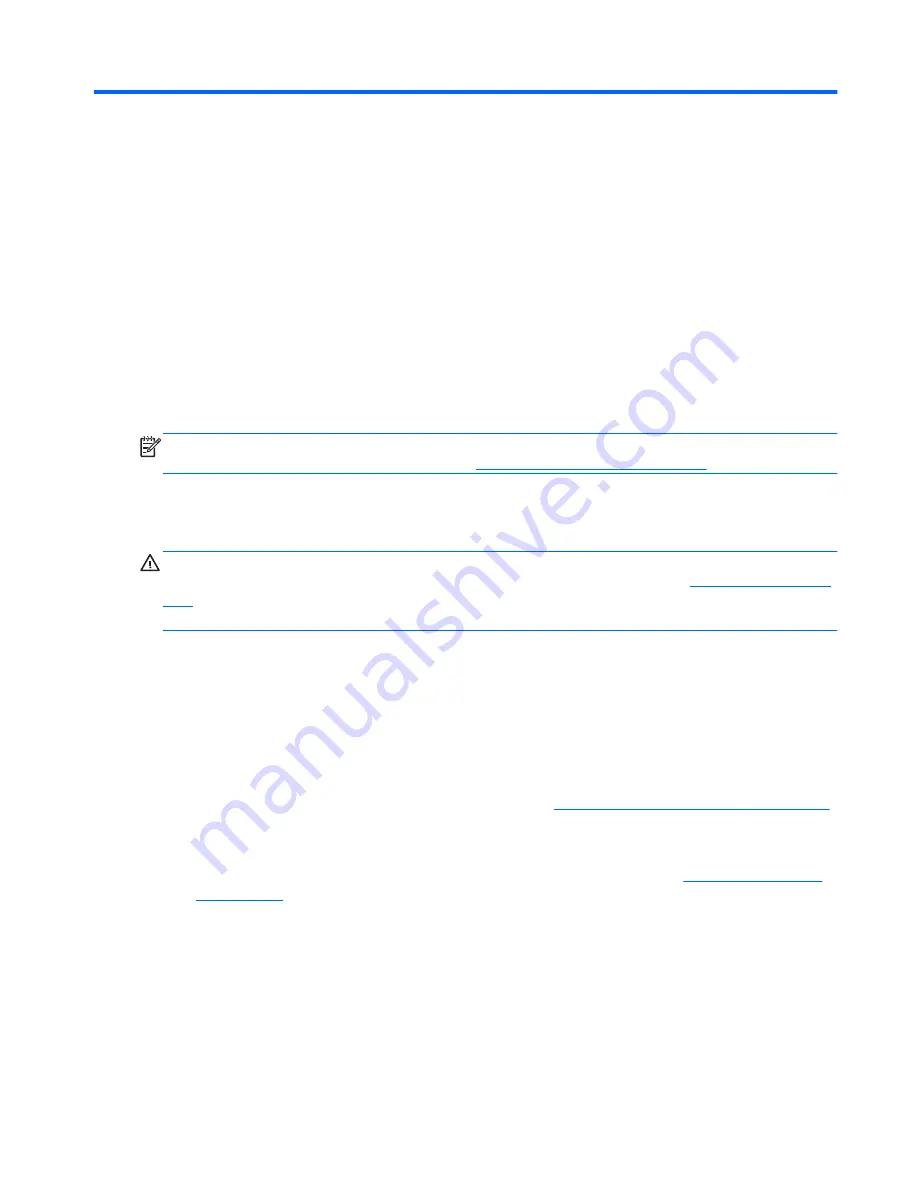
9 Troubleshooting without
diagnostics
This chapter provides information on how to identify and correct minor problems, such as USB devices,
hard drive, optical drive, graphics, audio, memory, and software problems. If you encounter problems
with the computer, refer to the tables in this chapter for probable causes and recommended solutions.
NOTE:
For information on specific error messages that may appear on the screen during Power-On
Self-Test (POST) at startup, refer to Appendix A,
POST error messages on page 236
.
Safety and comfort
WARNING!
Misuse of the computer or failure to establish a safe and comfortable work environment
may result in discomfort or serious injury. Refer to the
Safety & Comfort Guide
at
http://www.hp.com/
ergo
for more information on choosing a workspace and creating a safe and comfortable work
environment. For more information, refer to the
Safety & Regulatory Information
guide.
Before you call for technical support
If you are having problems with the computer, try the appropriate solutions below to try to isolate the
exact problem before calling for technical support.
●
Run the HP diagnostic tool.
●
Run the hard drive self-test in Computer Setup. Refer to
Computer Setup (F10) Utility on page 180
for more information.
●
Check the Power LED on the front of the computer to see if it is flashing red. The flashing lights are
error codes that will help you diagnose the problem. Refer to Appendix A,
POST error messages
on page 236
for more information.
●
If the screen is blank, plug the monitor into a different video port on the computer if one is
available. Or, replace the monitor with a monitor that you know is functioning properly.
●
If you are working on a network, plug another computer with a different cable into the network
connection. There may be a problem with the network plug or cable.
●
If you recently added new hardware, remove the hardware and see if the computer functions
properly.
Safety and comfort
195
Содержание EliteDesk 800 G1 Small Form Factor
Страница 4: ...iv About This Book ...
Страница 12: ...xii ...
Страница 14: ...Small Form Factor SFF Ultra slim Desktop USDT 2 Chapter 1 Product features ...
Страница 21: ...Tower TWR Small Form Factor SFF Serial number location 9 ...
Страница 22: ...Ultra slim Desktop USDT 10 Chapter 1 Product features ...
Страница 139: ...Smart Cover Lock solenoid lock 127 ...
Страница 175: ...Smart Cover Lock solenoid lock 163 ...
















































