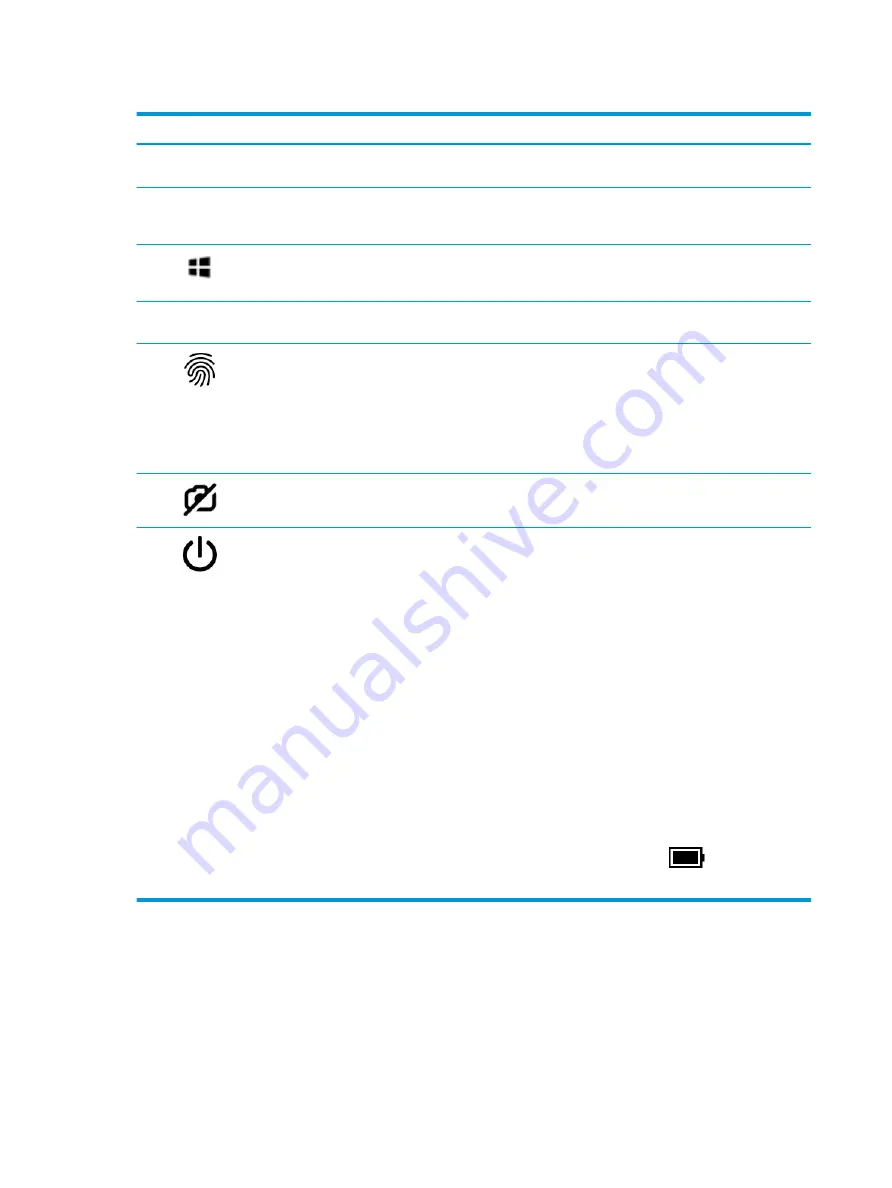
Table 2-7
Special keys and their descriptions
Component
Description
(1)
esc key
Displays system information when pressed in combination with the
fn key.
(2)
fn key
Executes frequently used system functions when pressed in
combination with another key. Such key combinations are called
hot
keys.
(3)
Windows key
Opens the Start menu.
NOTE:
Pressing the Windows key again will close the Start menu.
(4)
Action keys
Execute frequently used system functions as defined by the icon
symbols on f1 through f12 function keys.
(5)
Fingerprint reader
Allows a fingerprint logon to Windows, instead of a password
logon.
▲
Touch your finger to the fingerprint reader.
IMPORTANT:
To prevent fingerprint logon issues, make sure
when you register your fingerprint that all sides of your finger
are registered by the fingerprint reader.
(6)
Camera privacy key
Turns the camera off (shutter closed) and on.If you record video
when the camera is off (shutter closed), audio will still record.
(7)
Power button
●
When the computer is off, press the button briefly to turn on
the computer.
●
When the computer is on, press the button briefly to initiate
Sleep.
●
When the computer is in the Sleep state, press the button
briefly to exit Sleep (select products only).
●
When the computer is in Hibernation, press the button briefly
to exit Hibernation.
IMPORTANT:
Pressing and holding down the power button results
in the loss of unsaved information.
If the computer has stopped responding and shutdown procedures
are ineffective, press and hold the power button for at least 4
seconds to turn off the computer.
To learn more about your power settings, see your power options.
▲
Right-click the Power meter icon
and then select
Power Options.
Hot keys (select products only)
Use the illustration and table to identify the hot keys on the computer.
A hot key is the combination of the fn key and another key.
To use a hot key:
14
Chapter 2 Components
ENWW
Содержание EliteBook x360 1040 G5
Страница 4: ...iv Safety warning notice ENWW ...
Страница 8: ...viii ENWW ...
Страница 12: ...4 Chapter 1 Product description ENWW ...
Страница 17: ...Keyboard area ENWW Keyboard area 9 ...
Страница 28: ...20 Chapter 2 Components ENWW ...
Страница 50: ...42 Chapter 4 Removal and replacement procedures preliminary requirements ENWW ...
Страница 78: ...70 Chapter 5 Removal and replacement procedures for authorized service provider parts ENWW ...
Страница 92: ...84 Chapter 9 Specifications ENWW ...
Страница 100: ...92 Chapter 10 Statement of memory volatility ENWW ...
Страница 104: ...96 Chapter 11 Power cord set requirements ENWW ...
Страница 106: ...98 Chapter 12 Recycling ENWW ...
Страница 109: ...WWAN module removal 48 spare part numbers 48 ENWW Index 101 ...
Страница 110: ...102 Index ENWW ...






























