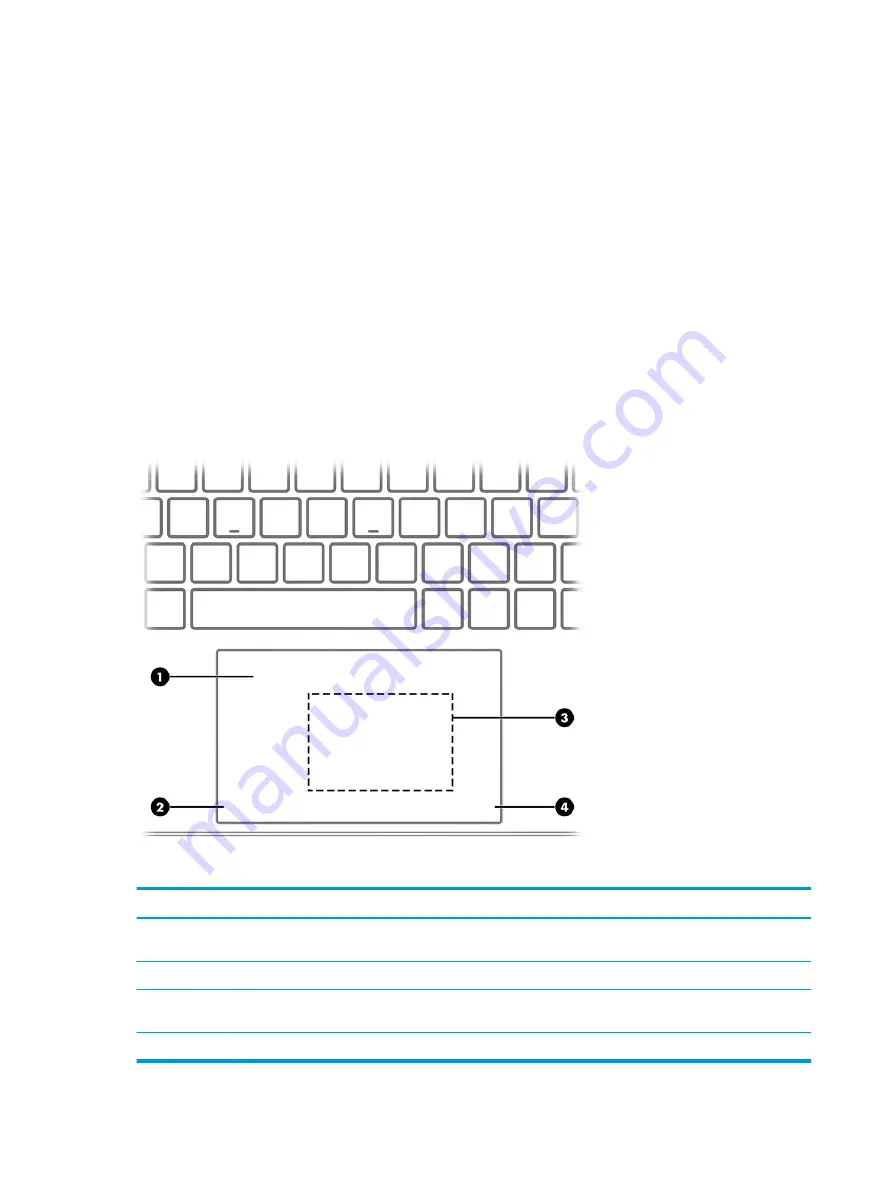
Touchpad
Touchpad settings
Use the illustration and table to identify the touchpad components.
To adjust touchpad settings and gestures, or to turn off the touchpad:
1.
Type
touchpad settings
in the taskbar search box, and then press enter.
2.
Choose a setting.
To turn on the touchpad:
1.
Type
touchpad settings
in the taskbar search box, and then press enter.
2.
2. Using an external mouse, click the Touchpad button.
– or –
▲
Press the Tab key repeatedly until the pointer rests on the Touchpad button. Then press the spacebar to
select the button.
Table 2-4
Touchpad components and their descriptions
Component
Description
(1)
Touchpad zone
Reads finger gestures to move the pointer or activate items on
the screen.
(2)
Left touchpad button
Functions like the left button on an external mouse.
(3)
Near Field Communications (NFC) tapping area
and antenna (select products only)*
Allows you to wirelessly share information when you tap it with an
NFC-enabled device.
(4)
Right touchpad button
Functions like the right button on an external mouse.
10
Chapter 2 Components
ENWW
Содержание EliteBook x360 1040 G5
Страница 4: ...iv Safety warning notice ENWW ...
Страница 8: ...viii ENWW ...
Страница 12: ...4 Chapter 1 Product description ENWW ...
Страница 17: ...Keyboard area ENWW Keyboard area 9 ...
Страница 28: ...20 Chapter 2 Components ENWW ...
Страница 50: ...42 Chapter 4 Removal and replacement procedures preliminary requirements ENWW ...
Страница 78: ...70 Chapter 5 Removal and replacement procedures for authorized service provider parts ENWW ...
Страница 92: ...84 Chapter 9 Specifications ENWW ...
Страница 100: ...92 Chapter 10 Statement of memory volatility ENWW ...
Страница 104: ...96 Chapter 11 Power cord set requirements ENWW ...
Страница 106: ...98 Chapter 12 Recycling ENWW ...
Страница 109: ...WWAN module removal 48 spare part numbers 48 ENWW Index 101 ...
Страница 110: ...102 Index ENWW ...
















































