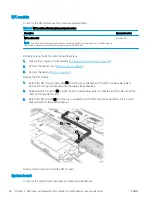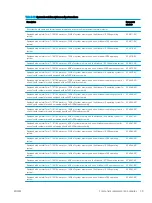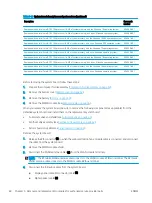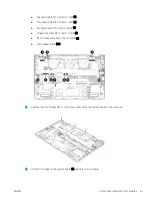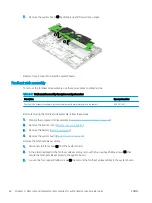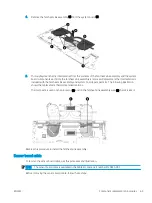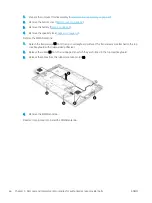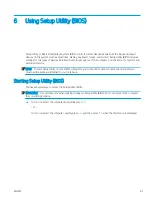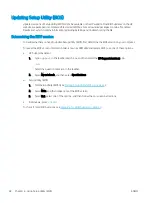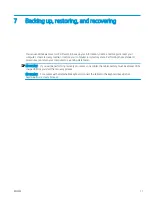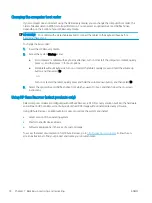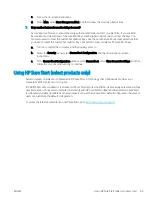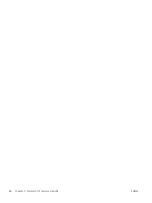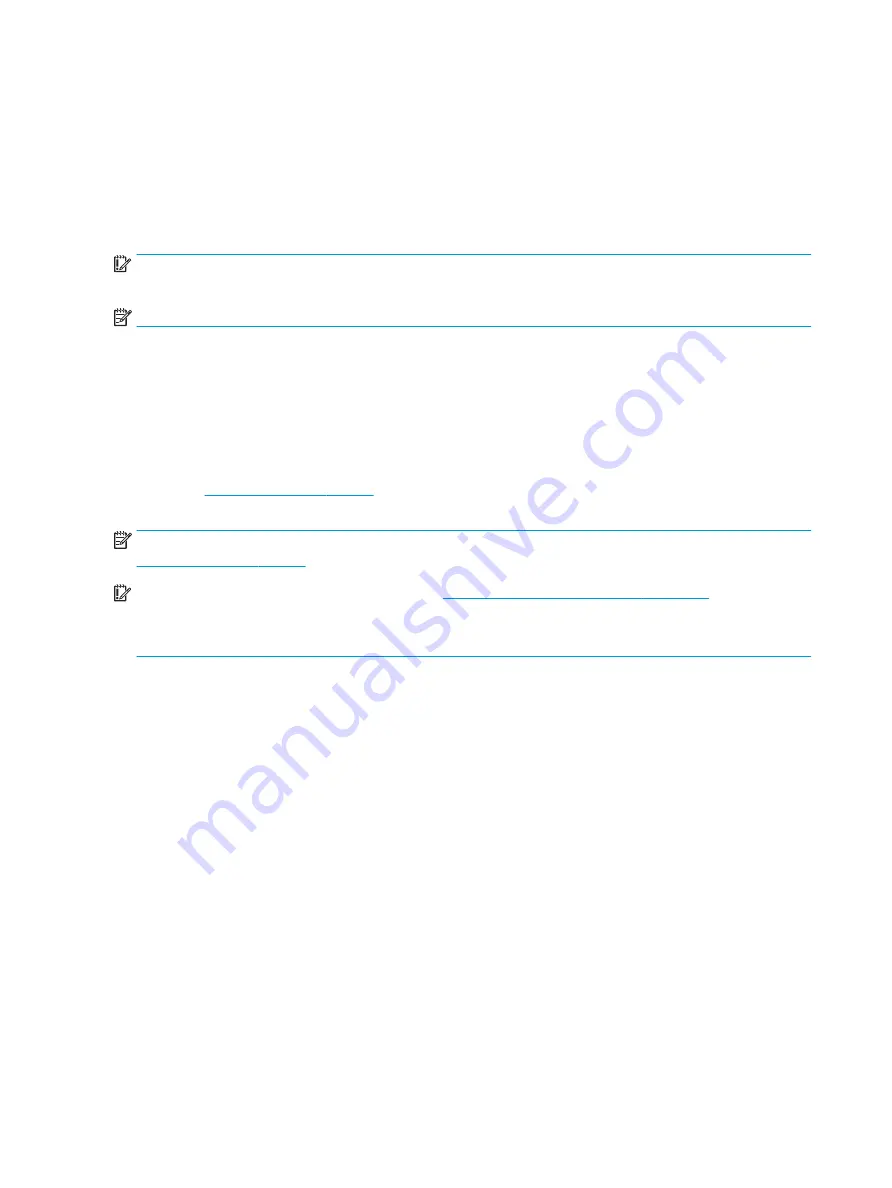
Backing up information and creating recovery media
These methods of creating recovery media and backups are available on select products only.
Using Windows tools for backing up
HP recommends that you back up your information immediately after initial setup. You can do this task either
using Windows Backup locally with an external USB drive or using online tools.
IMPORTANT:
Windows is the only option that allows you to back up your personal information. Schedule
regular backups to avoid information loss.
NOTE:
If computer storage is 32 GB or less, Microsoft System Restore is disabled by default.
Using the HP Cloud Recovery Download Tool to create recovery media (select products
only)
You can use the HP Cloud Recovery Download Tool to create HP Recovery media on a bootable USB flash drive.
For details:
▲
Go to
, search for HP Cloud Recovery, and then select the result that matches
the type of computer that you have.
NOTE:
If you cannot create recovery media yourself, contact support to obtain recovery discs. Go to
, select your country or region, and then follow the on-screen instructions.
IMPORTANT:
HP recommends that you follow the
Restoring and recovery methods on page 73
to restore your
computer before you obtain and use the HP recovery discs. Using a recent backup can return your machine to a
working state sooner than using the HP recovery discs. After the system is restored, reinstalling all the operating
system software released since your initial purchase can be a lengthy process.
72
Chapter 7 Backing up, restoring, and recovering
ENWW
Содержание EliteBook x360 1030
Страница 4: ...iv Safety warning notice ENWW ...
Страница 8: ...viii ENWW ...
Страница 12: ...4 Chapter 1 Product description ENWW ...
Страница 17: ...Keyboard area ENWW Keyboard area 9 ...
Страница 86: ...78 Chapter 8 Specifications ENWW ...
Страница 94: ...86 Chapter 9 Statement of memory volatility ENWW ...
Страница 98: ...90 Chapter 10 Power cord set requirements ENWW ...
Страница 100: ...92 Chapter 11 Recycling ENWW ...