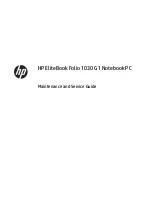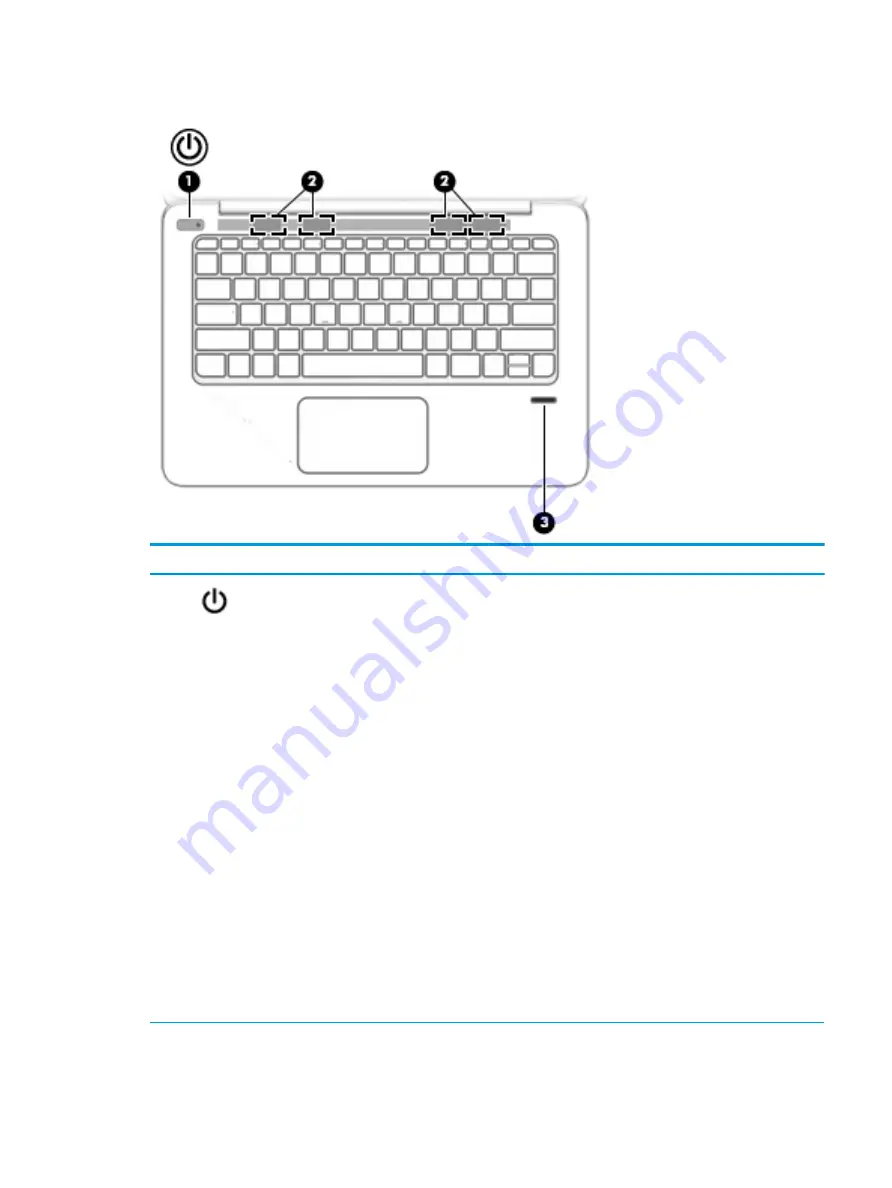
Buttons, speakers, and fingerprint reader
Component
Description
(1)
Power button
●
When the computer is off, press the button to turn on the
computer.
●
When the computer is on, press the button briefly to initiate
Sleep.
●
When the computer is in the Sleep state, press the button
briefly to exit Sleep.
●
When the computer is in Hibernation, press the button
briefly to exit Hibernation.
CAUTION:
Pressing and holding down the power button results
in the loss of unsaved information.
If the computer has stopped responding and Windows® shutdown
procedures are ineffective, press and hold the power button for at
least 5 seconds to turn off the computer.
To learn more about your power settings in Windows 10, see your
power options.
▲
Type
power
in the taskbar search box, and then select
Power and sleep settings.
‒
or –
Right-click the Start button, and then select Power
Options.
To learn more about your power settings in Windows 7, select
Start > Control Panel > System and Security > Power Options.
Top
7
Содержание EliteBook Folio 1030 G1
Страница 1: ...HP EliteBook Folio 1030 G1 Notebook PC Maintenance and Service Guide ...
Страница 4: ...iv Safety warning notice ...
Страница 8: ...viii ...
Страница 21: ...3 Illustrated parts catalog Computer major components Computer major components 13 ...
Страница 34: ...26 Chapter 5 Removal and replacement procedures for Authorized Service Provider parts ...