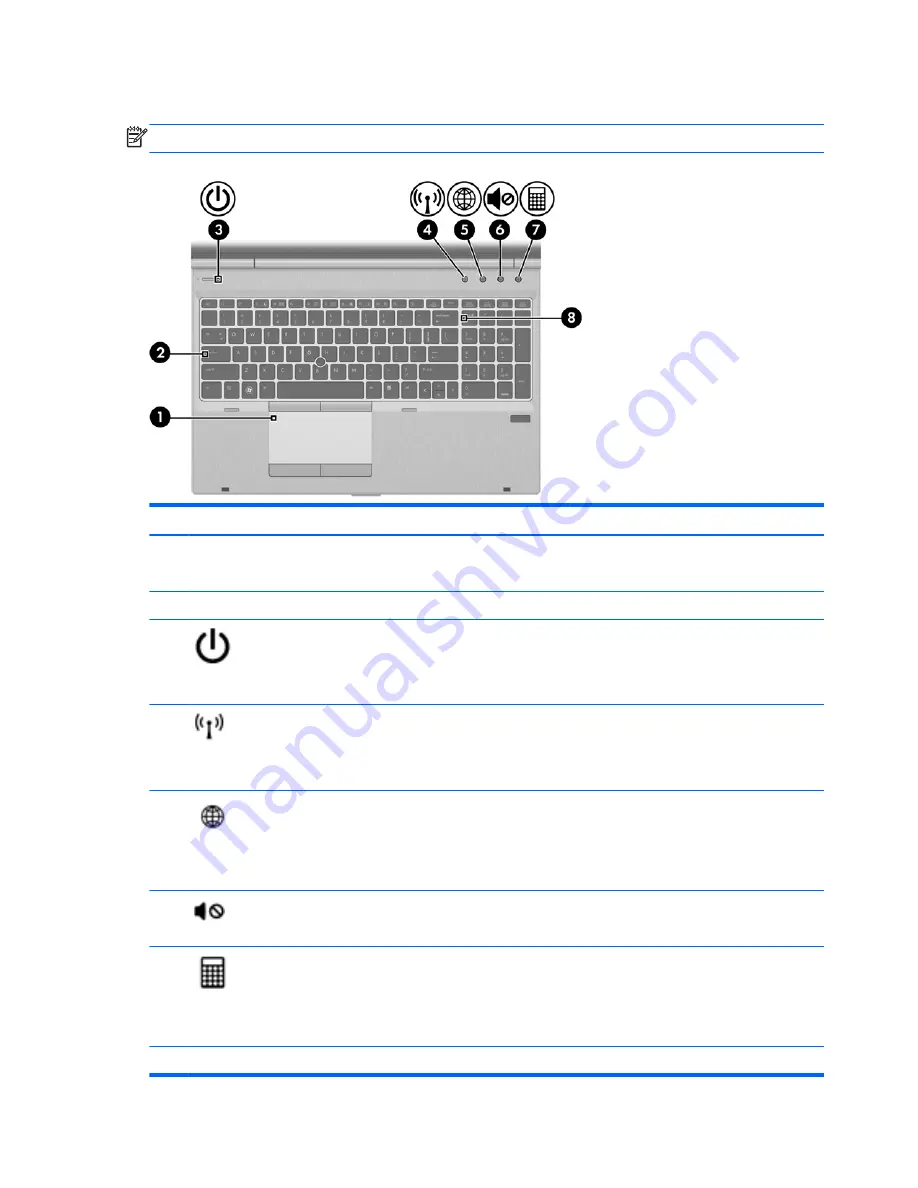
Lights
NOTE:
Your computer may look slightly different from the illustration in this section.
Component
Description
(1)
TouchPad
light
●
Amber: The TouchPad is off.
●
Off: The TouchPad is on.
(2)
Caps lock light
On: Caps lock is on.
(3)
Power light
●
On: The computer is on.
●
Blinking: The computer is in the Sleep state.
●
Off: The computer is off or in Hibernation.
(4)
Wireless light
●
White: An integrated wireless device, such as a
wireless local area network (WLAN) device and/or a
Bluetooth® device, is on.
●
Amber: All wireless devices are off.
(5)
Web browser light
●
On: The computer is on.
●
Off: The computer is off, in the Sleep state, or in
Hibernation.
●
Blinking: The Web browser has been activated.
(6)
Mute light
●
Amber: Computer sound is off.
●
Off: Computer sound is on.
(7)
Calculator light
●
On: The calculator function is on.
●
Off: The computer is off, in the Sleep state, or in
Hibernation.
●
Blinking: The calculator has been activated.
(8)
Num lock light
On: Num lock is on.
6
Chapter 2 Getting to know your computer
Содержание EliteBook 8570p
Страница 1: ...Getting Started HP Notebook ...
Страница 4: ...iv Safety warning notice ...
Страница 8: ...viii ...
Страница 41: ...3 Remove the battery from the computer 2 Inserting or removing the battery 33 ...





























