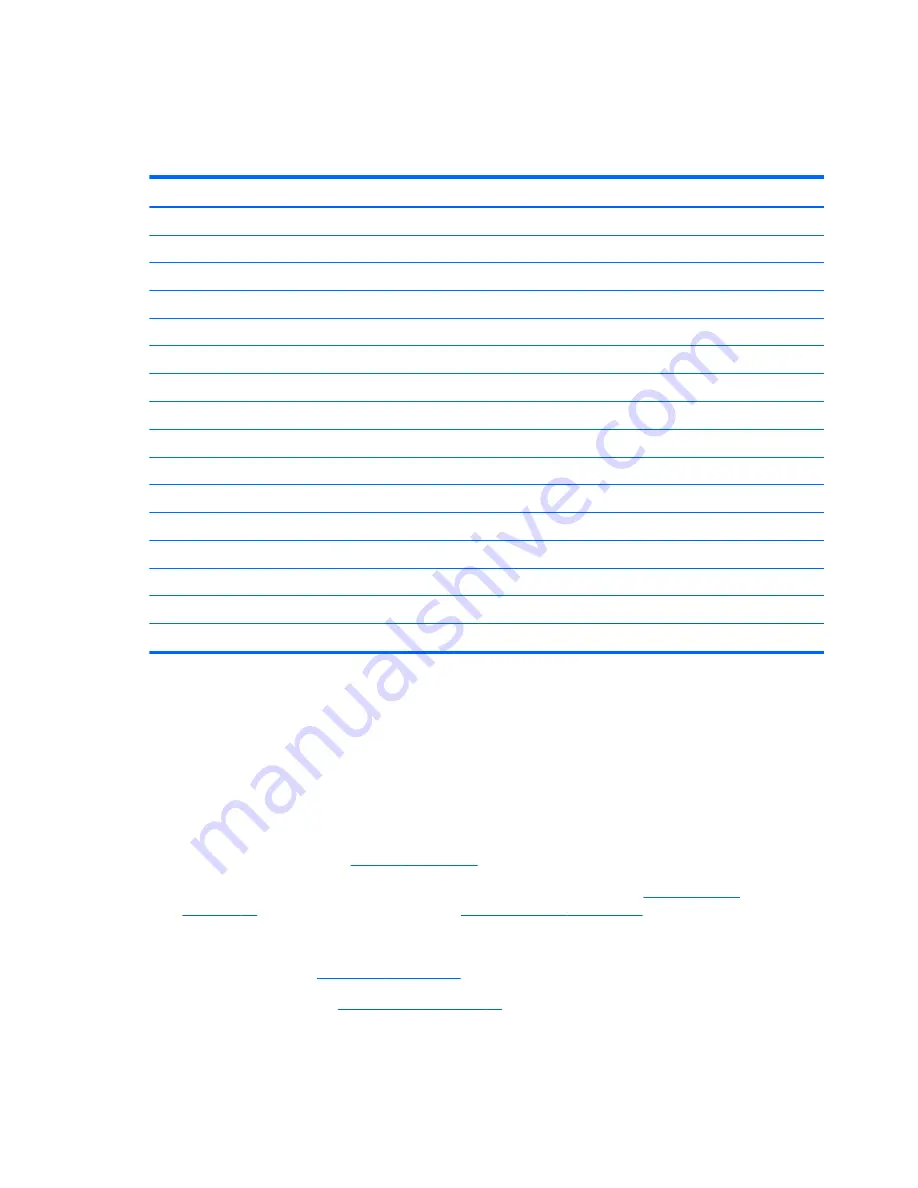
Display assembly
All display assemblies include 3 WLAN antenna transceivers and cables, and 2 WWAN antenna
transceivers and cables.
Description
Spare part number
For use in model 8540p:
39.6-cm (15.6-in) LED, HD, AntiGlare for use in computers without a webcam
595736-001
39.6-cm (15.6-in) LED, HD, AntiGlare for use in computers with a webcam
595737-001
39.6-cm (15.6-in) LED, FHD for use in computers without a webcam
595738-001
39.6-cm (15.6-in) LED, FHD for use in computers with a webcam
600755-001
39.6-cm (15.6-in) LED, HD+ WVA for use in computers without a webcam
595739-001
39.6-cm (15.6-in) LED, HD+ for use in computers with a webcam
595740-001
For use in model 8540w:
39.6-cm (15.6-in) LED, HD, AntiGlare for use in computers without a webcam
600756-001
39.6-cm (15.6-in) LED, HD, AntiGlare for use in computers with a webcam
600757-001
39.6-cm (15.6-in) LED, HD+ WVA for use in computers without a webcam
600760-001
39.6-cm (15.6-in) LED, HD+ WVA for use in computers with a webcam
600761-001
39.6-cm (15.6-in) LED, FHD for use in computers without a webcam
600758-001
39.6-cm (15.6-in) LED, FHD for use in computers with a webcam
600759-001
39.6-cm (15.6-in) LED, FHD, DreamColor for use in computers without a webcam
606979-001
39.6-cm (15.6-in) LED, FHD, DreamColor for use in computers with a webcam
606980-001
Before removing the display assembly, follow these steps:
1.
Shut down the computer. If you are unsure whether the computer is off or in Hibernation, turn
the computer on, and then shut it down through the operating system.
2.
Disconnect all external devices connected to the computer.
3.
Disconnect the power from the computer by first unplugging the power cord from the AC outlet,
and then unplugging the AC adapter from the computer.
4.
Remove the battery (see
Battery on page 47
).
5.
Disconnect the wireless antenna cables from the WLAN module (see
WLAN module
on page 69
) and the WWAN module (see
WWAN module on page 62
).
6.
Remove the following components:
a.
Keyboard (see
Keyboard on page 65
)
b.
Switch cover (see
Switch cover on page 72
)
82
Chapter 4 Removal and replacement procedures
Содержание EliteBook 8540W
Страница 1: ...HP EliteBook 8540p Notebook PC HP EliteBook 8540w Mobile Workstation Maintenance and Service Guide ...
Страница 134: ...6 Select Repair your computer 7 Follow the on screen instructions Windows 7 127 ...
Страница 144: ...Universal Serial Bus Pin Signal 1 5 VDC 2 Data 3 Data 4 Ground Universal Serial Bus 137 ...
Страница 158: ......
















































