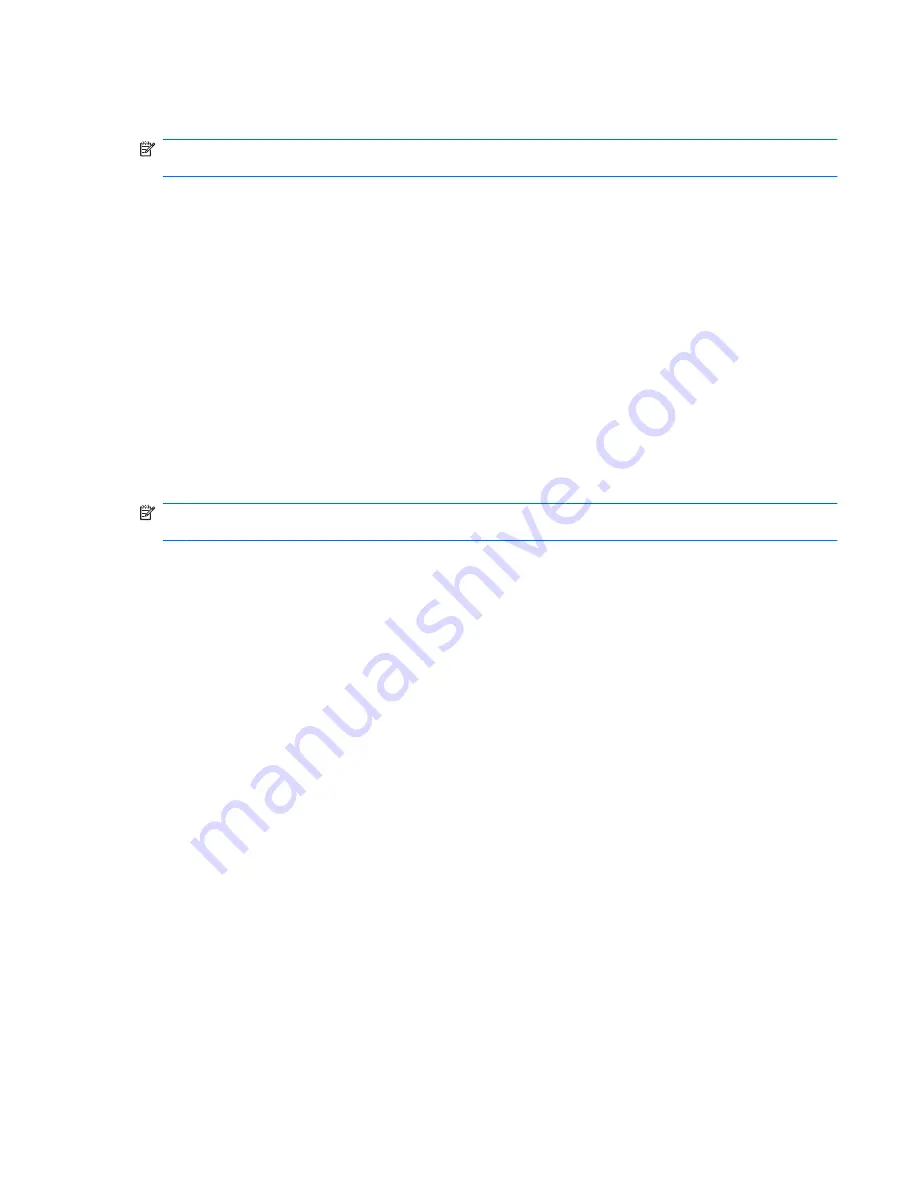
When the computer exits Sleep, the power lights turn on and your work returns to the screen where you
stopped working.
NOTE:
If you have set a password to be required when the computer exits Sleep, you must enter your
Windows password before your work will return to the screen.
Initiating and exiting Hibernation
The system is set at the factory to initiate Hibernation after 1,080 minutes (18 hours) of inactivity when
running on battery power, 1,080 minutes (18 hours) of inactivity when running on external power, or
when the battery reaches a critical battery level.
Power settings and timeouts can be changed using Power Options in Windows Control Panel.
To initiate Hibernation:
▲
Click
Start
, click the arrow next to the Shut down button, and then click
Hibernate
.
To exit Hibernation:
▲
Briefly press the power button.
When the computer exits Hibernation, the power lights turn on and your work returns to the screen where
you stopped working.
NOTE:
If you have set a password to be required when the computer exits Hibernation, you must enter
your Windows password before your work will return to the screen.
Using the battery meter
The battery meter is located in the notification area, at the far right of the taskbar. The battery meter
allows you to quickly access power settings, view remaining battery charge, and select a different power
plan.
●
To display the percentage of remaining battery charge and the current power plan, move the pointer
over the battery meter icon.
●
To access Power Options or to change the power plan, click the battery meter icon and select an
item from the list.
Different battery meter icons indicate whether the computer is running on battery or external power. The
icon also displays a message if the battery has reached a low battery level, critical battery level, or
reserve battery level.
To hide or display the battery meter icon:
1.
Right-click the
Show hidden icons
icon (the arrow at the left side of the notification area).
2.
Click
Customize notification icons
.
3.
Under
Behaviors
, select
Show icons and notifications
for the Power icon.
4.
Click
OK
.
Using power plans
A power plan is a collection of system settings that manages how the computer uses power. Power
plans can help you conserve power and maximize computer performance.
Setting power options
61
Содержание EliteBook 2560p
Страница 1: ...Notebook PC User Guide ...
Страница 4: ...iv Safety warning notice ...
Страница 124: ......






























