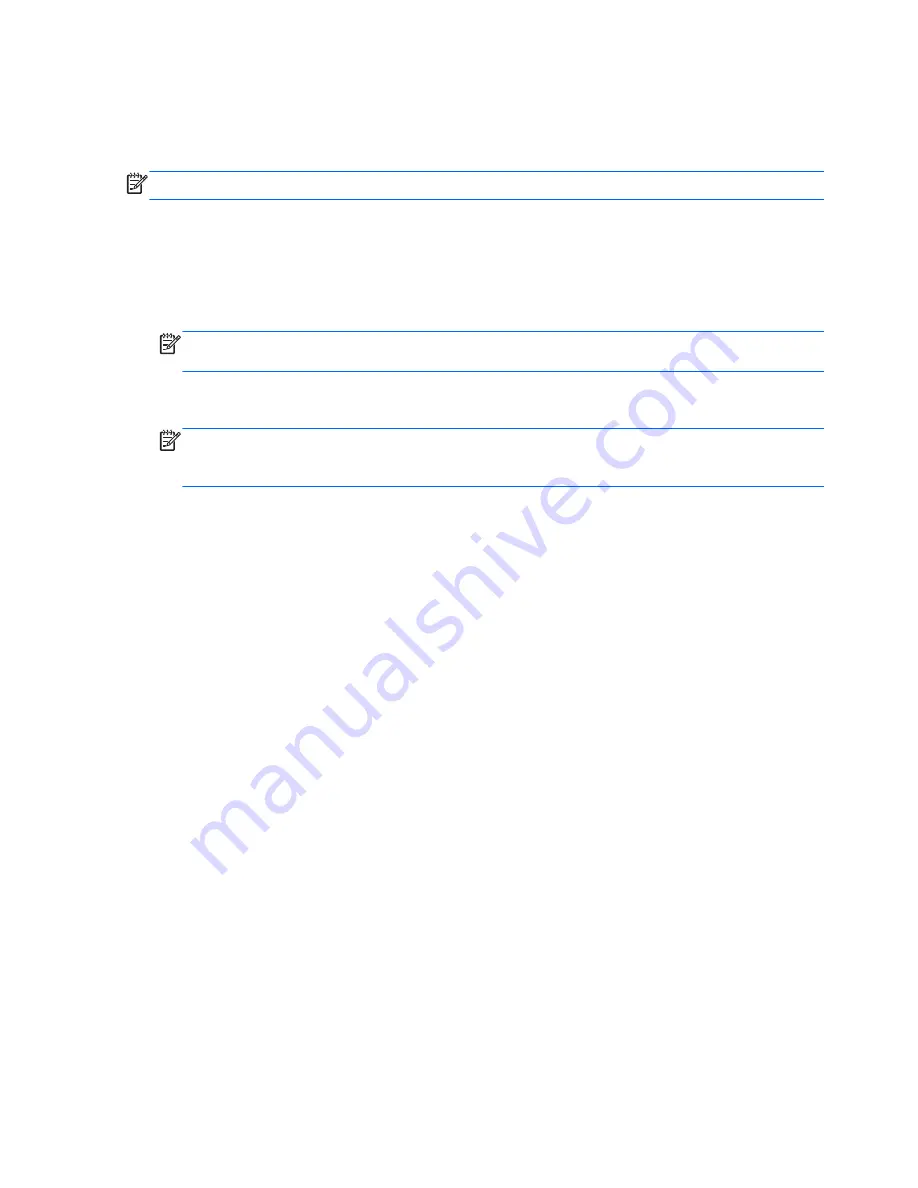
Connecting wired displays using MultiStream Transport
MultiStream Transport (MST) provides multiple display support from a single connector, the
DisplayPort (DP), on your computer.
NOTE:
With an Intel graphics controller, you can connect up to 3 display devices.
To set up multiple displays, follow these steps:
1.
Connect an external hub (purchased separately) to the DisplayPort on your computer, using a
DP-to-DP cable (purchased separately). Be sure that the hub power adapter is connected to AC
power.
2.
Connect your external display devices to the VGA ports or DisplayPorts on the hub.
NOTE:
Your computer supports some HDMI monitors or TVs with 4096x2160 resolution with a
DP to HDMI Type 2 adapter (purchased separately).
3.
Multiple display choices include Duplicate, which mirrors your computer screen on all enabled
displays, or Extend, which extends the screen image across all enabled displays.
NOTE:
Be sure that each external device is connected to the correct port on the hub. For more
information, from the Start screen, type
screen resolution
, or press
fn
+
f4
, and then follow
the on-screen instructions.
Discovering and connecting to Miracast-compatible wireless displays (select
models only)
To discover and connect to Miracast-compatible wireless displays without leaving your current apps,
follow the steps below.
To open Miracast:
▲
Point to the upper-right or lower-right corner of the Start screen to display the charms, click
Devices, click Project, and then follow the on-screen instructions.
– or –
On select computer models, from the Start screen, click the HP Quick Access to Miracast icon,
and then follow the on-screen instructions.
44 Chapter 5 Multimedia
Содержание Elite x2 1011 G1
Страница 1: ...User Guide ...
Страница 4: ...iv Safety warning notice ...
Страница 10: ...Appendix C Electrostatic discharge 90 Index 91 x ...
















































