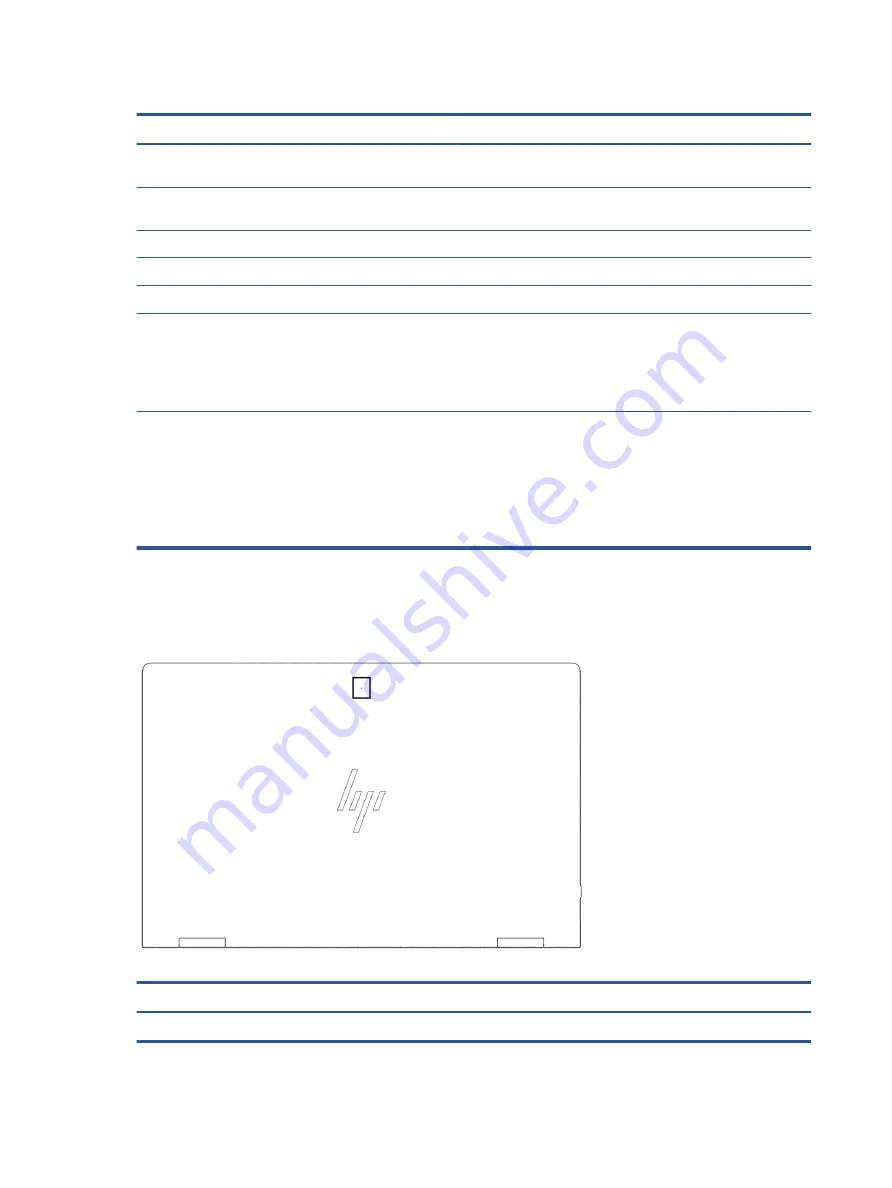
Table 2-3
Display components and their descriptions
Component
Description
(1)
WWAN antennas (select products only)*
Send and receive wireless signals to communicate with wireless wide
area networks (WWANs).
(2)
WLAN antennas*
Send and receive wireless signals to communicate with wireless local
area networks (WLANs).
(3)
Ambient light sensors (2)
Adjust the brightness of the display, depending on the ambient light.
(4)
Internal microphones (2)
Record sound.
(5)
Camera light(s)
On: One or more cameras are in use.
(6)
Camera(s)
Allow(s) you to video chat, record video, and record still images.
Some cameras also allow a facial recognition logon to Windows,
instead of a password logon.
NOTE:
Camera functions vary depending on the camera hardware
and software installed on your product.
*The antennas are not visible from the outside of the computer. For optimal transmission, keep the areas immediately around the
antennas free from obstructions.
For wireless regulatory notices, see the section of the Regulatory, Safety, and Environmental Notices that applies to your country or
region.
To access this guide:
▲
Type
HP Documentation
in the taskbar search box, and then select HP Documentation.
Top cover
Use the illustration and table to identify the top cover component.
Table 2-4
Top cover component and its description
Component
Description
Internal microphone
Records sound.
8
Chapter 2 Components
Содержание Elite Dragonfly G2
Страница 4: ...iv Safety warning notice ...
















































