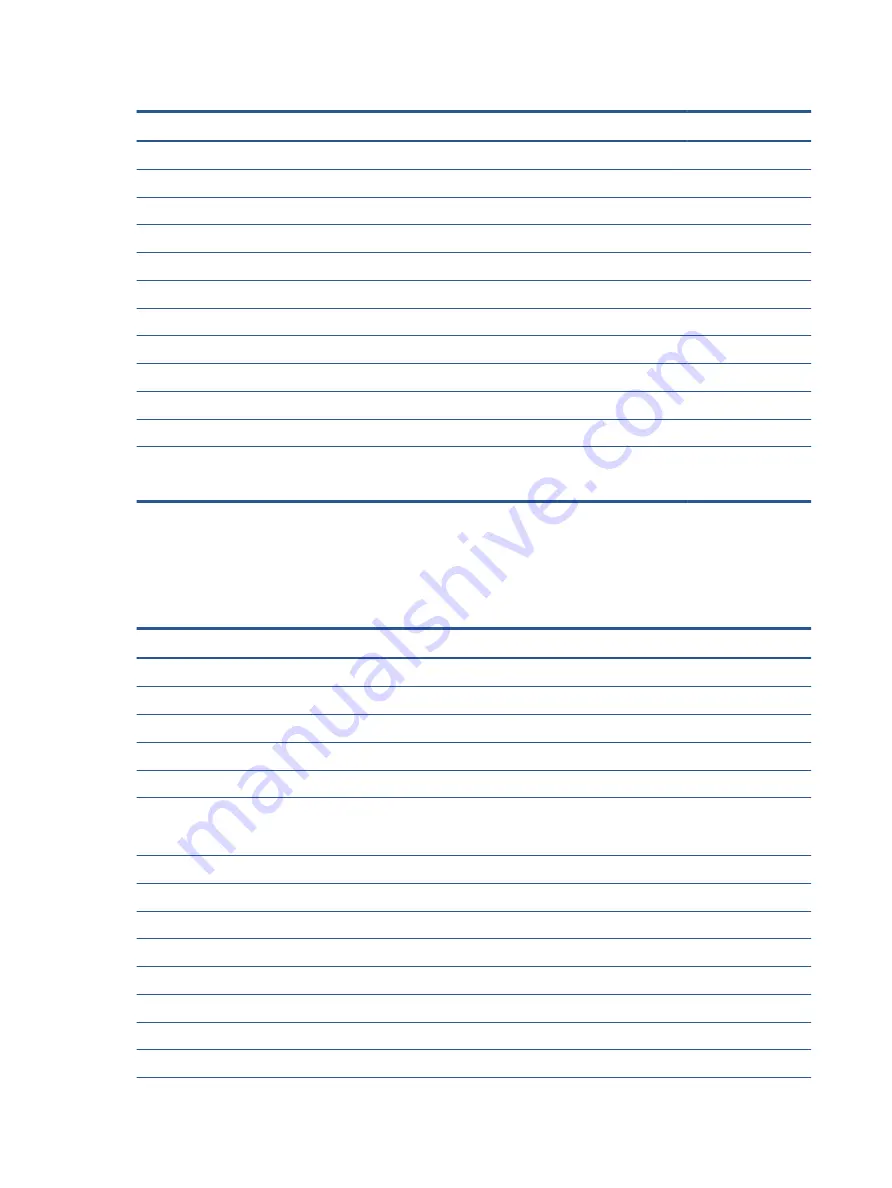
Table 3-1
Computer major component descriptions and part numbers (continued)
Item
Component
Spare part number
Intel Core i3-10110U processor and 8 GB of system memory (models without WWAN)
M10743-001
(9)
Heat sink with fans
M10734-001
(10)
USB door (available in the Miscellaneous Kit)
M10735-001
(11)
Volume button (available in the Button Kit)
M11033-001
(12)
Battery (4 cell, 50 Whr)
L93559-002
(13)
Kill switch button (available in the Button Kit)
M11033-001
(14)
Lock bracket (available in the Bracket Kit)
M16097-001
Power button (available in the Button Kit; not illustrated)
M11033-001
(15)
Bottom cover
M00432-001
Models with WWAN
M10728-001
Models without WWAN
M10729-001
Sensor (IR) board (not illustrated)
NOTE:
The sensor board cable is available in the Cable Kit as spare part number M10736-001.
M10722-001
Miscellaneous parts
To identify the miscellaneous parts, use this table.
Table 3-2
Miscellaneous part descriptions and part numbers
Component
Spare part number
AC adapter, USB Type-C (nPFC, 1.8 m)
65 W
L67440-001
45 W
L43407-001
Cable Kit (includes sensor board cable and touchpad cable)
M10736-001
Bracket Kit (includes fingerprint sensor bracket and lock bracket)
M16097-001
Miscellaneous Kit (includes fan connector protective tape, WWAN protective tape,WLAN protective
tape, touchpad protective tape, solid-state drive shielding, RMA shielding, solid-state drive absorber,
SIM tray, and USB door)
M10735-001
Screw Kit
M21369-001
HP USB-C/A Universal Dock with cable
L64087-001
HP USB-C-to-RJ-45 adapter
855560-001
HP USB-C-to-USB-A hub
916838-001
HP Nano Lock
918431-001
HP USB-C-to-HDMI 2.0 adapter
935325-001
HVAR USI Active Pen
L73384-001
Top load case
679921-001
14
Chapter 3 Illustrated parts catalog
Содержание Elite C1030 Chromebook
Страница 4: ...iv Safety warning notice ...
Страница 7: ...10 Recycling 55 Index 56 vii ...
Страница 8: ...viii ...
















































