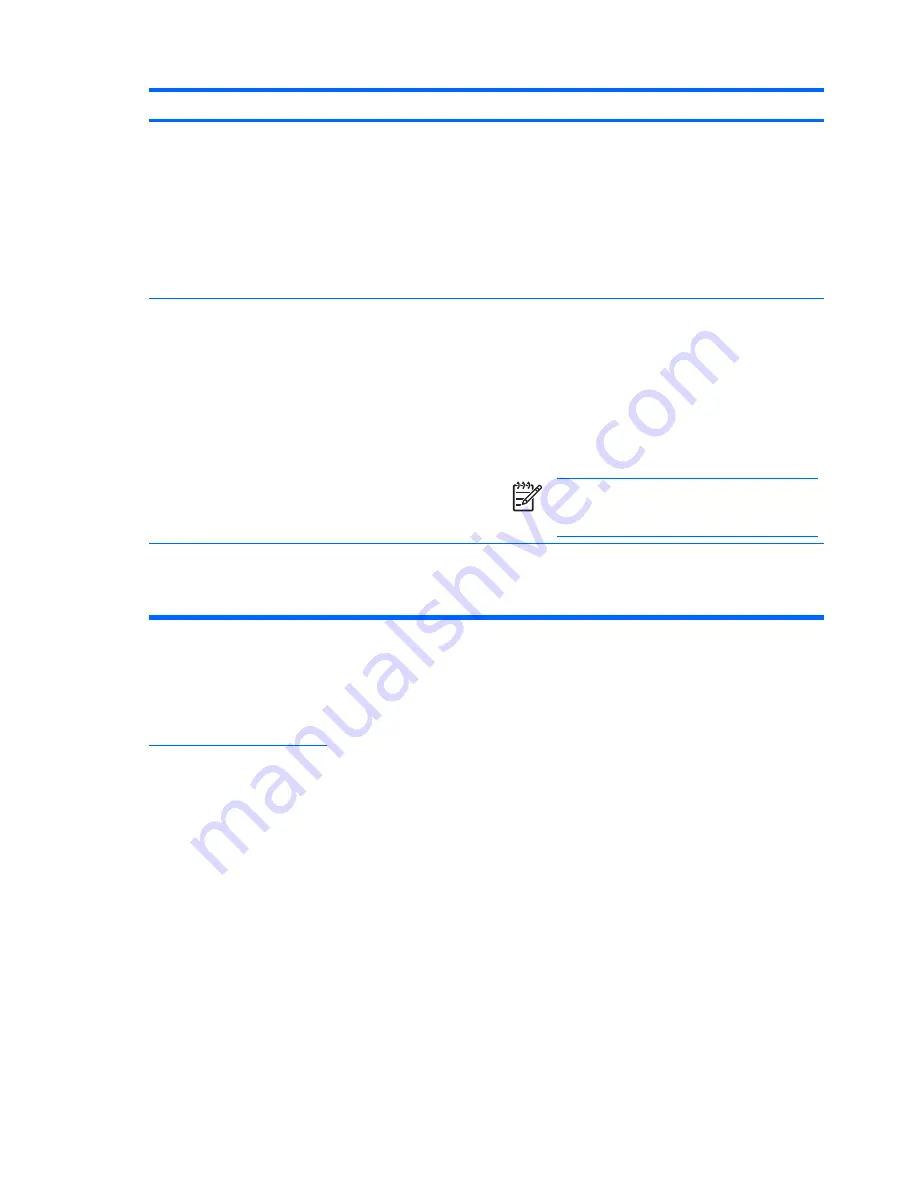
Problem
Possible Cause
Solution
HP Display LiteSaver
doesn't turn off the monitor
screen.
The Activity Extension time has
not elapsed.
The default Activity Extension value is set to 10 minutes.
The HP Display LiteSaver will wait to detect no input or
movement from the keyboard or mouse for 10
consecutive minutes after the Display Off time has
passed, before the monitor enters into low-power mode.
For example, if the Display Off time is set to 5 minutes
from the current time and the Activity Extension is set to
10 minutes, the HP Display LiteSaver will not actually
turn off the display until 10 minutes of inactivity has
elapsed, even though the Display Off time is 5 minutes
from now.
The HP Display LiteSaver may not
be compatible with the computer
system. Some notebook
computers are not compatible and
the monitor power can not be
controlled.
Confirm that the HP Display LiteSaver is compatible with
the system.
1.
Right-click on the
HP Display LiteSaver
icon in the
system tray.
2.
Select
Power Off Display
from the menu.
The monitor screen should turn off if the system is
compatible. To turn the monitor back on, wait 5 seconds
and move the mouse.
NOTE
If the monitor did not turn off, then the
computer graphics driver is not compatible with
the HP Display LiteSaver software.
The monitor is off but it did
The monitor's power saving
Check the monitor's OSD menu setting for power saving
not seem to enter into a
control is disabled.
enable/disable controls. The control should be set to
low-power sleep mode.
enable to allow the monitor to enter into low-power
modes.
Using the Worldwide Web
For the online access to technical support information, self-solve tools, online assistance, community
forums of IT experts, broad mutlivendor knowledge base, monitoring and diagnostic tools, go to
http://www.hp.com/support
Preparing to Call Technical Support
If you cannot solve a problem using the trouble shooting tips in this section, you may need to call
technical support. Have the following information available when you call:
●
The monitor
●
Monitor model number
●
Serial number for the monitor
●
Purchase date on invoice
●
Conditions under which the problem occurred
●
Error messages received
34 Appendix A Troubleshooting
Содержание EF224A4
Страница 1: ...HP LP1965 19 LP2065 20 and LP2465 24 LCD Monitors User Guide ...
Страница 4: ...ENWW iv About This Guide ...
Страница 24: ...ENWW 18 Chapter 3 Setting Up the Monitor ...
Страница 41: ...ENWW Hardware configuration Hardware and software you are using Preparing to Call Technical Support 35 ...
Страница 42: ...ENWW 36 Appendix A Troubleshooting ...
Страница 54: ...ENWW 48 Appendix D LCD Monitor Quality and Pixel Policy ...





























