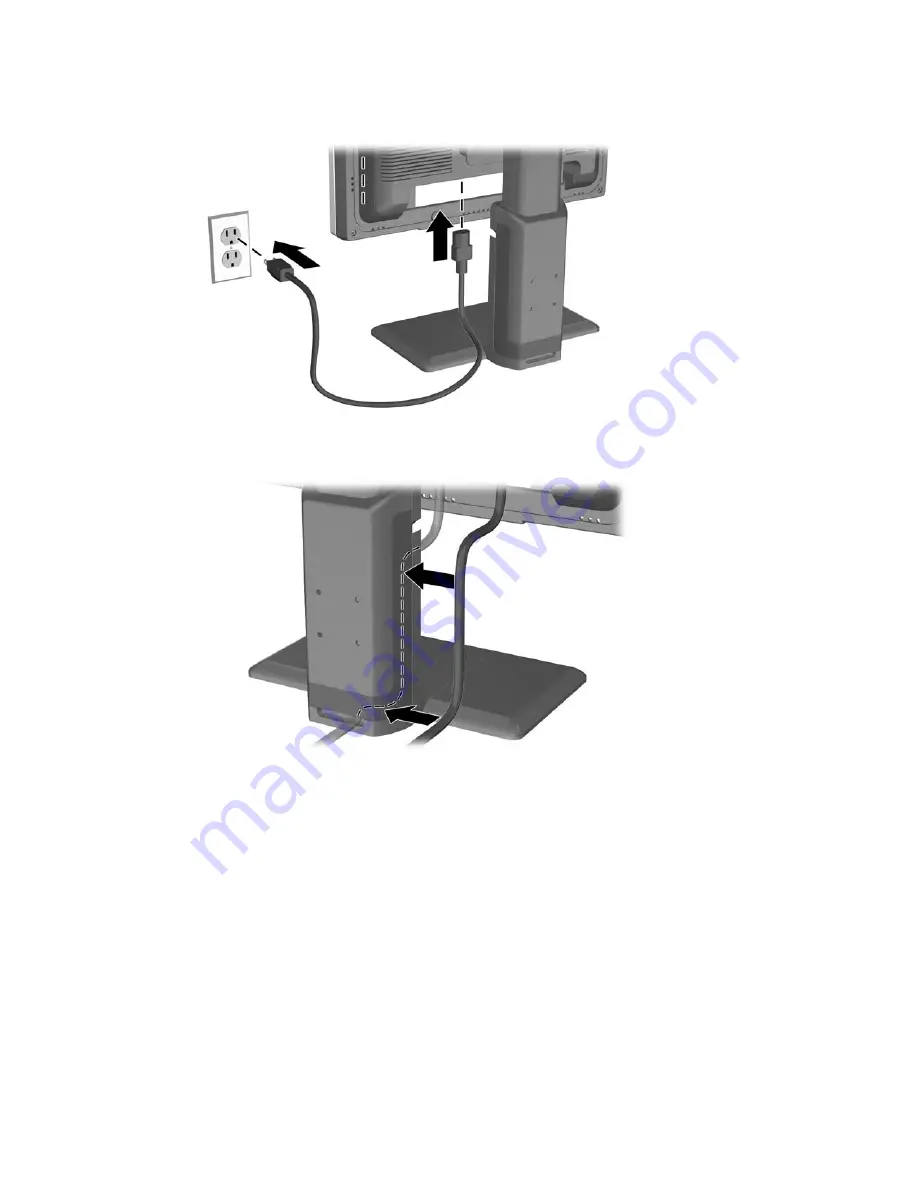
3.
Connect one end of the power cable to the AC power connector on the back of the monitor, and
the other end to an electrical wall outlet.
Figure 3-6
Connecting the Power Cable
4.
Place the cables through the cable management channel on the back of the monitor base.
Figure 3-7
Using the Cable Management Feature
Connecting the Monitor
9
Содержание EF224A4
Страница 1: ...HP LP1965 19 LP2065 20 and LP2465 24 LCD Monitors User Guide ...
Страница 4: ...ENWW iv About This Guide ...
Страница 24: ...ENWW 18 Chapter 3 Setting Up the Monitor ...
Страница 41: ...ENWW Hardware configuration Hardware and software you are using Preparing to Call Technical Support 35 ...
Страница 42: ...ENWW 36 Appendix A Troubleshooting ...
Страница 54: ...ENWW 48 Appendix D LCD Monitor Quality and Pixel Policy ...






























