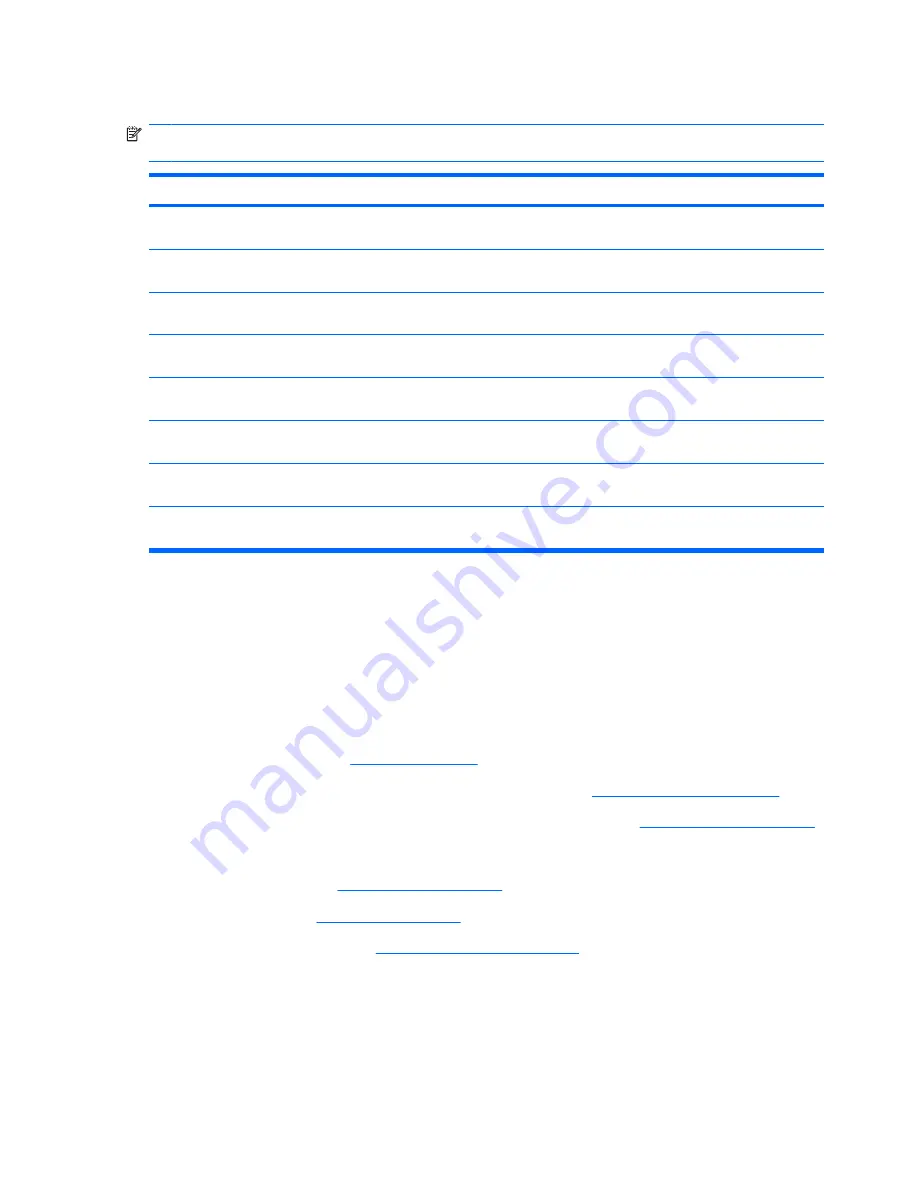
Display assembly
NOTE:
All display assembly spare part include a webcam, microphone, and wireless antenna
transceivers and cables.
17.0-inch WSXGA+ AntiGlare display assembly for use only with computer models equipped with
AMD processors
497104-001
17.0-inch WXGA AntiGlare display assembly for use only with computer models equipped with
AMD processors
497103-001
17.0-inch WSXGA+ BrightView display assembly with webcam and 2 microphones for use only
with computer models equipped with AMD processors
488881-001
17.0-inch WXGA BrightView display assembly with webcam and 2 microphones for use only with
computer models equipped with AMD processors
488880-001
17.0-inch WSXGA+ AntiGlare display assembly with webcam and 2 microphones for use only with
computer models equipped with Intel processors
480378-001
17.0-inch WXGA AntiGlare display assembly with webcam and 2 microphones for use only with
computer models equipped with Intel processors
480377-001
17.0-inch WSXGA+ BrightView display assembly with webcam and 2 microphones for use only
with computer models equipped with Intel processors
480376-001
17.0-inch WXGA BrightView display assembly with webcam and 2 microphones for use only with
computer models equipped with Intel processors
480375-001
Before removing the display assembly, follow these steps:
1.
Shut down the computer. If you are unsure whether the computer is off or in Hibernation, turn the
computer on, and then shut it down through the operating system.
2.
Disconnect all external devices connected to the computer.
3.
Disconnect the power from the computer by first unplugging the power cord from the AC outlet and
then unplugging the AC adapter from the computer.
4.
Remove the battery (see
Battery on page 54
).
5.
Remove the memory/WLAN module compartment cover (see
Memory module on page 67
).
6.
Disconnect the wireless antenna cables from the WLAN module (see
WLAN module on page 64
).
7.
Remove the following components:
a.
Switch cover (see
Switch cover on page 69
)
b.
Keyboard (see
Keyboard on page 71
)
c.
Speaker assembly (see
Speaker assembly on page 75
)
Remove the display assembly:
1.
Disconnect the display panel cable
(1)
from the system board.
76
Chapter 4 Removal and replacement procedures
Содержание Dv7-1127cl - Pavilion Entertainment - Turion X2 2.1 GHz
Страница 1: ...HP Pavilion dv7 Entertainment PC Maintenance and Service Guide ...
Страница 4: ...iv MSG revision history ...
Страница 6: ...vi Safety warning notice ...
Страница 28: ...Computer major components 18 Chapter 3 Illustrated parts catalog ...
Страница 118: ...Reverse this procedure to install the heat sink 108 Chapter 4 Removal and replacement procedures ...
Страница 147: ...Where used 2 screws that secure the modem module to the system board Phillips PM2 0 4 0 screw 137 ...
Страница 158: ...Where used 6 screws that secure the top cover to the base enclosure 148 Chapter 7 Screw listing ...
Страница 167: ...9 Connector pin assignments 1394 Pin Signal 1 Power 2 Ground 3 TPB 4 TPB 5 TPA 6 TPA 1394 157 ...
Страница 172: ...Universal Serial Bus Pin Signal 1 5 VDC 2 Data 3 Data 4 Ground 162 Chapter 9 Connector pin assignments ...
Страница 186: ......


































