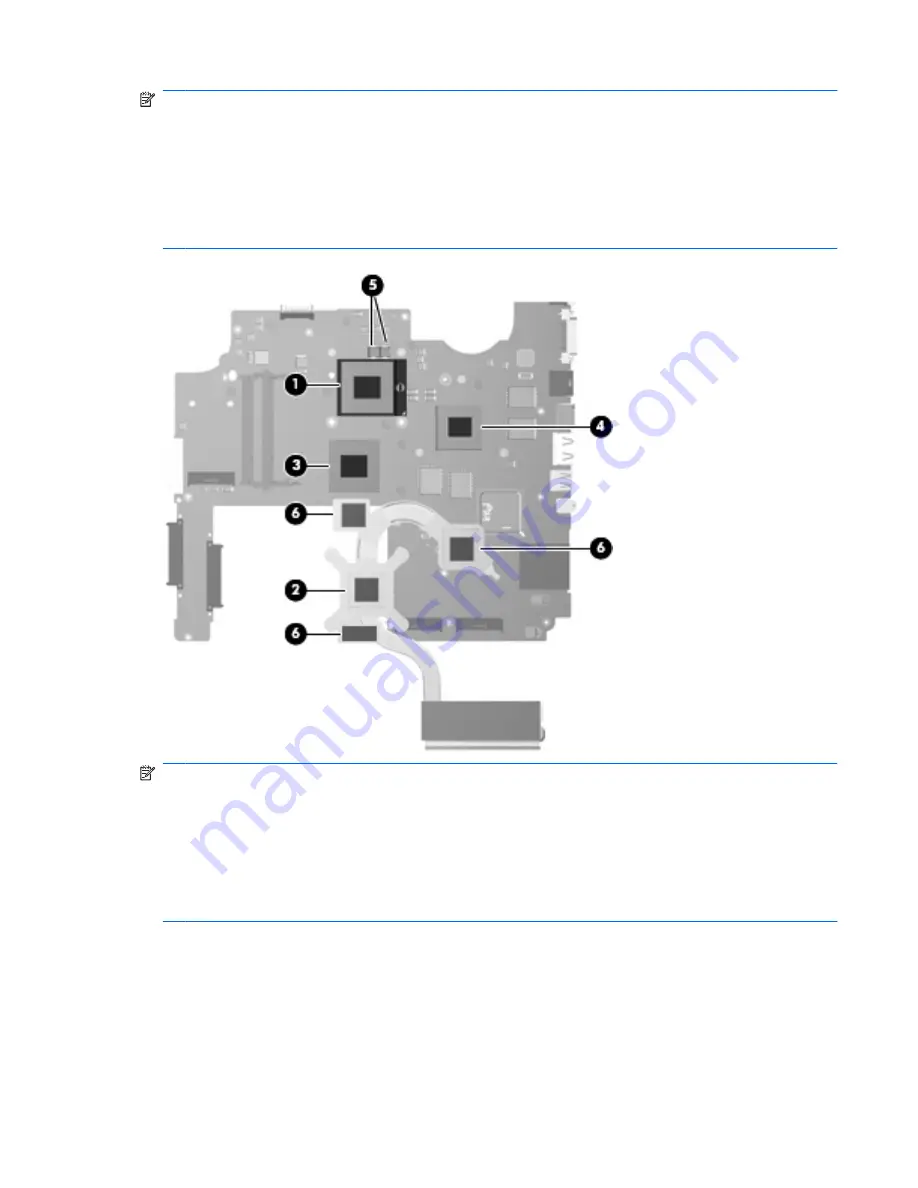
NOTE:
The thermal material must be thoroughly cleaned from the surfaces of the heat sink and the
system board each time the heat sink is removed. Thermal paste is used on the processor
(1)
and the
heat sink section
(2)
that services it. Thermal pads are used on the Northbridge chip
(3)
, the video
memory chip
(4)
, and the system board capacitors
(5)
, and the sections of the heat sink
(6)
that service
these components. Replacement thermal material is included with all heat sink assembly, system board,
and processor spare part kits.
The following illustration shows the replacement thermal material locations for computer models
equipped with an AMD processor.
NOTE:
The thermal material must be thoroughly cleaned from the surfaces of the heat sink and the
system board each time the heat sink is removed. Thermal paste is used on the processor
(1)
and the
heat sink section
(2)
that services it. Thermal pads are used on the Northbridge chip
(3)
, the video
memory chip
(4)
, and the system board capacitors
(5)
, and the sections of the heat sink
(6)
that service
these components. Replacement thermal material is included with all heat sink assembly, system board,
and processor spare part kits.
The following illustration shows the replacement thermal material locations for computer models
equipped with an Intel processor.
Component replacement procedures 107
Содержание Dv7-1127cl - Pavilion Entertainment - Turion X2 2.1 GHz
Страница 1: ...HP Pavilion dv7 Entertainment PC Maintenance and Service Guide ...
Страница 4: ...iv MSG revision history ...
Страница 6: ...vi Safety warning notice ...
Страница 28: ...Computer major components 18 Chapter 3 Illustrated parts catalog ...
Страница 118: ...Reverse this procedure to install the heat sink 108 Chapter 4 Removal and replacement procedures ...
Страница 147: ...Where used 2 screws that secure the modem module to the system board Phillips PM2 0 4 0 screw 137 ...
Страница 158: ...Where used 6 screws that secure the top cover to the base enclosure 148 Chapter 7 Screw listing ...
Страница 167: ...9 Connector pin assignments 1394 Pin Signal 1 Power 2 Ground 3 TPB 4 TPB 5 TPA 6 TPA 1394 157 ...
Страница 172: ...Universal Serial Bus Pin Signal 1 5 VDC 2 Data 3 Data 4 Ground 162 Chapter 9 Connector pin assignments ...
Страница 186: ......
















































