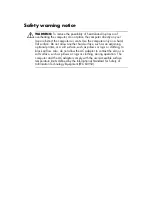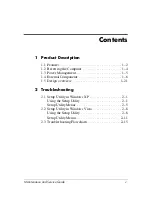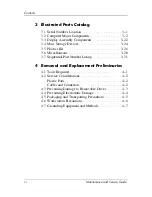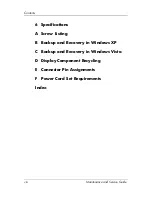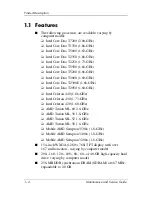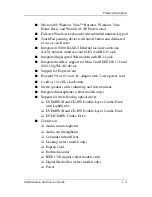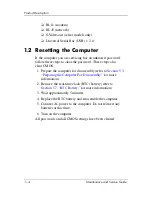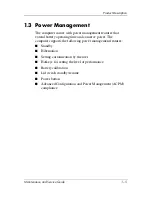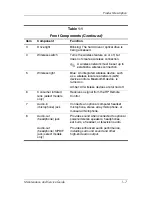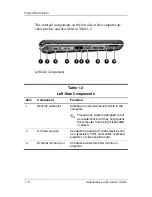Maintenance and Service
Guide
HP Pavilion dv6000 Notebook PC
Document Part Number:
416618-003
April 2007
This guide is a troubleshooting reference used for maintaining
and servicing the computer. It provides comprehensive
information on identifying computer features, components, and
spare parts; troubleshooting computer problems; and performing
computer disassembly procedures.
Содержание dv6000z - Pavilion RD167-3 15.4" Notebook
Страница 68: ...3 4 Maintenance and Service Guide Illustrated Parts Catalog Computer Major Components ...
Страница 70: ...3 6 Maintenance and Service Guide Illustrated Parts Catalog Computer Major Components ...
Страница 72: ...3 8 Maintenance and Service Guide Illustrated Parts Catalog Computer Major Components ...
Страница 74: ...3 10 Maintenance and Service Guide Illustrated Parts Catalog Computer Major Components ...
Страница 76: ...3 12 Maintenance and Service Guide Illustrated Parts Catalog Computer Major Components ...
Страница 78: ...3 14 Maintenance and Service Guide Illustrated Parts Catalog Computer Major Components ...
Страница 80: ...3 16 Maintenance and Service Guide Illustrated Parts Catalog Computer Major Components ...
Страница 82: ...3 18 Maintenance and Service Guide Illustrated Parts Catalog Computer Major Components ...
Страница 84: ...3 20 Maintenance and Service Guide Illustrated Parts Catalog Computer Major Components ...
Страница 88: ...3 24 Maintenance and Service Guide Illustrated Parts Catalog 3 4 Mass Storage Devices Mass Storage Devices ...
Страница 90: ...3 26 Maintenance and Service Guide Illustrated Parts Catalog 3 5 Plastics Kit Plastics Kit Components ...