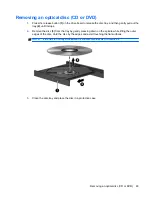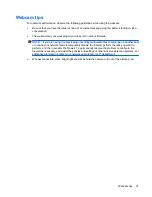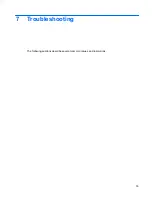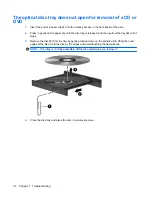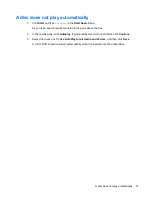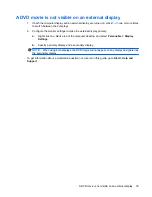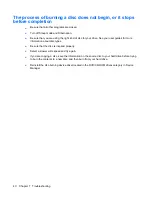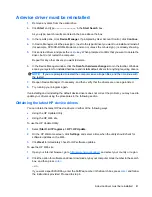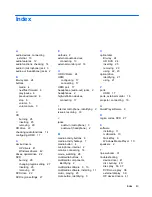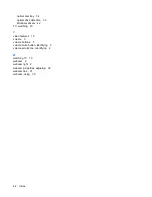3.
Click your specific product from the models listed.
4.
Click the Windows Vista® operating system.
5.
When the list of drivers is displayed, click an updated driver to open a window containing additional
information.
6.
Click
Install now
to install the updated driver without downloading the file.
– or –
Click
Download only
to save the file to your computer. When prompted, click
Save
and then select
a storage location on your hard drive.
After the file is downloaded, navigate to the folder where the file was stored, and double-click the
file to install.
7.
If prompted to do so, restart your computer after the installation is complete, and then verify the
operation of the device.
Obtaining the latest Windows device drivers
You can obtain the latest Windows device drivers by using Microsoft® Update. This Windows feature
can be set to automatically check for and install updates for the Windows operating system and other
Microsoft products.
To use Microsoft Update:
1.
Open your Internet browser and go to
http://www.microsoft.com
.
2.
Click
Security & Updates
.
3.
Click
Microsoft Update
to get the latest updates for your computer operating system, programs,
and hardware.
4.
Follow the on-screen instructions to install Microsoft Update. If prompted by User Account Control,
click
Continue
.
5.
Click
Change settings
and select a time for Microsoft Update to check for updates to the Windows
operating system and other Microsoft products.
6.
If prompted to do so, restart your computer.
42
Chapter 7 Troubleshooting
Содержание Dv5-1010us - Pavilion - Core 2 Duo GHz
Страница 1: ...Multimedia User Guide ...
Страница 4: ...iv Product notice ...
Страница 39: ...7 Troubleshooting The following sections describe several common issues and resolutions 33 ...
Страница 51: ......