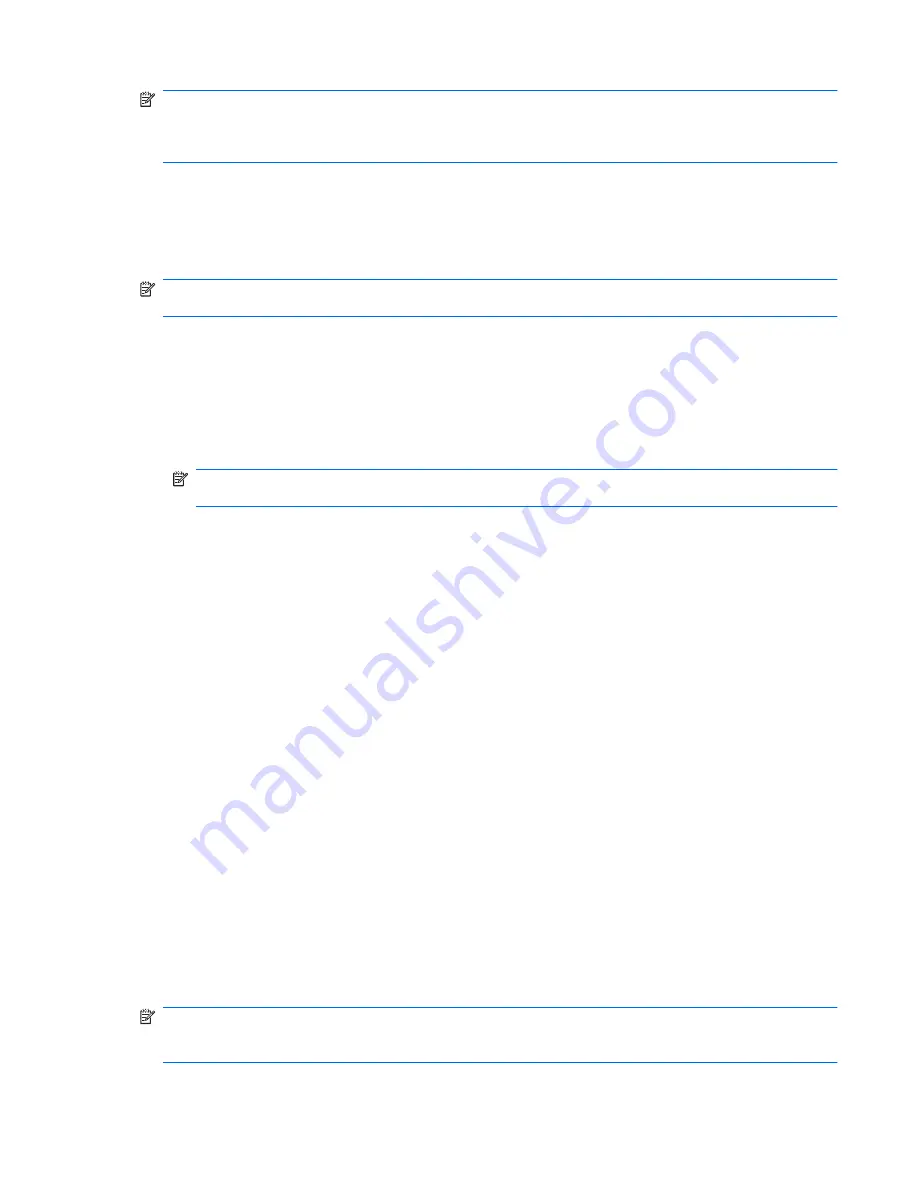
NOTE:
Windows includes the User Account Control feature to improve the security of your
computer. You may be prompted for your permission or password for tasks such as installing
software, running utilities, or changing Windows settings. Refer to Help and Support for more
information.
Using system restore points
When you back up your system, you are creating a system restore point. A system restore point
allows you to save and name a snapshot of your hard drive at a specific point in time. You can then
recover back to that point if you want to reverse subsequent changes made to your system.
NOTE:
Recovering to an earlier restore point does not affect data files saved or e-mails created
since the last restore point.
You also can create additional restore points to provide increased protection for your system files and
settings.
When to create restore points
●
Before you add or extensively modify software or hardware
●
Periodically, whenever the system is performing optimally
NOTE:
If you revert to a restore point and then change your mind, you can reverse the
restoration.
Create a system restore point
1.
Click
Start
, click
Control Panel
, click
System and Security
, and then click
System
.
2.
In the left pane, click
System protection
.
3.
Click the
System Protection
tab.
4.
Under
Protection Settings
, select the disk for which you want to create a restore point.
5.
Click
Create
.
6.
Follow the on-screen instructions.
Restore to a previous date and time
To revert to a restore point (created at a previous date and time), when the computer was functioning
optimally, follow these steps:
1.
Click
Start
, click
Control Panel
, click
System and Security
, and then click
System
.
2.
In the left pane, click
System protection
.
3.
Click the
System Protection
tab.
4.
Click
System Restore
.
5.
Follow the on-screen instructions.
Performing a recovery
NOTE:
You can recover only files that you have previously backed up. HP recommends that you
use Recovery Manager to create a set of recovery discs (entire drive backup) as soon as you set up
your computer.
Performing a recovery
89
Содержание DV3
Страница 1: ...HP Pavilion dv3 Entertainment PC Maintenance and Service Guide ...
Страница 4: ...iv MSG revision history ...
Страница 6: ...vi Safety warning notice ...
Страница 10: ...x ...
Страница 25: ...Computer major components Computer major components 15 ...
Страница 81: ...Reverse this procedure to install the optical drive connector board Component replacement procedures 71 ...
Страница 116: ...workstation guidelines 34 106 Index ...






























