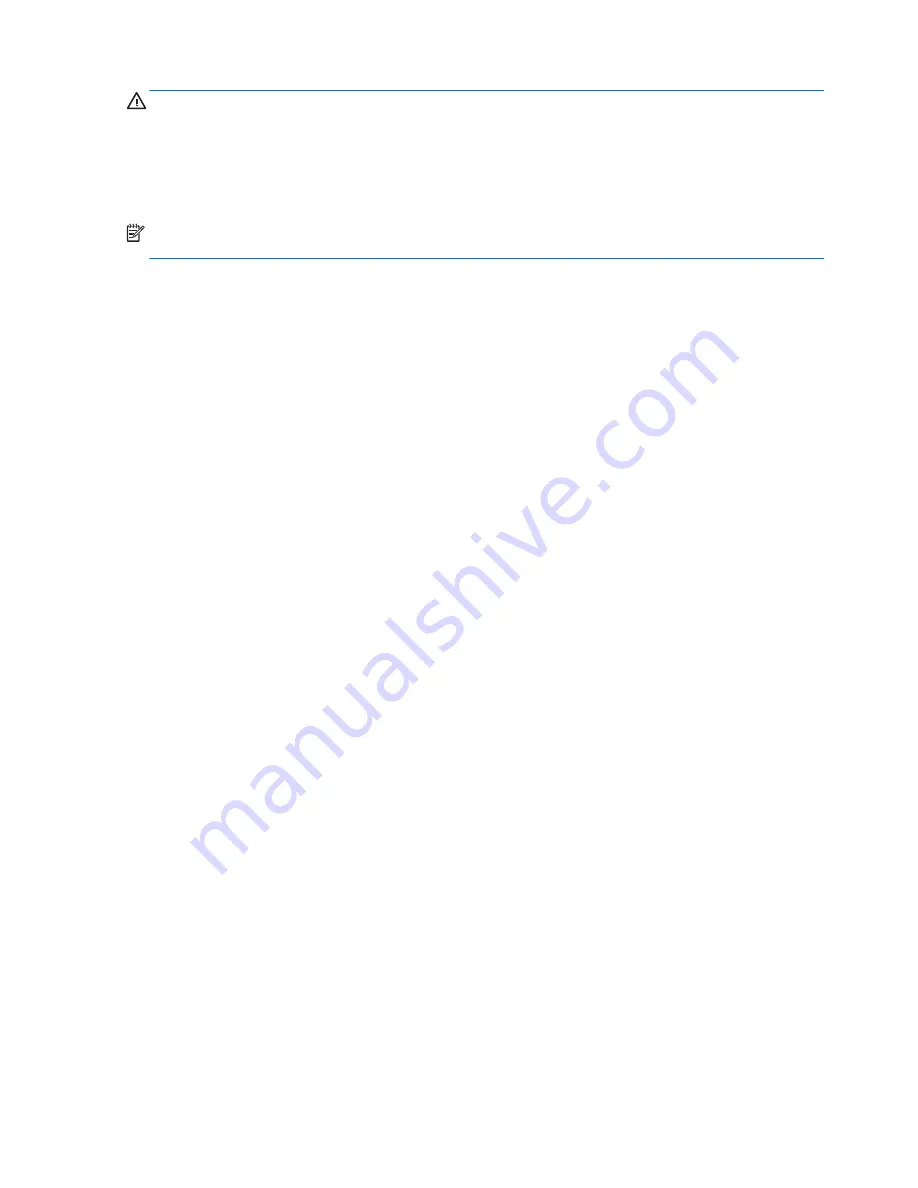
CAUTION:
Burn-in image damage may occur on monitors that display the same static image on
screen for a prolonged period of time.* To avoid burn-in image damage on the monitor screen, you
should always activate a screen saver application or turn off the monitor when it is not in use for a
prolonged period of time. Image retention is a condition that may occur on all LCD screens. Monitors
with a “burned-in image” are not covered under the HP warranty.
* A prolonged period of time is 12 consecutive hours of a static image.
NOTE:
If pressing the power button has no effect, the Power Button Lockout feature may be
enabled. To disable this feature, press and hold the monitor power button for 10 seconds.
When the monitor is powered on, a Monitor Status message is displayed for five seconds. The
message shows which input is the current active signal, the status of the auto-switch source setting
(On or Off; factory default is On), the default source signal (factory default is DisplayPort), the current
preset display resolution, and the recommended preset display resolution.
The monitor automatically scans the signal inputs for an active input and uses that input for the
display. If two or more inputs are active, the monitor will display the default input source. If the default
source is not one of the active inputs, then the monitor will display the highest ranking priority input.
You can select the input source in the OSD. Press one of the five front bezel buttons to activate the
buttons, and then press the bottom Open Menu button to open the OSD. In the OSD select Video
Input and choose the desired input source.
16 Chapter 3 Setting Up the Monitor
Содержание DreamColor Z27x
Страница 1: ...HP DreamColor Z27x Display User Guide ...
Страница 4: ...iv About This Guide ...
Страница 8: ...viii ...
Страница 57: ...Level 1 Level 2 Level 3 Level 4 Reset Administrator Password Back Using the On Screen Display Menu 49 ...






























