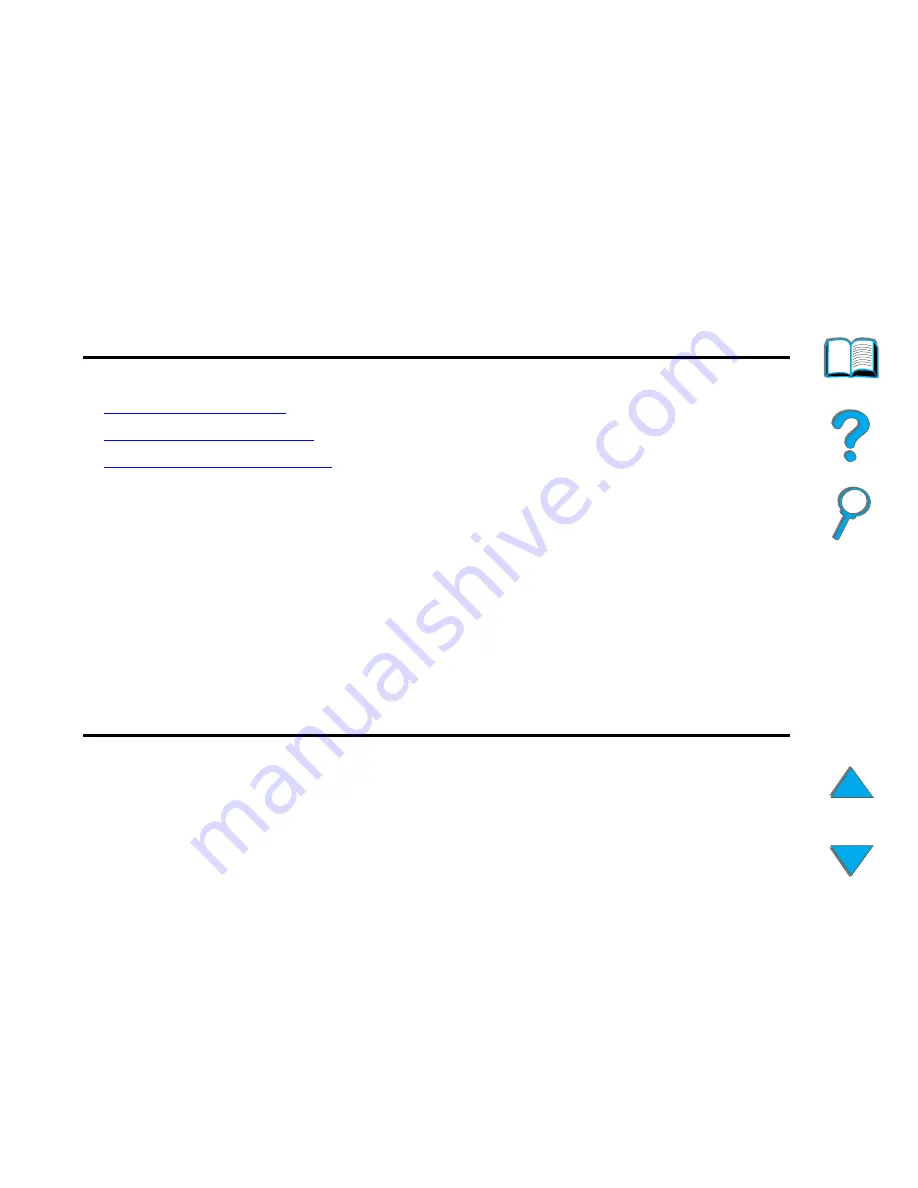
Chapter 1
HP Digital Copy
45
HP Digital Copy Control Panel
Status Bar
The Status Bar displays the current:
!
device status message
!
number of copies selected
!
context-sensitive help button
device status message
The
READY TO COPY
,
COPYING
, or
ACCEPTING COPY JOBS
message
is displayed.
ACCEPTING COPY JOBS
indicates that the printer
is busy. You can configure the next copy job when the printer
is busy.
number of copies
selected
The current number of copies selected for the copy job is
displayed. This setting defaults to 1.
context-sensitive help
button
This button remains present on the control panel display
unless an error is displayed. When selected, a help topic
related to the current control panel message appears.
















































