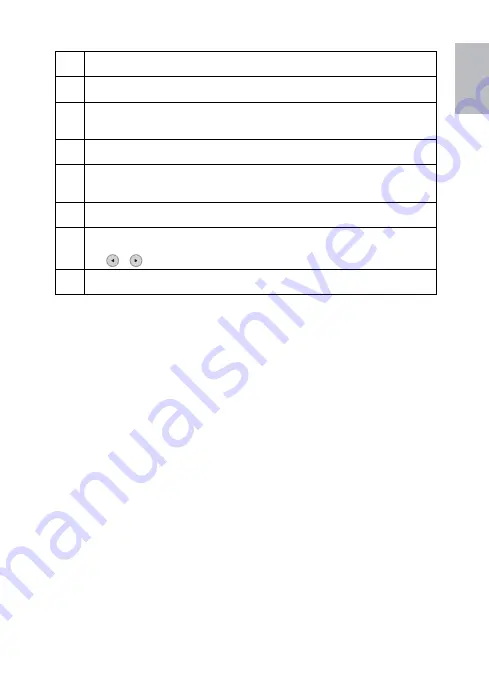
8
9
English
6
OK & Play/Pause
Press this button to confirm a selection, start, or pause file playback.
7
Copy
Press this button to copy a selected file to the internal memory.
8
Mute
Press this button to activate the Mute mode. Press it again to restore the
volume.
9
Vol+ / Vol-
Press these buttons to increase/decrease the volume.
10
Rotate
Each time you press this button, the selected photo rotates clockwise 90
degrees.
11
Zoom in/Zoom out
Press these buttons to zoom in/zoom out the selected image file.
12
Navigation buttons
• In list or menus: Press to scroll up, down, left or right.
• / : Press to scroll to the previous/next item.
13
Delete
Press this button to delete the selected file.
Содержание df808 Series
Страница 1: ...HP df808 Series Digital Picture Frame User Manual ...
Страница 2: ......
Страница 23: ...P N 7525C00066A ...























