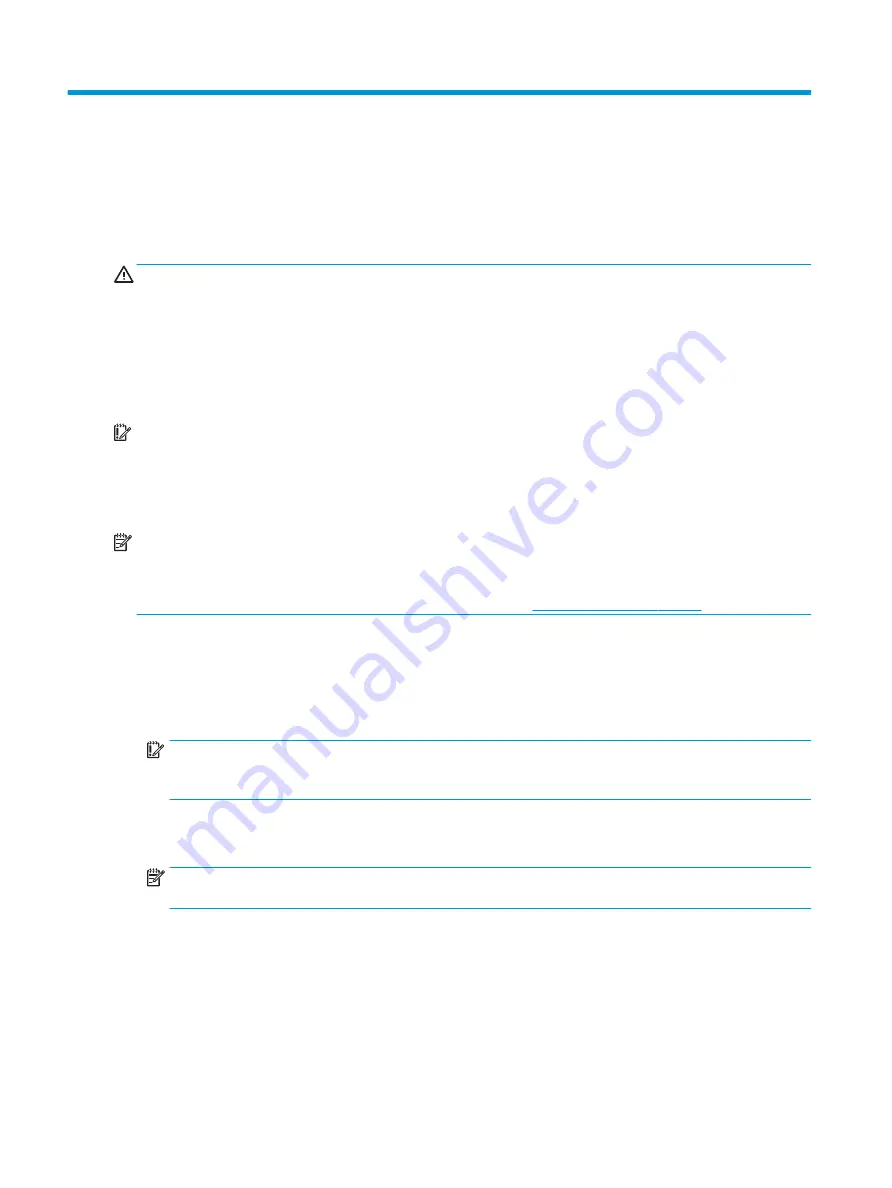
11 Battery replacement
The battery that comes with the computer provides power to the real-time clock. When replacing the battery,
use a battery equivalent to the battery originally installed in the computer. The computer comes with a 3-volt
lithium coin cell battery.
WARNING!
The computer contains an internal lithium manganese dioxide battery. There is a risk of fire and
burns if the battery is not handled properly. To reduce the risk of personal injury:
Do not attempt to recharge the battery.
Do not expose to temperatures higher than 60°C (140°F).
Do not disassemble, crush, puncture, short external contacts, or dispose of in fire or water.
Replace the battery only with the HP spare designated for this product.
IMPORTANT:
Before replacing the battery, it is important to back up the computer CMOS settings. When the
battery is removed or replaced, the CMOS settings will be cleared.
Static electricity can damage the electronic components of the computer or optional equipment. Before
beginning these procedures, ensure that you are discharged of static electricity by briefly touching a
grounded metal object.
NOTE:
The lifetime of the lithium battery can be extended by plugging the computer into a live AC outlet.
The lithium battery is only used when the computer is NOT connected to AC power.
HP encourages customers to recycle used electronic hardware, HP original print cartridges, and rechargeable
batteries. For more information about recycling programs, go to
1.
Remove/disengage any security devices that prohibit opening the computer.
2.
Remove all removable media, such as compact discs or USB flash drives, from the computer.
3.
Turn off the computer properly through the operating system, and turn off any external devices.
4.
Disconnect the power cord from the AC outlet and disconnect any external devices.
IMPORTANT:
Regardless of the power-on state, voltage is always present on the system board as long
as the system is plugged into an active AC outlet. To prevent damage to internal components, you must
disconnect the power cord from the power source before opening the computer.
5.
Remove the computer access panel.
6.
Locate the battery and battery holder on the system board.
NOTE:
On some computer models, it may be necessary to remove an internal component to gain
access to the battery.
7.
Depending on the type of battery holder on the system board, complete the following instructions to
replace the battery.
Type 1
a.
Lift the battery out of its holder.
96
Chapter 11 Battery replacement
Содержание Desktop Pro A G2
Страница 1: ...Maintenance and Service Guide HP Desktop Pro A G2 ...
Страница 4: ...iv Safety warning notice ...















































