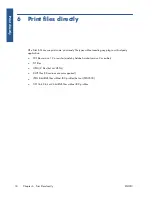Search your Library
You can use the Search field at the top of the EVENTS column to search for events in your Library with
particular characteristics. Here are some examples of text that you might enter into the Search field.
●
karina
searches the Library and tags for the word 'karina'.
●
eventname:karina
searches the Library for events whose names contain the word 'karina'.
●
event:print karina
searches the Library for all print events and files whose names contain the
word 'karina'.
●
event:share karina
searches the Library for all share events containing the word 'karina'.
●
event:share member:karina
searches the Library for all share events whose member names
contain the word 'karina'.
●
event:share owner:[email protected]
searches the Library for all share events owned by
Reserved words
●
eventname:
●
event:all
(all events)
●
event:print
(all print events)
●
event:share
(all share events)
●
filename:
●
member:
●
owner:
Operators
●
–
means 'not'.
●
OR
means 'or'.
●
“ ”
means a case-sensitive literal search for the text between quotation marks, which may contain
spaces.
Save favorite searches
When you have completed a search, you can save that search in the SHORTCUTS column under
FAVORITES
by clicking the icon to the right of the search field. To repeat the search later, just click
its name.
If you later want to delete one of your favorites, first click
FAVORITES
and then click the × mark to the
right of the favorite that you want to delete. You can also choose to hide the search without deleting it,
in which case it disappears from the SHORTCUTS column but can still be seen when you click
FAVORITES
.
32
Chapter 8 Library activities
ENWW
Librar
y ac
tivities
Содержание Designjet T1300
Страница 1: ...HP ePrint Share User s guide ...