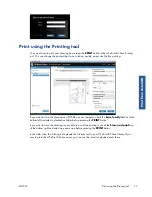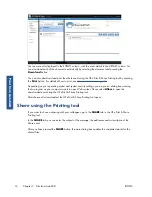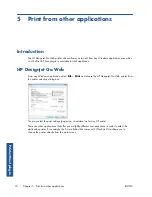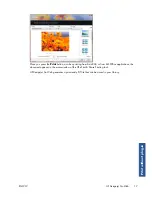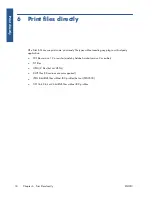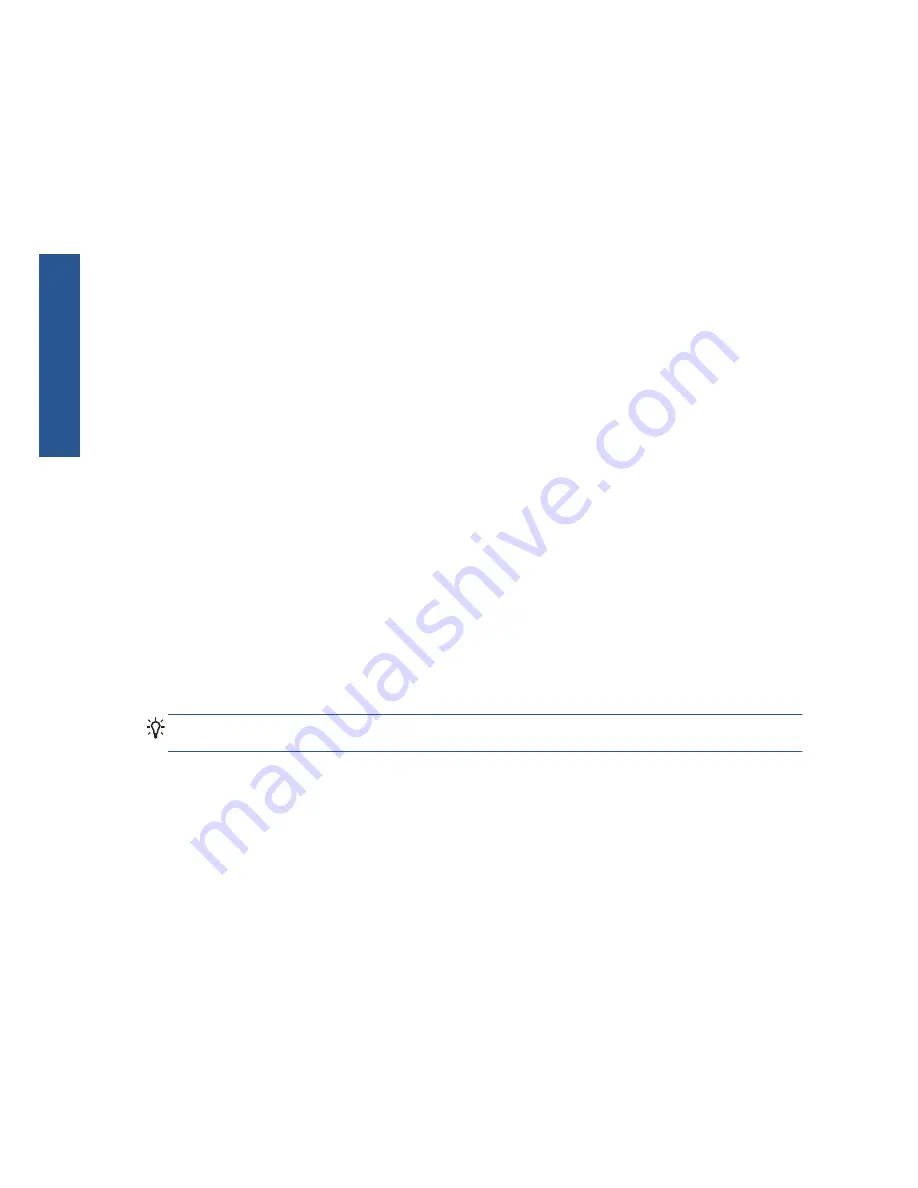
The HP ePrint & Share Printing tool provides information and options to help in printing your files.
●
On the left of the window, a list of files that you have chosen for printing. You can add to the list
by pressing the
+
button.
●
In the center of the window:
◦
A drop-down list for printer selection
◦
An accurate preview of the final print
◦
Icons that you can use for various operations on the preview
●
On the right of the window, a selection of print settings, including resizing, number of copies and
print quality. At the bottom, options to save a copy of the print-ready file in your Library or in your
local file system.
The
Help
menu at the top right of the window provides access to several helpful resources.
●
FAQ
: The list of Frequently-Asked Questions.
●
Show welcome dialog
: You can display or hide the welcome dialog that appears by default
when you start the Printing tool. The welcome dialog shows information on how to print, how to
share and how to store using HP ePrint and Share.
●
Always check for updates
: You can turn automatic software updates on or off. You are
recommended to keep this option turned on.
Print to your HP Designjet or LaserJet printer
The
option of the HP ePrint & Share Printing tool allows you to send your output to your favorite
HP Designjet or LaserJet printer.
Thanks to the real preview, you can have assurance that what you see on the HP ePrint & Share
Printing tool is exactly what you will get in your printer output, with no wasted paper and no last-minute
surprises.
TIP:
To print a number of different files with the same print settings, select the files in the FILES column
and check the
Apply settings to all files
box at the top right.
20
Chapter 7 HP ePrint & Share Printing tool
ENWW
ePS
Pr
inti
ng
to
o
l
Содержание Designjet T1300
Страница 1: ...HP ePrint Share User s guide ...