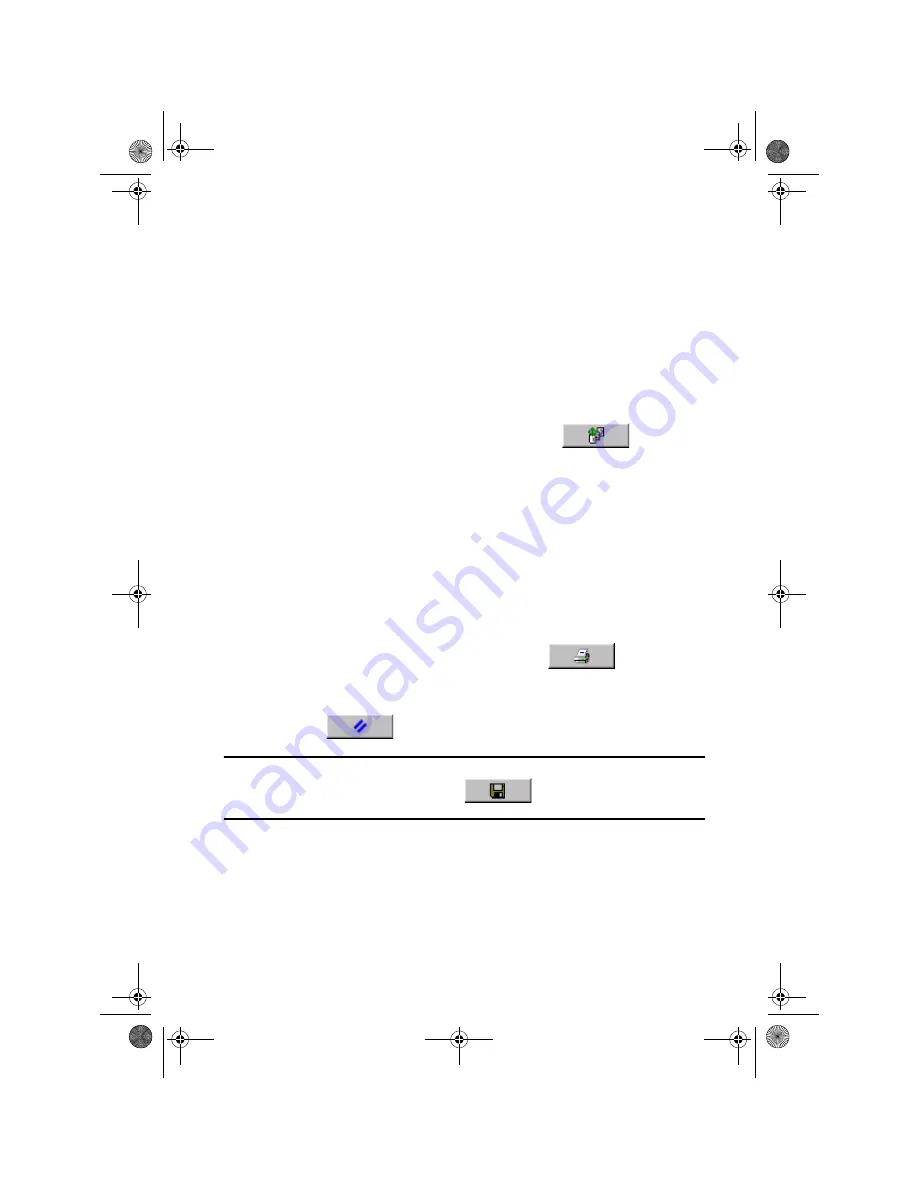
Collated copies - copy sets
14
hp designjet copier cc800ps
Collated copies - copy sets
You can group your copies into sets that are stored before
going to the printer, and then output a selected number of
these sets on your printer.
a -
Insert the first document of your set into the scanner.
b -
Make your copy settings in the Copy tab dialog.
c -
Press the Collate Copy button.
The original will then be copied as normal, but it will be
stored inside your system instead of going to the printer.
Continue inserting originals that belong to the set and
press the Collate Copy button for each one until all the
originals in the set have been scanned.
You can adjust each copy in the set just like you can with
single document copying.
d -
Set the number of sets by pressing the Copies button in
the Copy tab. A set contains all the input originals.
e -
Press the Collate Print button
to activate the
whole copy job.
Abort the Collate session any time by pressing the Reset button.
TIP
For jobs that require a high level of control and flexibility, use
the Scan to file button
and List tab to create and
print your copy sets.
quickref.fm Page 14 Monday, February 25, 2002 4:09 PM
Содержание Designjet cc800ps
Страница 1: ...quickref book Page i Friday January 25 2002 3 02 PM quick reference guide hp designjet copier cc800ps ...
Страница 4: ...iv hp designjet copier cc800ps frontref fm Page iv Monday February 25 2002 4 11 PM ...
Страница 26: ...22 hp designjet copier cc800ps quickref fm Page 22 Monday February 25 2002 4 09 PM ...
Страница 27: ...quickref book Page 1 Friday January 25 2002 3 02 PM ...

























