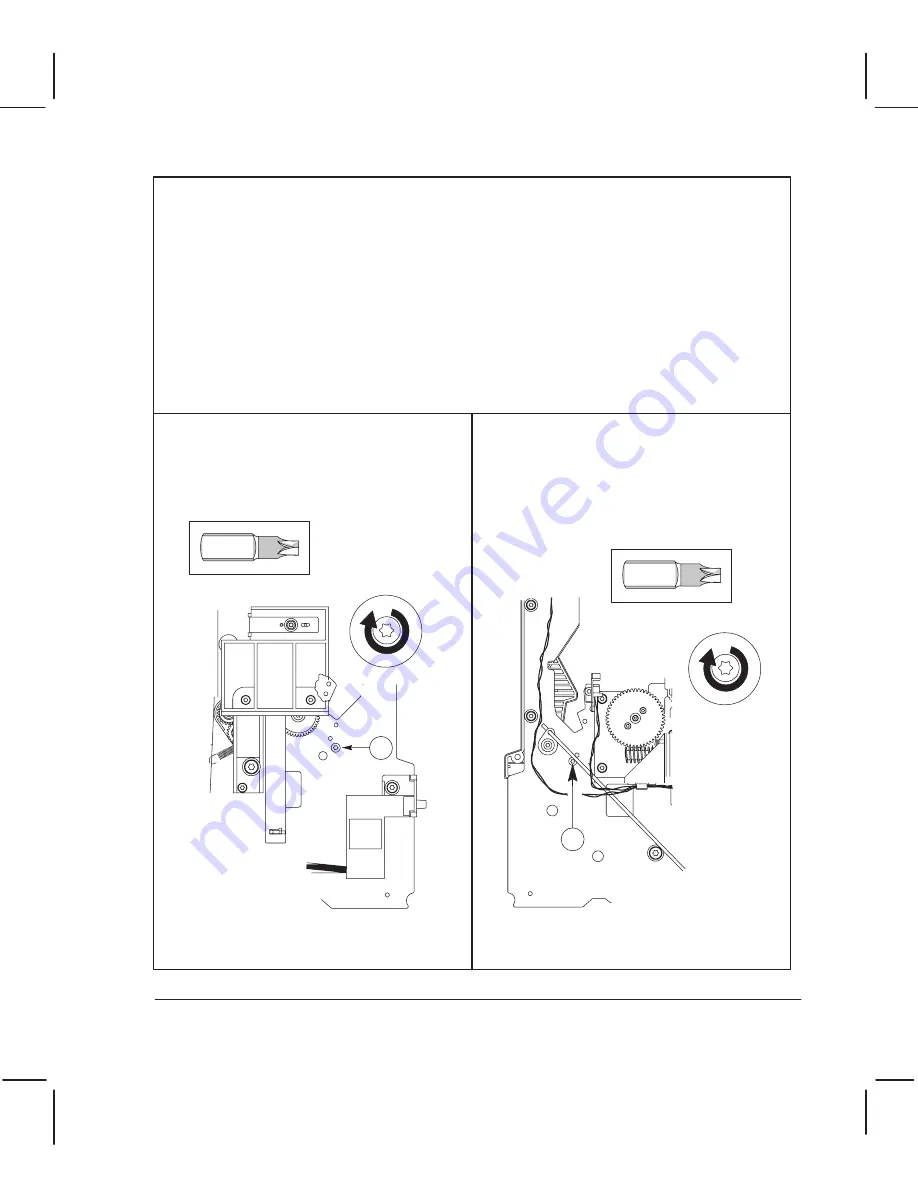
The order in which you replace the screws on the entry platen is important.
If the plotter is attached to a support, detach it.
Turn the plotter on its back.
Reconnect the media sensor to the entry platen (see also page 6Ć26).
Position the entry platen between the two sideplates.
Replace the indicated screw on the
leftĆhand side. (
dogĆpoint screw.)
Tighten this screw, making sure that the
entry platen is aligned tight against the
sideplate.
1
Torx-15
Replace the indicated screw on the
rightĆhand side. (
dogĆpoint screw.)
There must be no space between the entry
platen and the
sideplate. It doesn't
matter if there is a small space between
the entry platen and the
sideplate.
2
Torx-15
Position the top of the entry platen under all of the small pivots on the inside
of both sideplates, except the back pivot. Rest the entry platen against the back pivot.
Position the bottom of the entry platen above the bottom cover of the plotter.
6Ć67
Removal and Replacement
C3187Ć90000
Содержание DesignJet 200
Страница 1: ... ...
Страница 3: ... ...
Страница 14: ... ...
Страница 15: ... ...
Страница 19: ... ...
Страница 22: ...2Ć4 Site Planning and Requirements C3187Ć90000 ...
Страница 23: ... ...
Страница 27: ... 4 1 2 3 4 5 6 mm 0 25 in 5 1 2 3 4 5 B A B A A B A B X X X ...
Страница 31: ... ...
Страница 33: ... ...
Страница 65: ... ...
Страница 139: ... ...
Страница 149: ...8Ć0 8 Troubleshooting ...
Страница 178: ...8Ć30 Removal and Replacement C3187Ć90000 ...
Страница 179: ...9Ć0 9 Product History and Service Notes ...
Страница 193: ...10Ć1 10 Parts and Diagrams ...
Страница 197: ...10Ć5 Parts and Diagrams C3187Ć90000 Legs and Media Bin 1 2 3 3 4 5 6 7 1 3 4 3 3 3 3 3 8 8 ...
Страница 199: ...10Ć7 Parts and Diagrams C3187Ć90000 Window Center and Bottom Covers To Carriage ...
Страница 203: ...10Ć11 Parts and Diagrams C3187Ć90000 Left Endcover and Trim ...
Страница 205: ...10Ć13 Parts and Diagrams C3187Ć90000 Right Endcover and Trim ...
Страница 207: ...10Ć15 Parts and Diagrams C3187Ć90000 Carriage Axis Drive Left End ...
Страница 209: ...10Ć17 Parts and Diagrams C3187Ć90000 Service Station 1 2 3 3 4 5 7 6 6 ...
Страница 213: ...10Ć21 Parts and Diagrams C3187Ć90000 1 2 3 4 5 6 7 8 9 10 11 12 13 14 15 16 17 18 19 6 8 11 17 21 20 Carriage Assembly ...
Страница 215: ...10Ć23 Parts and Diagrams C3187Ć90000 Media Drive Assemblies ...
Страница 216: ...10Ć24 Parts and Diagrams C3187Ć90000 Parts List Bail and Overdrive Assemblies pages 10Ć24a and 10Ć24b ...
Страница 219: ...10Ć25 Parts and Diagrams C3187Ć90000 Bail and Overdrive Assemblies ...
Страница 221: ...10Ć27 Parts and Diagrams C3187Ć90000 Pinch Arm Assembly ...
Страница 227: ... ...
Страница 231: ... ...
Страница 244: ...IndexĆ04 C3087Ć90000 ...
Страница 245: ... ...

































