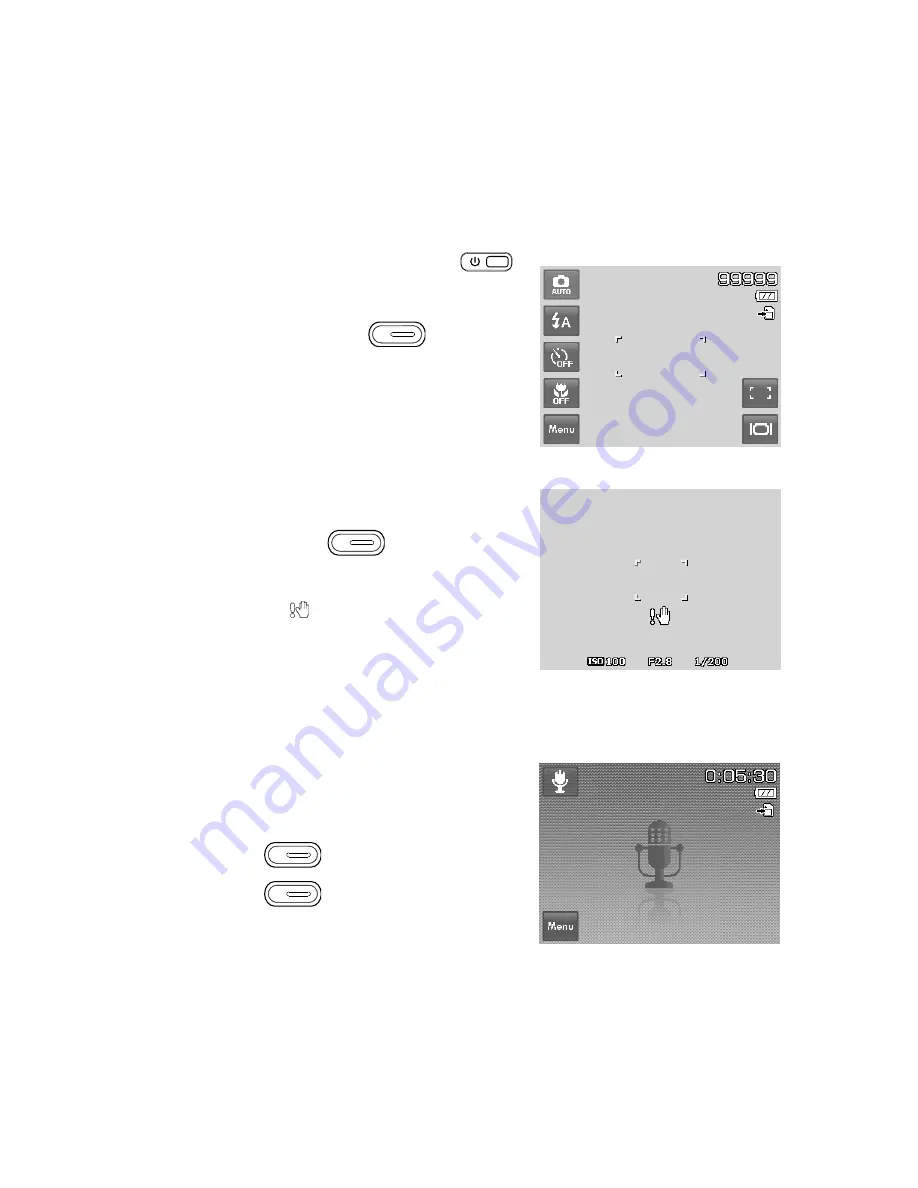
18
19
Recording Photos, Videos and Voices
Taking Photos
This camera is designed to make the experience of taking photos simple and quick. It’s Auto mode feature will
optimise the internal settings so that in most situations, it can take photos with ease. This camera also has
additional modes and features that extend the capabilities for the more experienced user.
Power on the camera by pressing the
1.
Power button
.
Frame the shot using the focus bracket on the LCD monitor. See
2.
illustration on the right.
Lightly pressing the
3.
Shutter button
down to the
halfway position will start the automatic focus and adjustments
to the exposure level. When the camera has successfully
completed this automatic routine, the focus bracket will turn
green. If the automatic focus and exposure routine is not
successful, the bracket will turn red. If this occurs, simply
release the shutter and repeat this step until the bracket
turns green. In some situations, lighting and contrast may be
insufficient for the camera to successfully complete the auto
focus and exposure level routine. If this occurs, try better
lighting.
Pressing the
4.
Shutter button
down fully will take the
photo. If you take the photo when the bracket is red, the focus
and exposure may not be correct.
If the shake warning icon
appears, hold the camera steadily,
with your arms at your side or use a tripod to stabilize the camera
to reduce the risk of blurred photos.
Using Voices Recording
From the Scene menu, select
1.
Voice.
The Voice Recording
screen layout is displayed on the LCD monitor.
Press the
2.
Shutter
button to start recording.
Press the
3.
Shutter
button again to stop recording.
Содержание CW450t
Страница 1: ...HP CW450t Digital Camera User Manual ...
Страница 2: ......
Страница 79: ......
Страница 80: ...P N 7525C00167A ...
















































