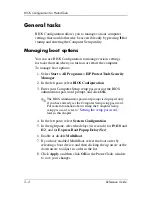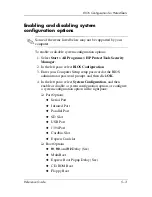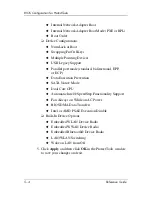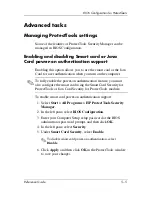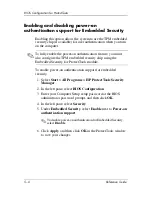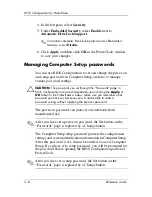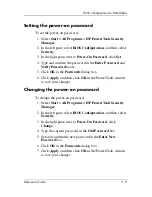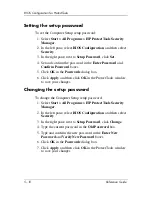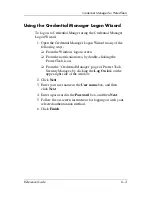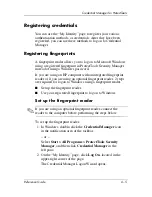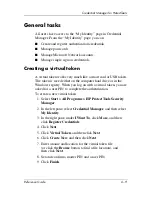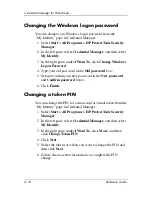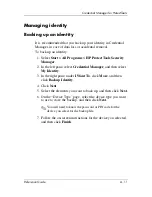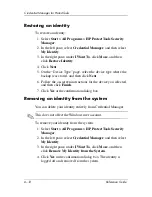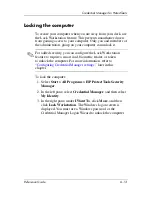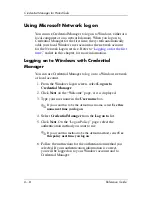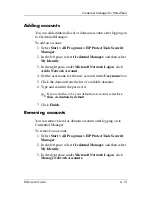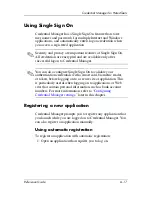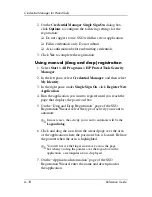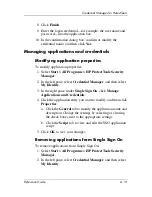6–4
Reference Guide
Credential Manager for ProtectTools
Creating a new account
You can use the Credential Manager Logon Wizard to create a
new user account. Before you begin, you must be logged on to
Windows with an administrator account, but not logged on to
Credential Manager.
To create a new account:
1. Open Credential Manager by double-clicking the icon in the
notification area. The Credential Manager Logon Wizard
opens.
2. On the “Introduce Yourself” page, click the
More
button,
and then click
Sign Up for a New Account
.
3. Click
Next
.
4. On the “Registration” page, type the user name, first and
last name of the user, and the account description. Then
click
Next
.
5. On the “Authentication Methods” page, select the
authentication methods you want to register (and clear the
check boxes for those you do not want to register), and
then click
Next
.
6. Follow the on-screen instructions to register the selected
credentials.
7. Click
Finish
.