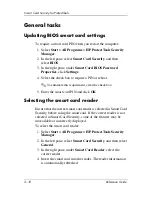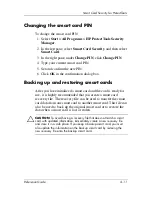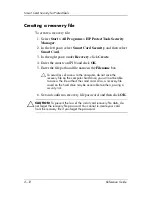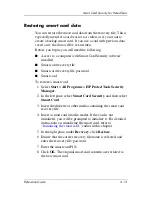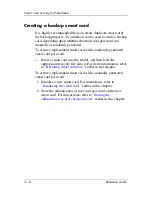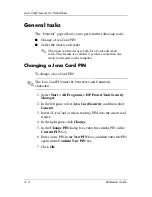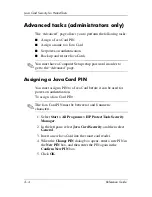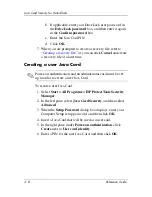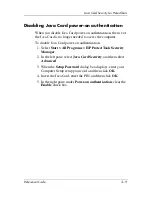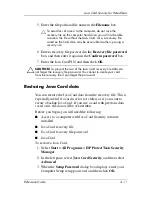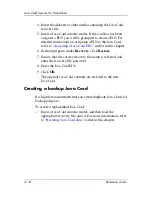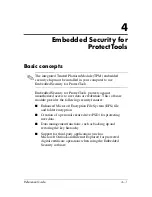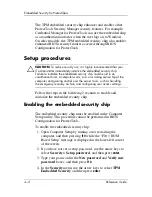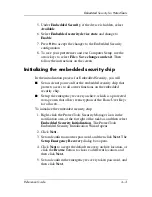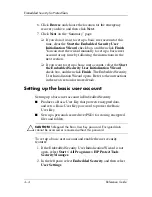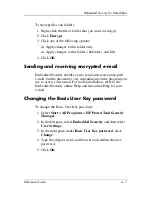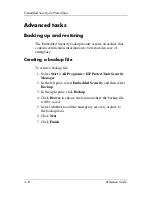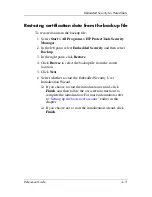Java Card Security for ProtectTools
Reference Guide
3–7
Enabling Java Card power-on authentication
and creating an administrator Java Card
To enable Java Card power-on authentication:
1. Select
Start > All Programs > HP ProtectTools Security
Manager
.
2. In the left pane, select
Java Card Security
, and then select
Advanced
.
3. When the
Computer Setup Password
dialog box displays,
enter your Computer Setup setup password, and then
click
OK
.
4. Insert the Java Card into the smart card reader.
✎
If you have not assigned a PIN to this card, the
Change PIN
dialog box opens, allowing you to enter a new PIN.
5. In the right pane, under
Power-on authentication
,
click the
Enable
check box.
6. If you do not have DriveLock enabled, enter the Java Card
PIN, and then click
OK
.
– or –
If you do have DriveLock enabled:
a. Select
Make Java card identity unique
.
– or –
Select
Make the Java card identity the same as the
DriveLock password
.
✎
If DriveLock is enabled on the computer, you can set
the Java Card identity to be the same as the
DriveLock user password, which allows you to
validate both DriveLock and the Java Card using only
the Java Card when starting the computer.