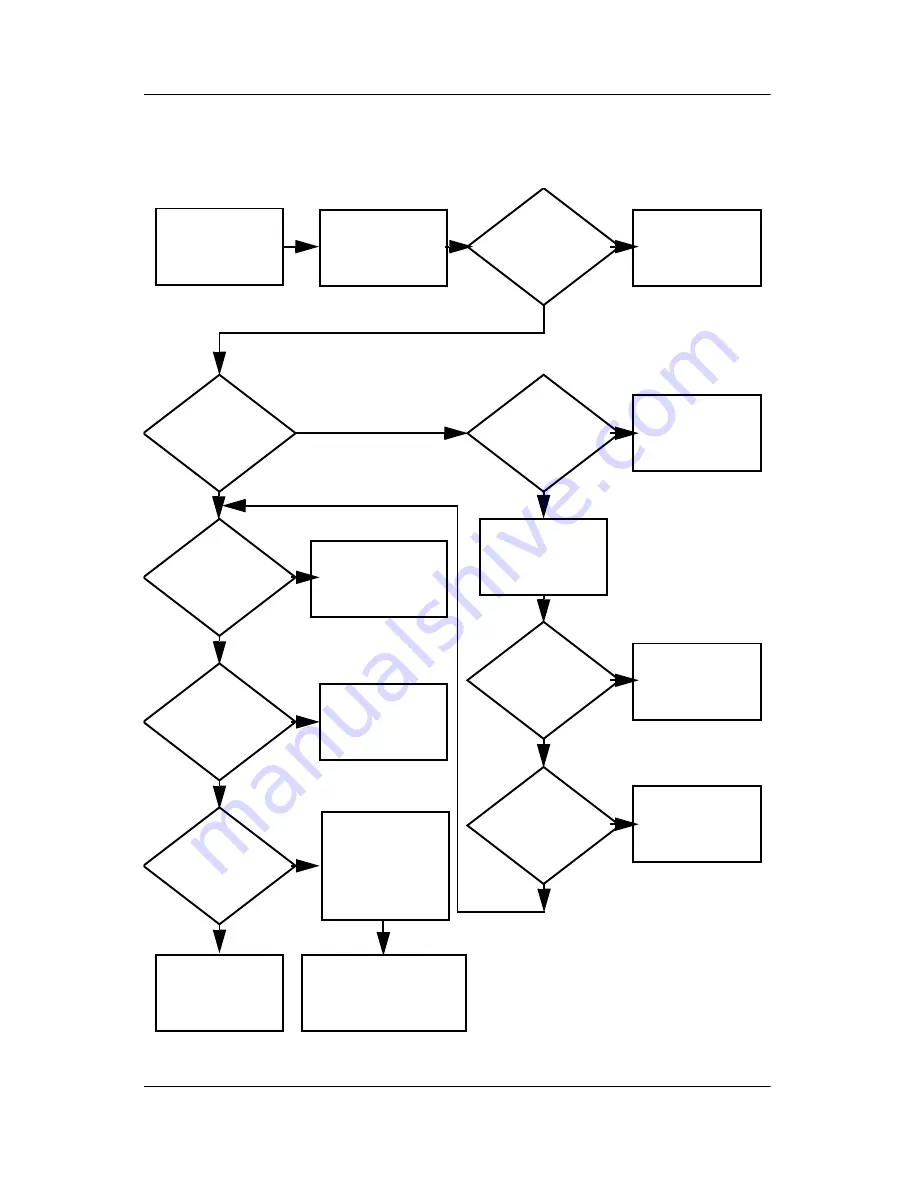
Troubleshooting
Maintenance and Service Guide
2–19
Flowchart 2.13—No OS Loading, Diskette Drive
Done
Y
N
Reseat
diskette drive.
OS not loading
from
diskette drive.
Done
Y
Y
Y
Y
Y
Y
Y
N
N
N
N
N
N
N
OS
loading?
Nonsystem
disk message?
Bootable
diskette
in drive?
Install bootable
diskette and
reboot computer.
Check diskette
for system files.
Try different
diskette.
1. Replace diskette
drive.
2. Replace system
board.
Nonsystem
disk error?
OS
loading?
Boot
from another
device?
Enable drive
and cold boot
computer.
Is diskette
drive boot
order
correct?
Change boot
priority using
the Setup Utility.
Go to
“Flowchart
2.17—Nonfunc-
tioning Device.”
Diskette
drive enabled
in the Setup
Utility?
Go to
“Flowchart
2.17—Nonfunctioning
Device.”
Reset the computer.
Refer to
Section 1.2,
“Resetting the
Tablet PC,”
for
instructions.
Содержание Compaq tc4400
Страница 58: ...3 4 Maintenance and Service Guide Illustrated Parts Catalog Computer Major Components ...
Страница 61: ...Illustrated Parts Catalog Maintenance and Service Guide 3 7 Computer Major Components ...
Страница 63: ...Illustrated Parts Catalog Maintenance and Service Guide 3 9 Computer Major Components ...
















































