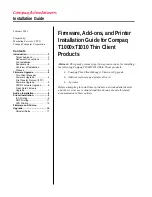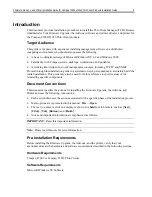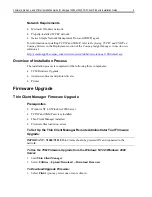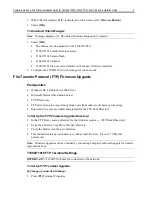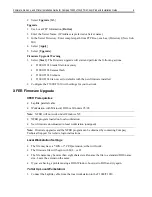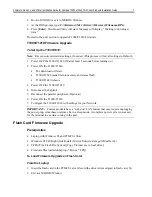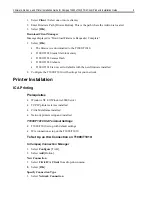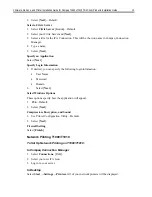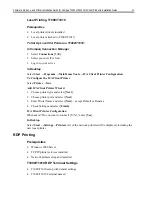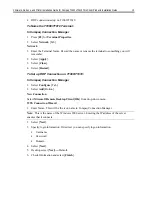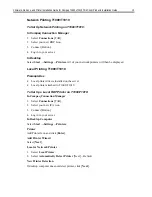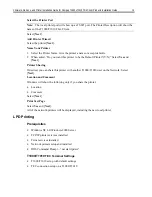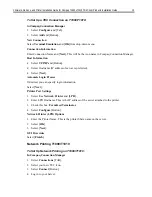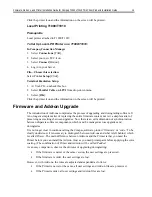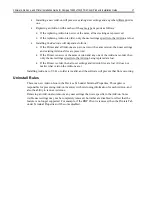Firmware, Add-ons, and Printer Installation Guide for Compaq T1000xT1010 Thin Client Products Installation Guide
5
2. When “Enter Firmware Path” is displayed on the screen, select [
Browse Button
].
3. Select
[
OK
].
To Download Client Manager:
Note:
Message displayed is “Download Firmware Request(s) Complete.”
1. Select
[
OK
].
•
=
The firmware is downloaded to the T1000/T1010.
•
=
T1000/T1010 reads file into memory.
•
=
T1000/T1010 erases flash.
•
=
T1000/T1010 reboots.
•
=
T1000/T1010 is now set to defaults, with the new firmware installed.
2. Configure the T1000/T1010 with settings for your network.
File Transfer Protocol (FTP) Firmware Upgrade
Prerequisites
•
=
Windows NT 4.0/Windows 2000 Server
•
=
Microsoft Internet Information Server
•
=
TCP/IP services
•
=
FTP server setup to accept Anonymous users (If needed, secure users can be setup.)
•
=
Read and write access verified and granted for the FTP Root Directory
To Set Up the FTP Firmware Upgrade Directory:
1. In the FTP Root, create a directory for the firmware (such as, ...\FTPRoot\(Directory).
2. Copy the firmware *.zip file to this new directory.
3. Unzip the firmware in the new directory.
4. This should create a new sub-directory with at least two files. (*.bin or *.CPQ and
params.ini).
Note:
Firmware upgrades can be obtained by contacting Compaq Technical Support for website
login instructions.
T1000/T1010 FTP Terminal Settings
IMPORTANT:
T1000/T1010 must be connected to the network.
To Set Up FTP Terminal Upgrade:
In Compaq Connection Manager:
1. Press
[
F2
] Terminal Properties.