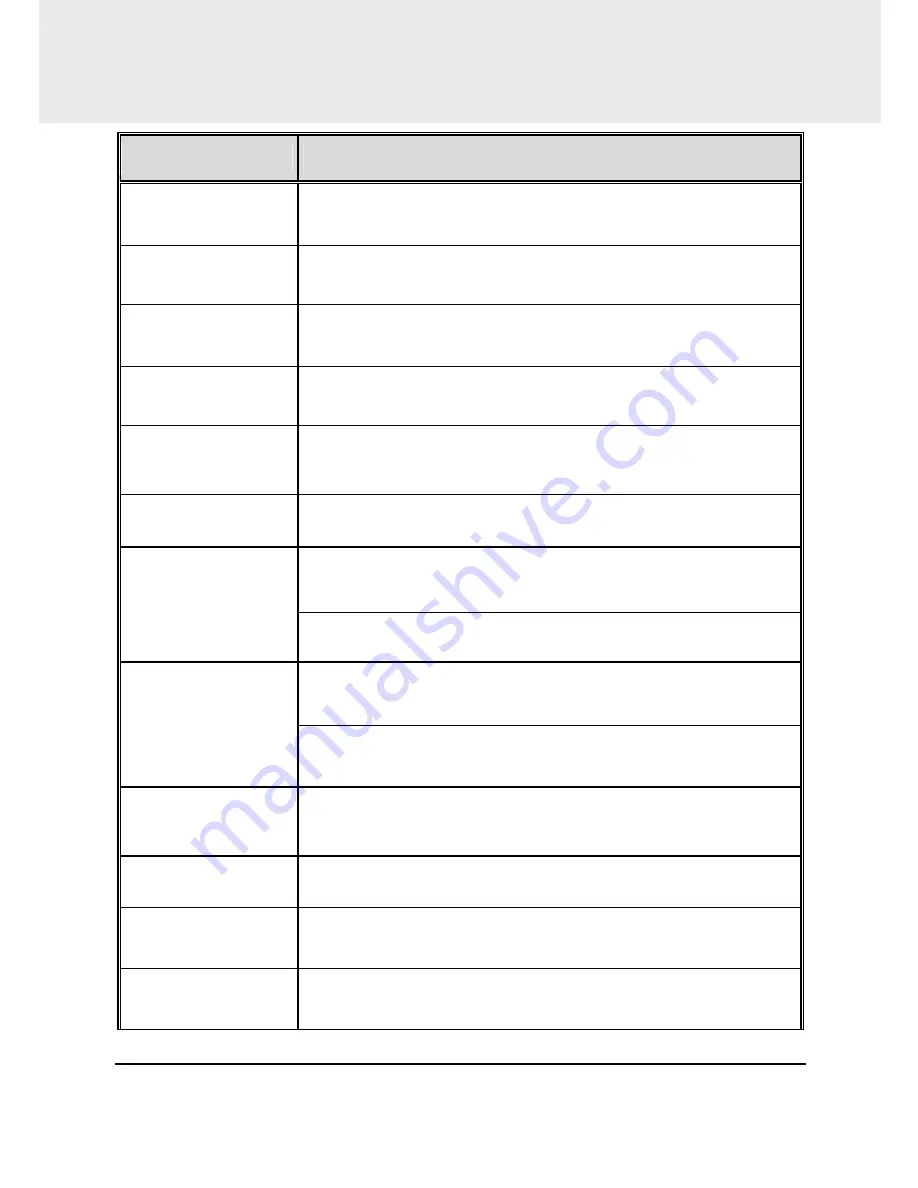
29
6
Specifications
Item
Description
Image sensor
1/3” CMOS sensor
Effective pixels
2688 (H) x 1512 (V)
Storage media
Support Micro SDHC Class 10, max. up to 32GB
LCD display
2.31” LCD color screen
Lens
Wide Angle Fixed Focus lens
F1.8, f=2.94mm
Focus range
1.5m ~ Infinity
Movie Clip
Resolution: 1440P/30fps ; 1080P/60fps ; 1080P/30fps ;
1080P/30fps HDR ; 720P/120fps
Format: MOV
Still image
(Snapshot)
Resolution: 4M (2688 x 1512)
Format: JPEG
Shutter
Electronic shutter
Auto: 1/2 ~1/2000 sec
G-Sensor
3-Axis G-Force sensor
ISO
Auto
White Balance
Auto
Содержание Compaq Presario,Presario F558
Страница 1: ...f558 Car Camcorder User Manual ...


































