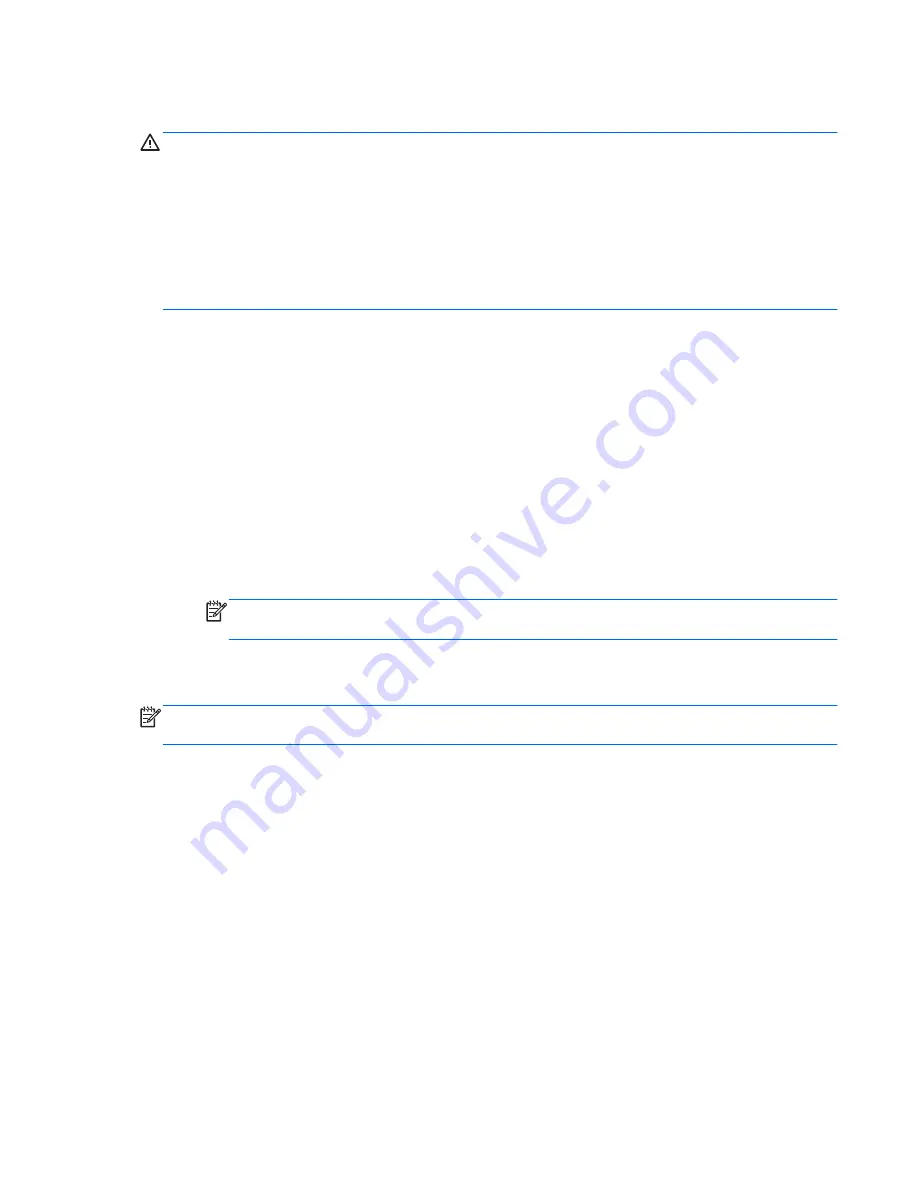
Downloading a BIOS update
CAUTION:
To reduce the risk of damage to the computer or an unsuccessful installation, download
and install a BIOS update only when the computer is connected to reliable external power using the AC
adapter. Do not download or install a BIOS update while the computer is running on battery power, or
connected to an optional power source. During the download and installation, follow these instructions:
Do not disconnect power from the computer by unplugging the power cord from the AC outlet.
Do not shut down the computer or initiate Suspend or Hibernation.
Do not insert, remove, connect, or disconnect any device, cable, or cord.
1.
Access the page on the HP Web site that provides software for your computer.
2.
Follow the on-screen instructions to identify your computer and access the BIOS update you want
to download.
3.
At the download area, follow these steps:
a.
Identify the BIOS update that is later than the BIOS version currently installed on your
computer. Make a note of the date, name, or other identifier. You may need this information
to locate the update later, after it has been downloaded to your hard drive.
b.
Follow the on-screen instructions to download your selection to the hard drive.
Make a note of the path to the location on your hard drive where the BIOS update is
downloaded. You will need to access this path when you are ready to install the update.
NOTE:
If you connect your computer to a network, consult the network administrator before
installing any software updates, especially system BIOS updates.
BIOS installation procedures vary. Follow any instructions that are displayed on the screen after the
download is complete.
NOTE:
After a message on the screen reports a successful installation, you can delete the
downloaded file from your hard drive.
Updating the BIOS
83
Содержание Compaq Presario,Presario 650
Страница 2: ...HP 650 Notebook PC Maintenance and Service Guide ...
Страница 5: ...iv Safety warning notice ...
Страница 9: ...viii ...
Страница 25: ...3 Illustrated parts catalog 16 Chapter 3 Illustrated parts catalog ...
Страница 110: ......






























