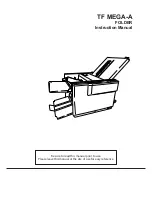Using Windows Backup and Restore
Guidelines
{
Connect the computer to AC power before you start the backup process.
{
Allow enough time to complete the backup process. Depending on file sizes, it may take over
an hour.
To create a backup:
1.
Select
Start > Control Panel > System and Security > Backup and Restore
.
2.
Follow the on-screen instructions to schedule and create a backup.
NOTE:
Windows includes the User Account Control feature to improve the security of the computer.
You may be prompted for your permission or password for tasks such as installing software, running
utilities, or changing Windows settings. For more information, see Help and Support.
Using Windows system restore points
A system restore point allows you to save and name a snapshot of your hard drive at a specific point in
time. You can then recover back to that point if you want to reverse subsequent changes.
NOTE:
Recovering to an earlier restore point does not affect data files saved or e-mails created since
the last restore point.
You also can create additional restore points to provide increased protection for your files and settings.
When to create restore points
{
Before you add or modify software or hardware
{
Periodically, whenever the computer is functioning optimally
Create a system restore point
1.
Select
Start > Control Panel > System and Security > System
.
2.
In the left pane, click
System protection
.
3.
Click the
System Protection
tab.
4.
Click
Create
.
5.
Follow the on-screen instructions.
Backing up and recovering your information
93
Содержание Compaq Presario,Presario 650
Страница 2: ...HP 650 Notebook PC Maintenance and Service Guide ...
Страница 5: ...iv Safety warning notice ...
Страница 9: ...viii ...
Страница 25: ...3 Illustrated parts catalog 16 Chapter 3 Illustrated parts catalog ...
Страница 110: ......