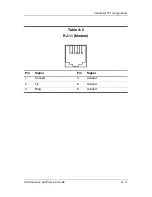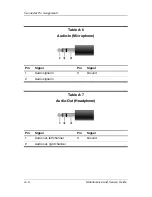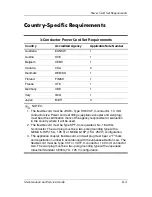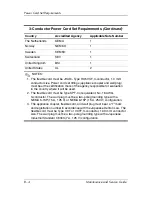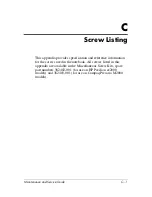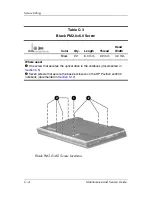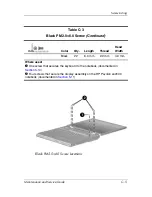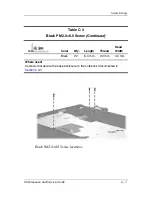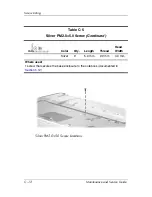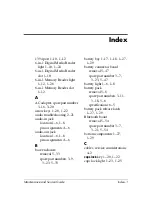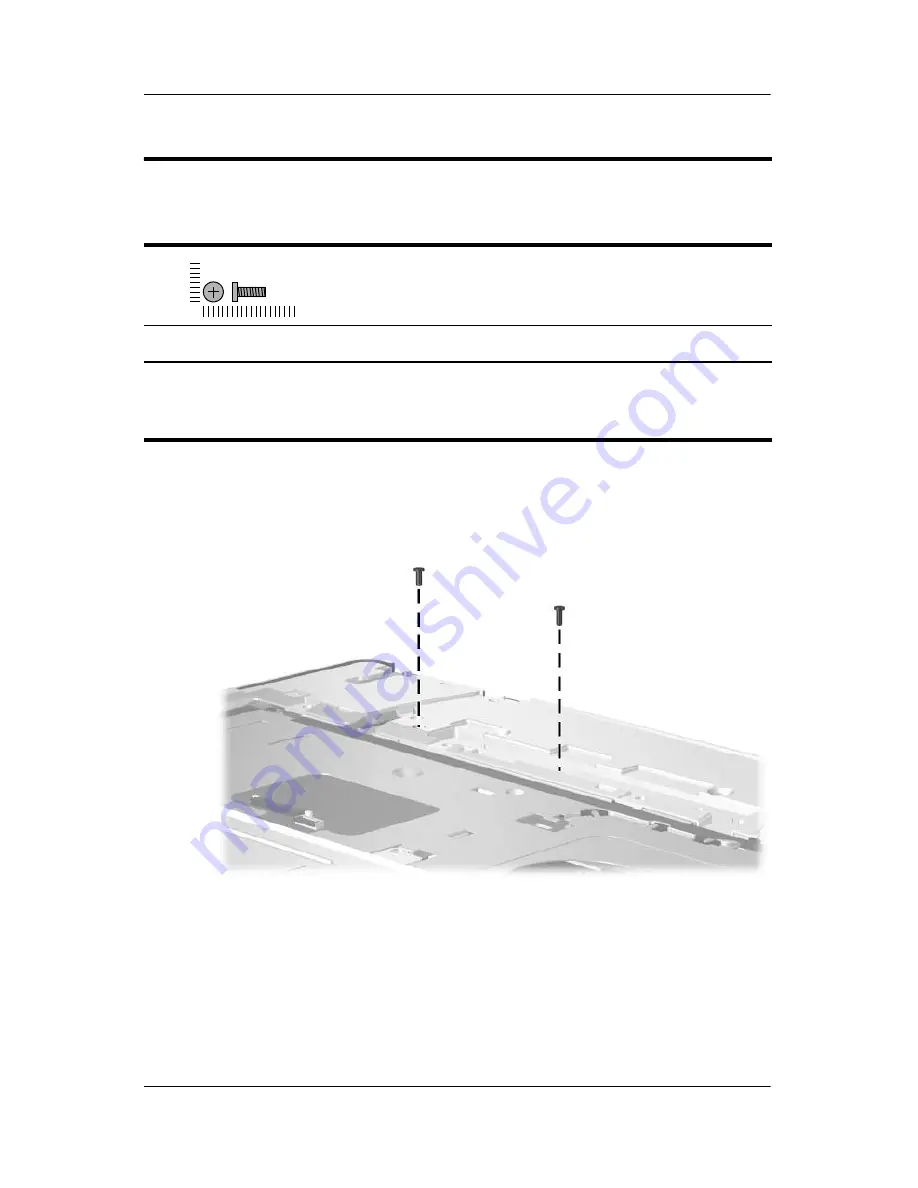
Screw Listing
Maintenance and Service Guide
C–9
Black PM2.0×7.0 Screw Locations
Table C-4
Black PM2.0×7.0 Screw
(Continued)
Color
Qty.
Length
Thread
Head
Width
Black
18
7.0 mm
2.0 mm
4.0 mm
Where used:
2 screws that secure the base enclosure on the Compaq Presario M2000
notebook (documented in
Section 5.12
)
mm
Содержание Compaq Presario M2000
Страница 65: ...3 4 Maintenance and Service Guide Illustrated Parts Catalog Notebook Major Components Compaq Presario M2000 ...
Страница 67: ...3 6 Maintenance and Service Guide Illustrated Parts Catalog Notebook Major Components HP Pavilion ze2000 ...
Страница 69: ...3 8 Maintenance and Service Guide Illustrated Parts Catalog Notebook Major Components Compaq Presario M2000 ...
Страница 71: ...3 10 Maintenance and Service Guide Illustrated Parts Catalog Notebook Major Components HP Pavilion ze2000 ...
Страница 75: ...3 14 Maintenance and Service Guide Illustrated Parts Catalog 3 4 Mass Storage Devices Mass Storage Devices ...