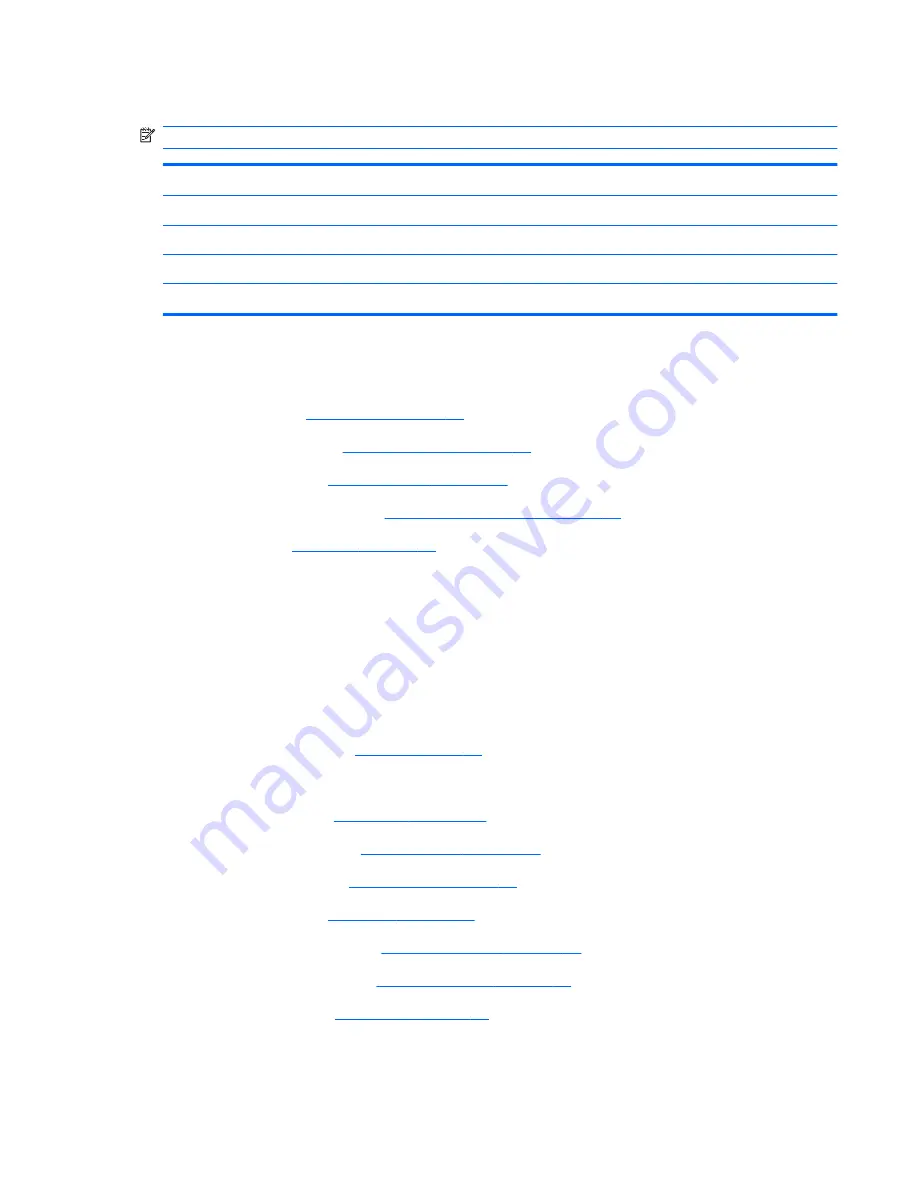
System board
NOTE:
All system board spare part kits include replacement thermal material.
Description
Spare part number
System board with 512-MB of discrete graphics memory
608029-001
System board with 1-GB of discrete graphics memory
615842-001
System board Park XT with 1-GB of discrete graphics memory
635226-001
System board Park S3 Pro with 1-GB of discrete graphics memory
635227-001
When replacing the system board, be sure that the following components are removed from the
defective system board and installed on the replacement system board:
●
RTC battery (see
RTC battery on page 45
)
●
Memory modules (see
Memory module on page 42
)
●
WLAN module (see
WLAN module on page 46
)
●
Fan/heat sink assembly (see
Fan/heat sink assembly on page 81
)
●
Processor (see
Processor on page 84
)
Before removing the system board, follow these steps:
1.
Shut down the computer. If you are unsure whether the computer is off or in Hibernation, turn the
computer on, and then shut it down through the operating system.
2.
Disconnect all external devices connected to the computer.
3.
Disconnect the power from the computer by first unplugging the power cord from the AC outlet
and then unplugging the AC adapter from the computer.
4.
Remove the battery (see
Battery on page 41
).
5.
Remove the following components:
a.
Hard drive (see
Hard drive on page 51
)
b.
WLAN module (see
WLAN module on page 46
)
c.
Optical drive (see
Optical drive on page 54
)
d.
Top cover (see
Top cover on page 55
)
e.
Speaker assembly (see
Speaker assembly on page 63
)
f.
Display assembly (see
Display assembly on page 73
)
g.
USB board (see
USB board on page 61
)
Component replacement procedures
79
Содержание Compaq Presario CQ32
Страница 1: ...Compaq Presario CQ32 Notebook PC HP G32 Notebook PC Maintenance and Service Guide ...
Страница 4: ...iv MSG revision history ...
Страница 6: ...vi Safety warning notice ...
Страница 10: ...x ...
Страница 27: ...Computer major components Computer major components 17 ...
Страница 130: ......
















































