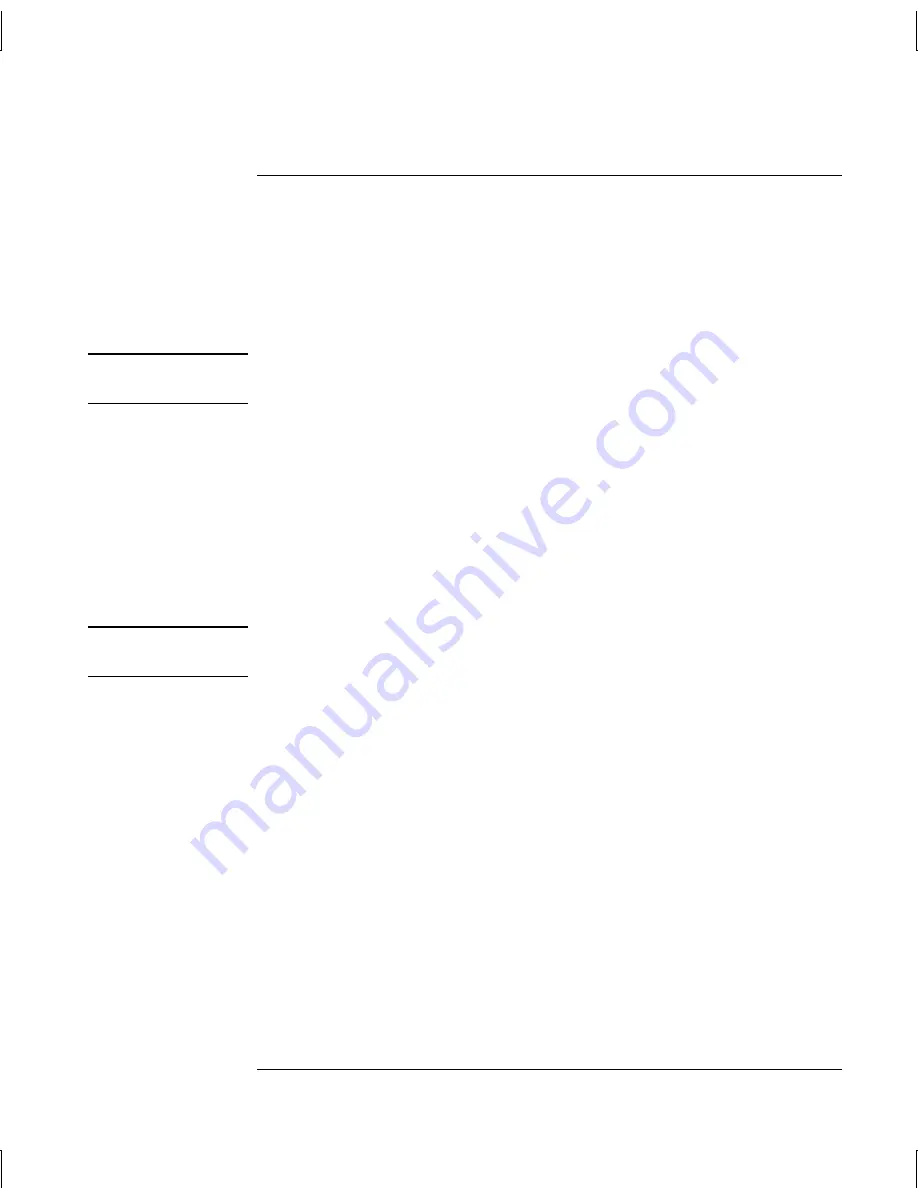
Add-On Devices
Connecting External Devices
52
Reference Guide
To use an external monitor
Connecting an external monitor
1. Plug a standard 4-pin S-Video cable to the S-Video out jack on your notebook
(yellow connector on the back panel) to the S-Video in jack on your television.
Restart your notebook.
Note
Although your notebook has a 7-pin S-Video out jack, the notebook accepts either a
7-pin or 4-pin cable connection.
2. Using your mouse, right-click in an empty area of the desktop.
3. Select Properties, select the Settings tab, then select the Advanced button.
-or-
Select Start > Control Panel > Appearance and Themes > Display. Then, select
the Settings tab, select the Advanced button, and select the Displays tab.
4. To enable the TV, select the red button next to TV.
Note
If the S-Video cable is not plugged into your notebook and TV, the red button will
not be displayed.
5. Select Apply to accept the changes.
6. If you are prompted to restart Windows, select Yes.
Switching the display to the external monitor
•
Press the TV Now! One-Touch button at the top of your keyboard to switch the
display to the external monitor.
•
With the default display settings, the external monitor uses the same settings as
the internal display. The external monitor displays the same image as the internal
display, regardless of the screen area, colors, and other settings, and the refresh
rate is the same as the internal display (60 Hz). If you use only the external
monitor, you can select different settings that aren’t limited by the internal
display.
Содержание Compaq NX9000
Страница 1: ...HP Notebook PC Reference Guide ...
Страница 11: ...Reference Guide 1 Getting Started with Your Notebook ...
Страница 24: ...Reference Guide 15 Basic Operation ...
Страница 38: ...Reference Guide 29 Batteries and Power Management ...
Страница 44: ...Reference Guide 35 Modem and Network Connections ...
Страница 56: ...Reference Guide 47 Add On Devices ...
Страница 74: ...Reference Guide 65 Troubleshooting and Maintenance ...
Страница 98: ...Reference Guide 89 Reference Information ...






























