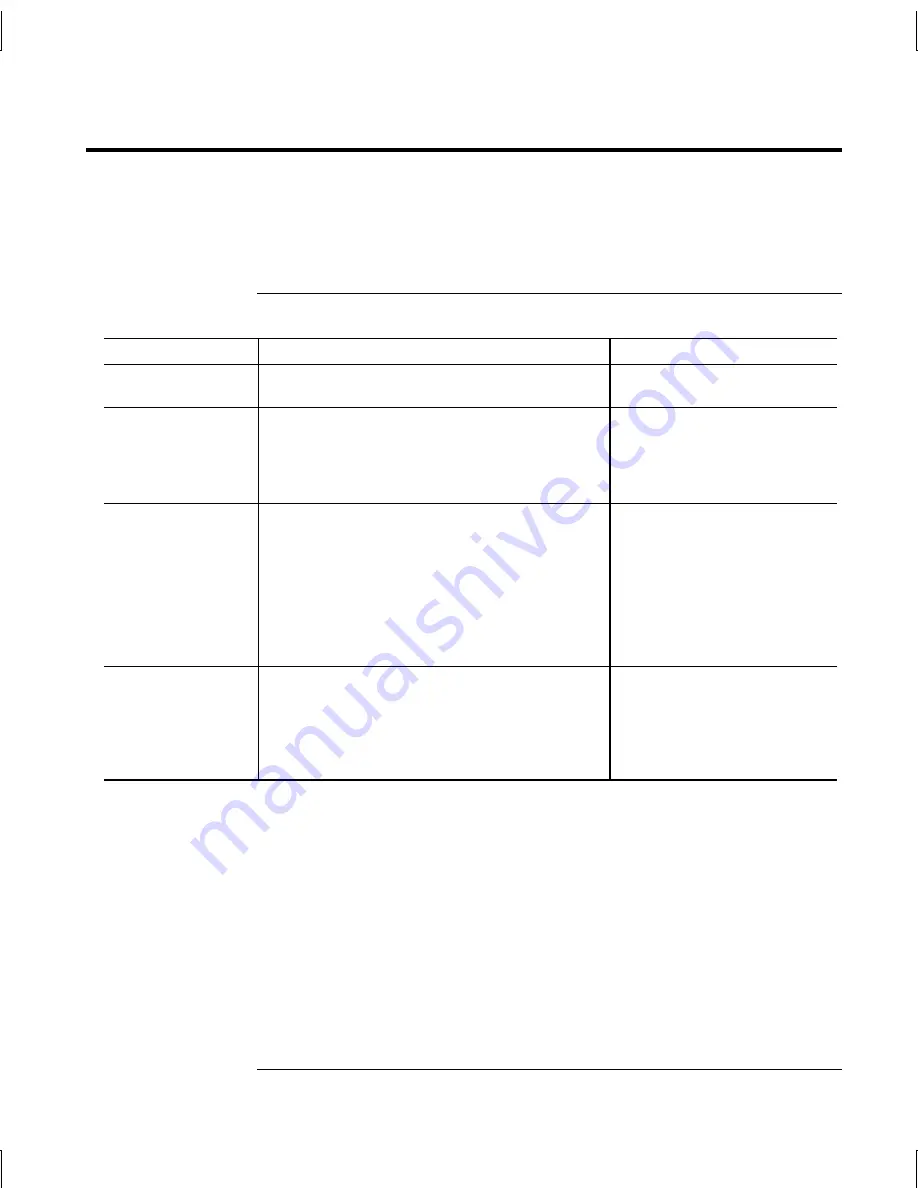
Basic Operation
Operating Your Notebook
16
Reference Guide
Operating Your Notebook
You can start and stop your notebook using its power button. However, at certain
times you may want to use other methods to start or stop the notebook—depending
on power considerations, types of active connections, and startup time.
Default power settings
Power mode
To enter this mode
Function
ON
—Power status
light will turn on.
Briefly press the power button.
Powers on the notebook.
OFF
—Power status
light will turn off.
Select Start > Turn Off Computer > Turn Off.
If the system has stopped responding and
Windows shutdown procedures cannot be used,
press and hold the power button for at least
4 seconds to turn off the notebook.
Powers off the notebook.
Standby
—Power
status light will blink.
Select Start > Turn Off Computer > Stand By.
–or–
Allow the system to time out.
•
Saves significant power.
•
Turns off the display and
other components.
•
Maintains current session
in RAM.
•
Restarts quickly.
•
Restores network
connections.
Hibernation
—
Power status light
will turn off.
If the unit is already on, briefly press the power
button.
–or–
Press Fn+F12.
–or–
Allow the system to time out.
•
Saves maximum power.
•
Saves current session to
disk, then shuts down.
•
Restores network
connections.
You can also customize the way these power modes work. See the “Batteries and
Power Management” chapter in this guide.
Содержание Compaq NX9000
Страница 1: ...HP Notebook PC Reference Guide ...
Страница 11: ...Reference Guide 1 Getting Started with Your Notebook ...
Страница 24: ...Reference Guide 15 Basic Operation ...
Страница 38: ...Reference Guide 29 Batteries and Power Management ...
Страница 44: ...Reference Guide 35 Modem and Network Connections ...
Страница 56: ...Reference Guide 47 Add On Devices ...
Страница 74: ...Reference Guide 65 Troubleshooting and Maintenance ...
Страница 98: ...Reference Guide 89 Reference Information ...






























